Find audiobooks on the player, Play audiobooks, Use bookmarks – Philips SA4ARA16KF-37 User Manual
Page 17: Delete audiobooks from the player, Play audiobooks 1
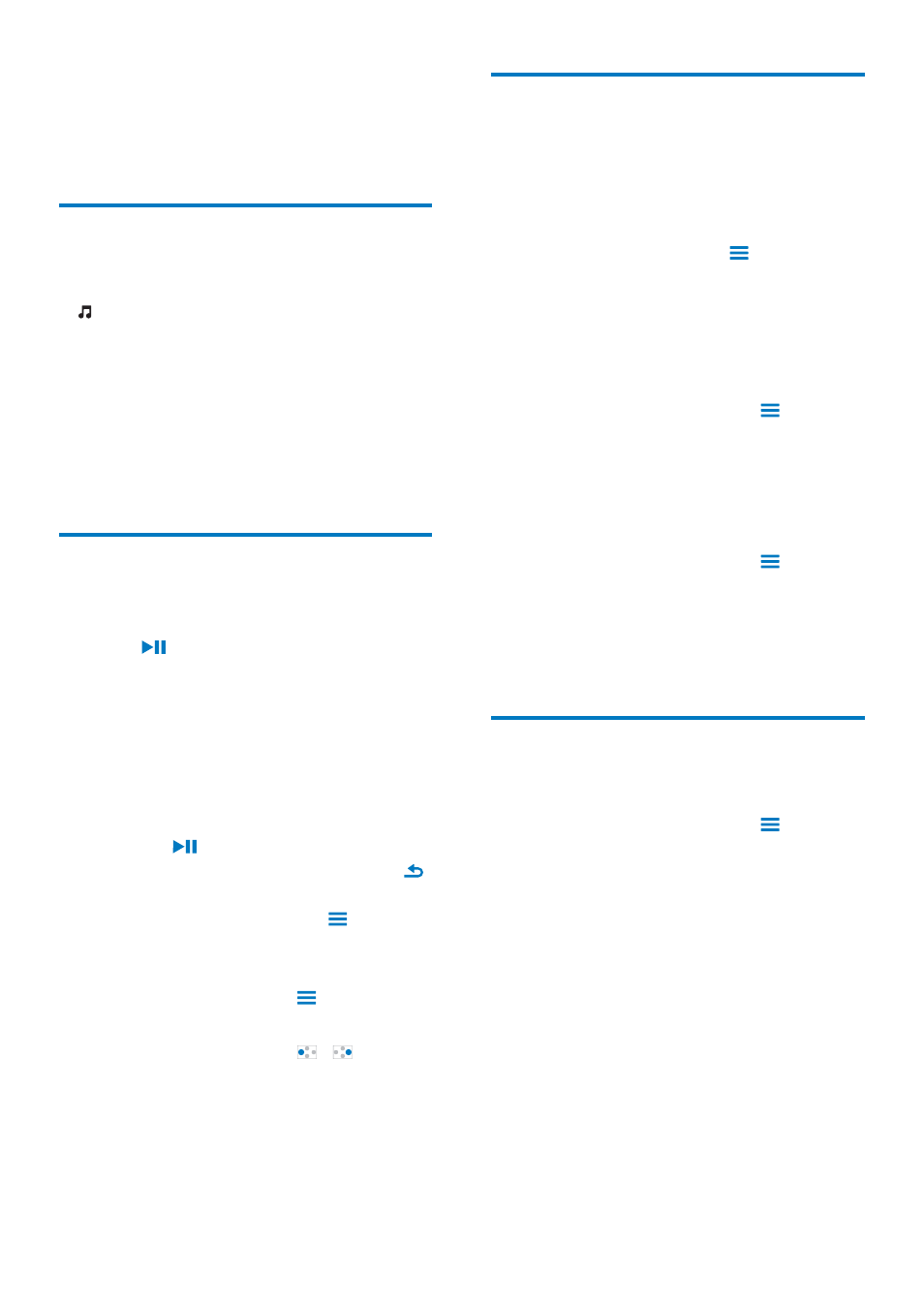
17
EN
To check the audio books transferred to the
player,
See the player pane on AudibleManager.
If necessary, click Refresh Device.
Find audiobooks on the
player
In > [Audiobooks] DXGLRERRN ÀOHV DUH
organized by book title or author.
[Books]
Books are sorted by book title in
alphabetical order.
[Authors]
Books are sorted by author in
alphabetical order.
Play audiobooks
1
Select a book.
2
Press
to start play.
» On the play screen, you can see
the book information and play
status.
To resume the last played book,
In [Audiobooks], select [Resume
[book name]].
On the play screen,
Press
to pause and resume play.
To go to the previous screen, press
.
To select the play speed during play,
On the play screen, press
>
[Playback speed]. Select an option.
To skip titles or sections during play,
1
On the play screen, press
> [Navigation
mode]. Select [Titles] or [Section].
2
On the play screen, press
/
.
Use bookmarks
On an audiobook, you can add up to 10
bookmarks to the play time. Start play from the
bookmarked play time as needed.
To add a bookmark,
1
On the play screen, press
and select
[Bookmarks] > [Add bookmark].
2
Select a location.
» Current play time is added to the
location in the list of bookmarks.
To play from a bookmarked play time,
On the play screen, press
and select
[Bookmarks] > [Go to bookmark].
Select an option.
» Play starts from the selected play
time.
To delete a bookmark,
On the play screen, press
and select
[Bookmarks] > [Delete bookmark].
Select an option.
» You remove the play time from the
list of bookmarks.
Delete audiobooks from the
player
On the play screen, press
> [Delete
Audiobook].
» Current audiobook is deleted from
the player.
