7 playback picture-cd, 8 playback from usb, 6 addition functions – Philips PET1030-37B User Manual
Page 6: 1 display menu, 2 connection, 1 headphone, 2 tv, 3 av input, 4 usb
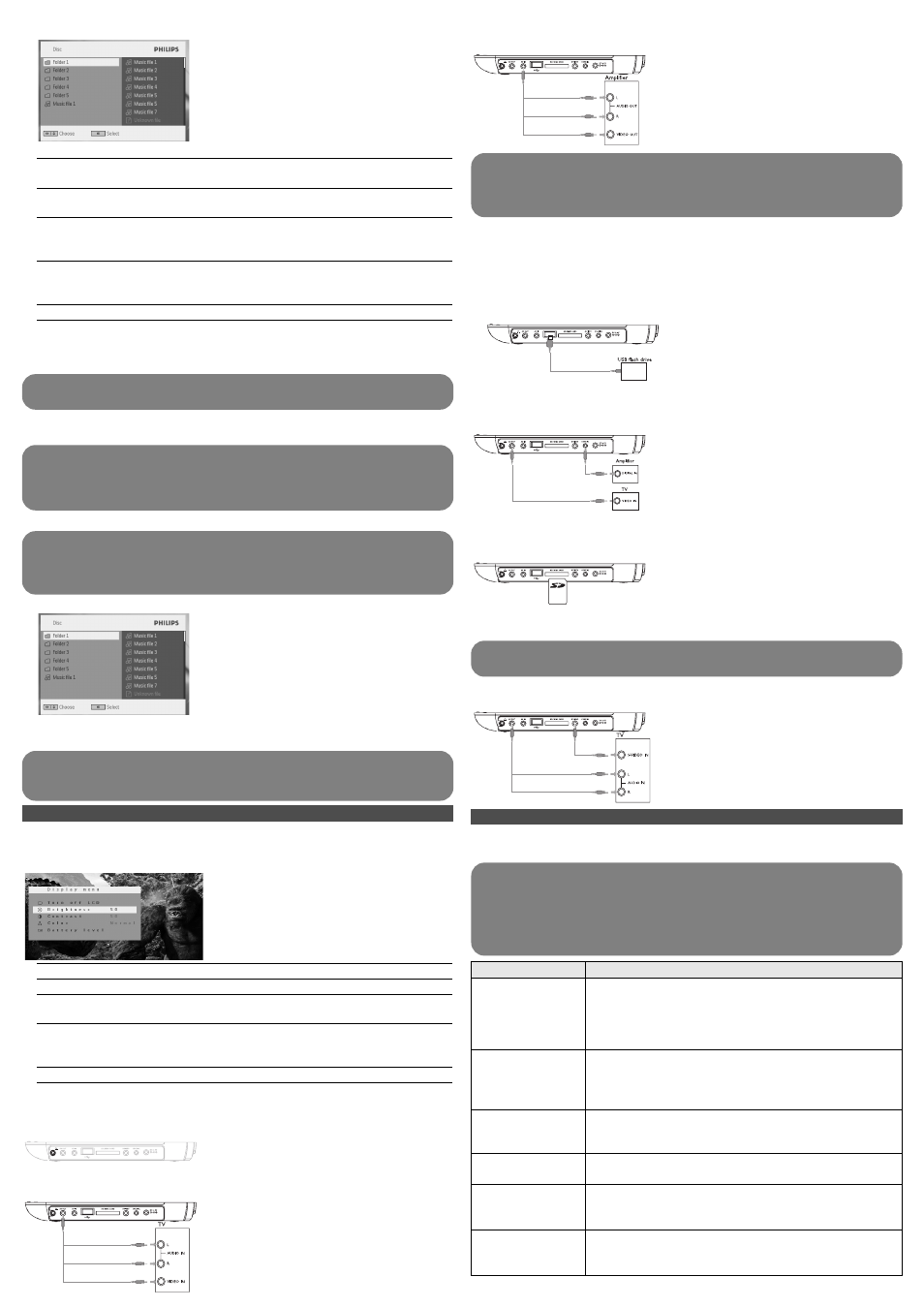
6.2.3 AV input
You can connect to other devices such as Digital Video Recorder, Digital Camera, etc.
White
Red
Yellow
6 Addition Functions
4 Use navigation keys to select the folder and JPEG file to be played.
5 The following functions are available during playback:
Pause
Press
2; to pause playback. You can resume playback by pressing 2;
again
Previous/Next Briefly press
J( or )K once or several times to select your desired
track
Rotate
Press OPTIONS key to select rotate mode. Then, use
1 to rotate
the picture clockwise. Use
2 to rotate the picture anti-clockwise.
Press OPTIONS key to exit rotate mode.
Zoom
Zoom in the screen, and then use the navigation keys to pan the
screen. The function is available by pressing either the ZOOM or
OPTIONS key
Stop
Briefly press
9 on the right side of the player to stop playback
6 At the end of the playback, press
9 / to eject the disc from the player.
5.8 Playback from USB
This USB port supports the playback of JPEG / MP3 / WMA / DivX / MPG-4 files.
6.1 DISPLAY Menu
When you press DISPLAY during playback, the following menu will appear and you can
access the corresponding function and information:
Brightness
It allows you to adjust the brightness of the screen
Contrast
It allows you to adjust the contrast of the screen
Color
It allows you to adjust the color of the screen from cool, warm and
normal.
Turn off LCD You can turn off the screen in some situations, such as when
connected to TV or playing music discs. This can save the battery
power
Battery level It shows the battery level
6.2 Connection
6.2.1 Headphone
Connect the headphones into the p jack of your set.
6.2.2 TV
You can connect the player to a TV and enjoy your DVD.
White
Red
Yellow
Transfering and recording of data from the DVD to the USB port is not possible.
The USB plug-in storage only support Mass Storage (MSC) device. It does not
support support Hard Disk USB storage device and storage in MTP (Music Transfer
Protocol) format.
The DVD player will take some time to browse the content of your USB flash drive.
The browsing time will vary for memory capacity and the number of content in your
USB drive.
To deactivate the USB browser or want to switch to DVD playback, simply unplug
the USB connection.
TIP Make sure the metal contact of the card to be inserted is facing down.
1 Briefly press POWER on the main control of the player to switch on the set.
2 Insert a USB flash drive or USB memory card reader into the USB port.
3 The player will browse and show the contents in the USB flash device automatically.
4 Use navigation keys to select the file you want to access, then press OK to play it.
5 At the end of the playback, unplug the USB flash drive or USB memory card from the
player
The video input devices, such as video amplifier, digital video recorder, digital
camera should have the RCA output connection on the device. If you device does
not have the RCA output, please consult your dealer.
6.2.4 USB
You can plug in the USB flash drive to view the stored pictures and video.
1 After plug in the USB flash drive, the DVD player will browse the content of your USB
drive automatically.
2 See section 5.8 Playback from USB for playback details.
3 Unplug the USB drive after enjoyment. This will also deactivate the USB browser
function.
6.2.5Coaxial
It provides digital audio output signal that you can connect to your home theater
equipment to decode the digital audio signal.
6.2.6 SD/MMC card slot
You can play video/audio/picture files stored in an SD/MMC card by inserting it into the
SD/MMC CARD slot.
On the DVD player panel, press the SOURCE key repeatedly (or SD/MMC CARD on
the remote) to select the SD/MMC source.
Yellow
6.2.7 S Video
On the DVD player panel, press VIDEO OUT to select A/V OR S-VIDEO OUT.
White
Red
WARNING Under no circumstances should you try to repair the set yourself as
this will invalidate the guarantee.
If a fault occurs, first check the points listed, before taking the set for repair. If you
are unable to solve a problem by following these hints, consult your dealer or
service centre.
7 Troubleshooting
If it appears that the DVD-Video player is faulty, first consult this checklist. It may be that
something has been overlooked.
Symptom
Remedy
No power
• Check if both plugs of the mains cord are properly connected.
• Check if there is power at the AC outlet by plugging in
another appliance.
• Check if battery pack is inserted appropriately.
• Check if car adaptor is connected appropriately.
Distorted picture
• Check the disc for fingerprints and clean with a soft cloth,
wiping from centre to edge.
• Sometimes a small amount of picture distortion may appear.
This is not a malfunction.
Completely distorted
picture / no colour in
the TV screen
The NTSC/PAL setting may be in the wrong status. Match your
TV’s setting with the player’s setting.
No sound
Check audio connections. If using a HiFi amplifier, try another
sound source.
Disc can’t be played
• Ensure the disc label is upwards.
• Clean the disc.
• Check if the disc is defective by trying another disc.
The player does not
respond to the remote
control
Aim the remote control directly at the sensor on the front of
the player. Avoid all obstacles that may interfere with the signal
path. Inspect or replace the batteries.
