Philips 17PF9946-37 User Manual
Page 33
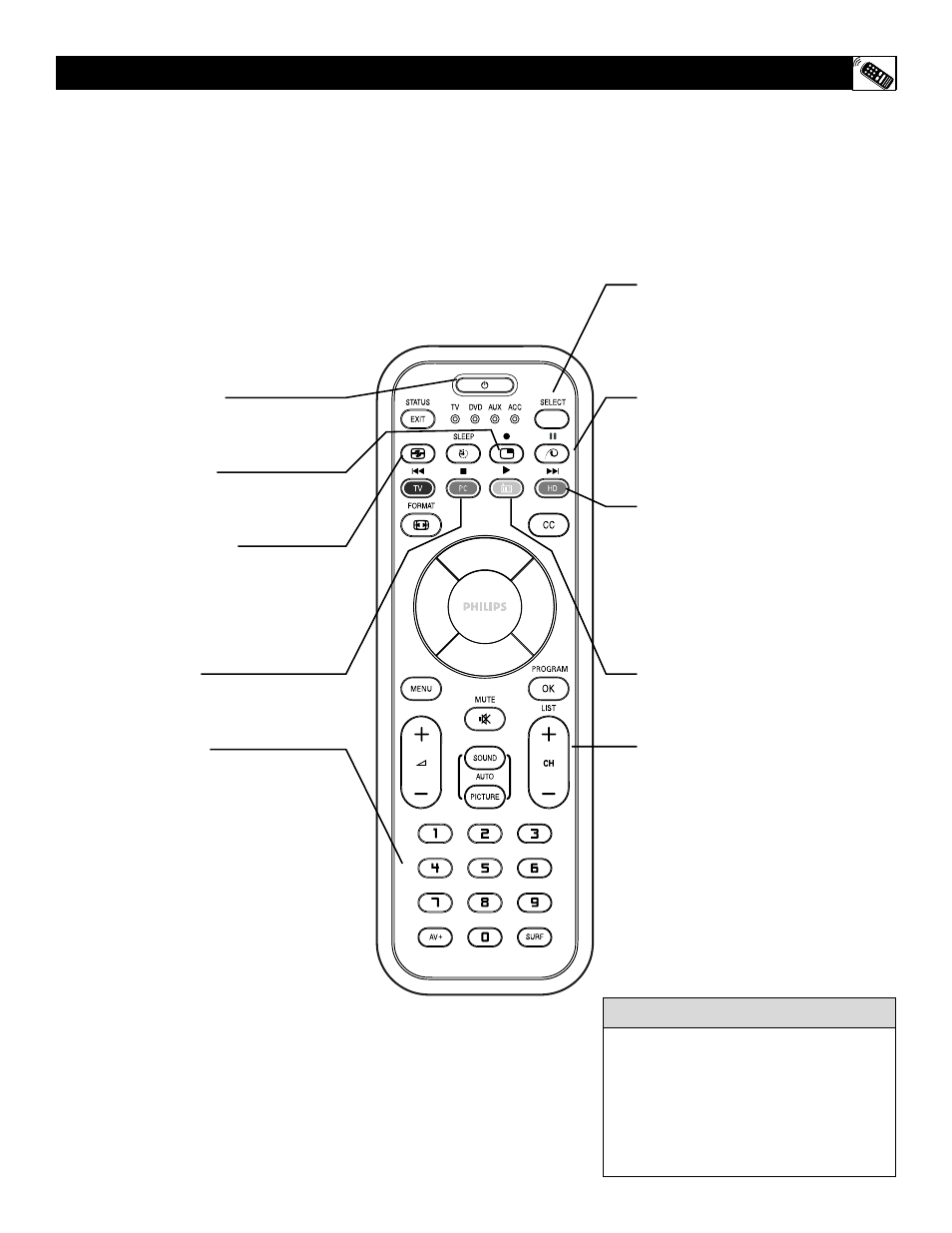
33
R
EMOTE
C
ONTROL
A
CCESSORY
D
EVICE
R
ELATED
B
UTTONS
W
hen using the TV remote with an acces-
sory device, first make certain it is set
to control your accessory device (by the
REMOTE CODE or SEARCH method).
1
Set the TV/DVD/AUX/ACC select
button and select the desired mode.
2
Point the top of the remote toward
the front of the accessory device
(remote sensor window) when pressing
the buttons.
POWER BUTTON
Press to turn the accessory device ON
and OFF.
RECORD • BUTTON
Hold the VCR • RECORD button down to
begin a VCR recording.
REWIND BUTTON
ᮤᮤ
Press to rewind tapes. For some VCR’s
the STOP button may have to be
pressed first, then REWIND. May be
used to scan back through chapters or
titles on DVD movies.
STOP BUTTON
■
Press to stop the motion of a tape or to
stop the playback of a DVD.
NUMBER BUTTON
Press buttons for direct channel selec-
tions. May also be used for direct num-
ber entries in certain onscreen menu
feature settings.
SELECT BUTTON
Select the correct mode to send remote
commands to the accessory device. A
light will appear above the selected
mode.
PAUSE BUTTON II
Press to temporarily stop the tape dur-
ing a playback or recording or pause
the playback of a DVD. Press again to
release Pause.
FAST FORWARD BUTTON
ᮣᮣ
Press to rapidly advance a tape or
DVD. For some accessory devices,
you may need to press the STOP but-
ton first, then the FAST FORWARD
button. In playback mode hold the
button down to view the picture mov-
ing rapidly in the forward direction.
PLAY BUTTON
ᮣ
Press to begin playback of a video
tape, DVD, etc.
CHANNEL + / – BUTTONS
Press to scan up or down through the
channel numbers if your accessory
device will change channels.
The buttons on the remote will not operate your
accessory device if those features are not found
on your accessory’s remote control.
Note: All functions (particularly Search,
Rewind, Fast Forward, etc.) will operate the
same as with the original remote control pro-
vided with your accessory device.
H
ELPFUL
H
INT
