Enjo y (disc operation), Enjo y (other options) – Philips docking entertainment system User Manual
Page 2
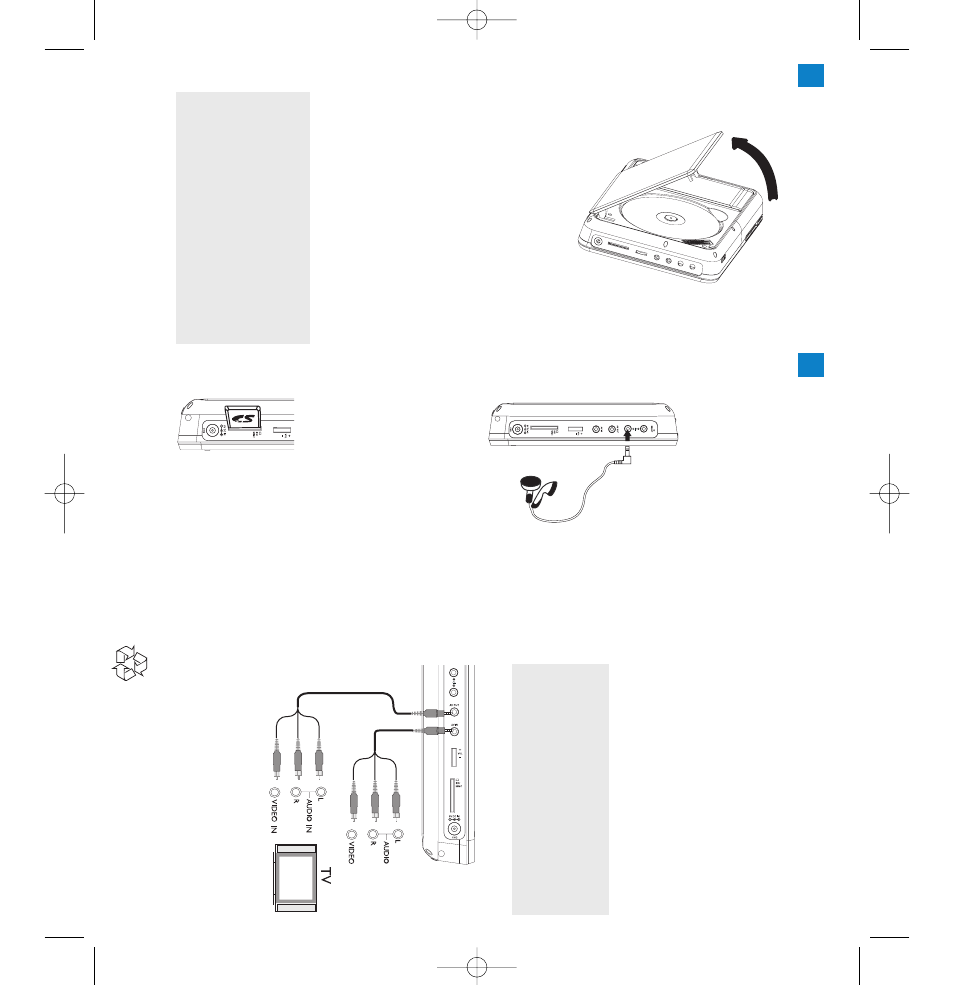
Connecting headphones (not
included)
●
To
enjo
y y
our por
table D
VD pla
ye
r
without disturbing others,
you can connect
one or mor
e headphones to the
n
1
or
(and)
n
2
jack on the set.
Connecting an SD/MMC car
d
1
Inser
t an SD/MMC car
d into the
SD/MMC CARD
slot with the metal
contact facing do
wn.
2
On the D
VD pla
yer panel,
pr
ess the
sour
ce k
e
y r
epeatedl
y (or
SD/MMC
CARD
on the r
emote) to select the
SD/MMC sour
ce
.
3
Pla
y video or audio files stor
ed in the car
d
by
selecting the desir
ed file with
3 4
and
OK
.
Connecting ad
ditional equipment
(TV f
or e
xample)
1
Connect the
A
V
OUT sock
et on the set to
the video and audio sock
ets on a
TV as
sho
wn dir
ectl
y.
2
Switch on the
TV and set to the cor
rect
video-in channel.
➜
Y
ou can consult the o
wner's man
ual of
your
TV
.(If y
our
TV does not ha
ve
Audio
and
Video inputs,
you will need to
pur
chase a RF modulator
.Please consult
your dealer
.)
Note:
–
When connecting a de
vice to the
AV
IN soc
ke
t
on the D
VD play
er
,you need to pr
ess the source
key r
epeatedly on the fr
ont panel (or
AV
on the
remote) to select
AV
IN (A
UX).
White
Red
Y
ellow
White
Red
Y
ellow
OUT
OUT
AV
OUT
AV
I
N
OR
Printed in China
WK752
1
Pr
ess
ON
to s
witch on the D
VD pla
ye
r.
➜
The
PO
WER
indicator turns on.
2
Push
OPEN
to open the disc door
.
3
Remo
ve
the pr
otectiv
e car
d (if an
y) and
load a disc with the label side facing up
.
4
Close the disc door
.Pla
yback will star
t
automaticall
y.
If not,
pr
ess
2;
.
5
To
stop pla
yback,
pr
ess
9
on the r
emote
contr
ol.
3
Enjo
y (Disc operation)
3
Enjo
y (Other options)
Note:
–
Once the batter
y is fully disc
harg
ed,
immediately
re
charg
e it (r
egar
dless of whether you plan to use
the batter
y or not) in or
der to maximiz
e the batter
y
lif
e
.When the po
wer is lo
w
,the batter
y icon will be
sho
wn on the upper-r
ight corner of the
TFT f
or
w
arning.
DCP851 QSG_Eng.qxd 2008.1.9 10:14 Page 2
