Philips docking entertainment system User Manual
Quick star t guide, Charge y our batter y, Pr epar e y our r emote contr ol
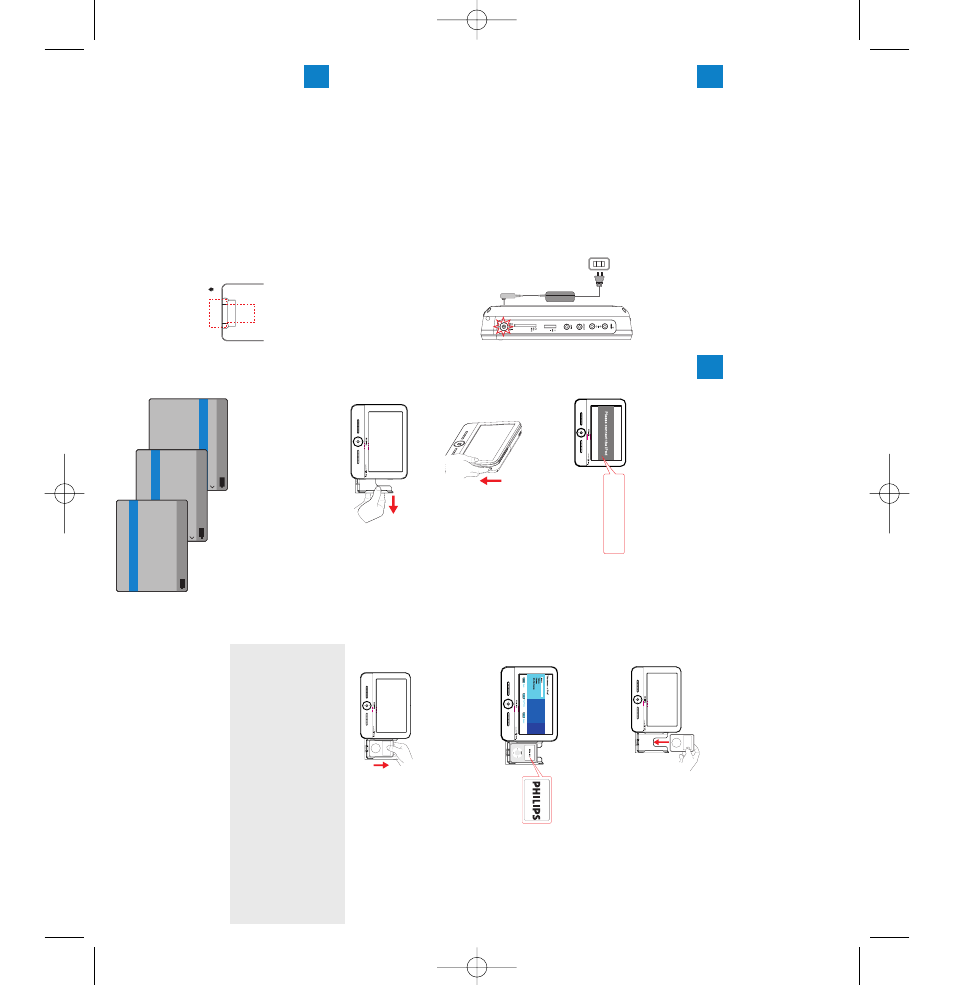
This por
table D
VD pla
yer is designed with a
built-in lithium batter
y to suppl
y po
w
er to
the pla
yer when y
ou ar
e on tra
vel.
1
Pr
ess
OFF
to s
witch off
your D
V
D
pla
yer (charging
of the D
VD pla
yer onl
y
possible in
the po
w
e
r-off
mode).
2
Connect the supplied po
w
e
r
ada
ptor cor
d (or the car
ada
ptor) to the pla
yer and
AC
mains (or the car
cigar
ette lighter outlet) to
star
t charging.
➜
The
CHG
indicator turns
re
d
.
➜
When the batter
y is full
y charged,
the
indicator turns off.
3
Disconnect the po
w
er ada
ptor cor
d (or the
car ada
ptor) when the CHG indicator turns
off.
Charge y
our batter
y
1
Quick star
t guide
Docking Enter
tainment System
D
VD P
o
rtable with dock f
or iP
od
DCP851
Remo
ve
the pr
otectiv
e plastic
tab (first time users onl
y).
➜
Y
our r
emote contr
ol is no
w
ready f
or use
Pr
epar
e y
our r
emote
contr
ol
2
3
Enjo
y (iP
od)
Notes:
–
iP
od c
lassic
,nano and touc
h ar
e suppor
ted
.
–
To
re
charg
e your iP
od play
er
,you m
ust connect your
D
VD play
er to
A
C
mains (or the car cigar
ette lighter
outlet) and ensur
e:
Your D
VD play
er is in the po
wer-off
mode;
OR,
the D
VD play
er is in the po
wer-on mode
and the curr
ent source is
“iP
od”.
REMO
VE
5
Put y
our iP
od pla
yer in the dock.
➜
“Connecting to iP
od” is displa
yed.
The
cer
tification will tak
e about thr
ee sec
onds.
➜
After cer
tification is complete
,the displa
y on
the D
VD and iP
od pla
yers is as f
ollo
ws:
6
Pla
y files in y
our iP
od pla
ye
r
.
See the user man
ual
for details.
To
r
emo
v
e
the iP
od pla
y
e
r
Remo
ve
the iP
od pla
yer as sho
wn.
Connecting and using y
our iP
od pla
y
e
r
1
Pr
ess
iP
od
to s
witch to iP
od mode
.
➜
“Please connect the iP
od” is displa
yed.
2
Push the
iP
od EJECT
ke
y to eject the dock
for iP
od.
3
Pull the dock out.
4
Switch on y
our iP
od pla
yer and set:
1) "
TV Out
" to "
On
";
2) "
TV Signal
" to "
NTSC
";
3) "
TV Scr
een
" to "
Widescr
een Off
".
4) "
Fit to Scr
een
" to "
Off
"
5) "
Ca
ptions
" to "
On
"
(See y
our iP
od user’
s man
ual f
or details.)
iP
od
Music
Videos
Photos
P
odcasts
Extras
Settings
Shuffle Songs
Videos
TV Sho
ws
Mo
vies
Music Videos
Video Pla
ylists
Settings
Settings
TV Out
On
On
TV Signal
Fit to Scr
een
Ca
ptions
TV Scr
een
NTSC
Off
Widescr
een
Please connect the iP
od
DCP851 QSG_Eng.qxd 2008.1.9 10:14 Page 1
