Create and use list of favourite channels – Philips LED TV 22PFL3405 56 cm 22" HD Ready with Digital Crystal Clear User Manual
Page 18
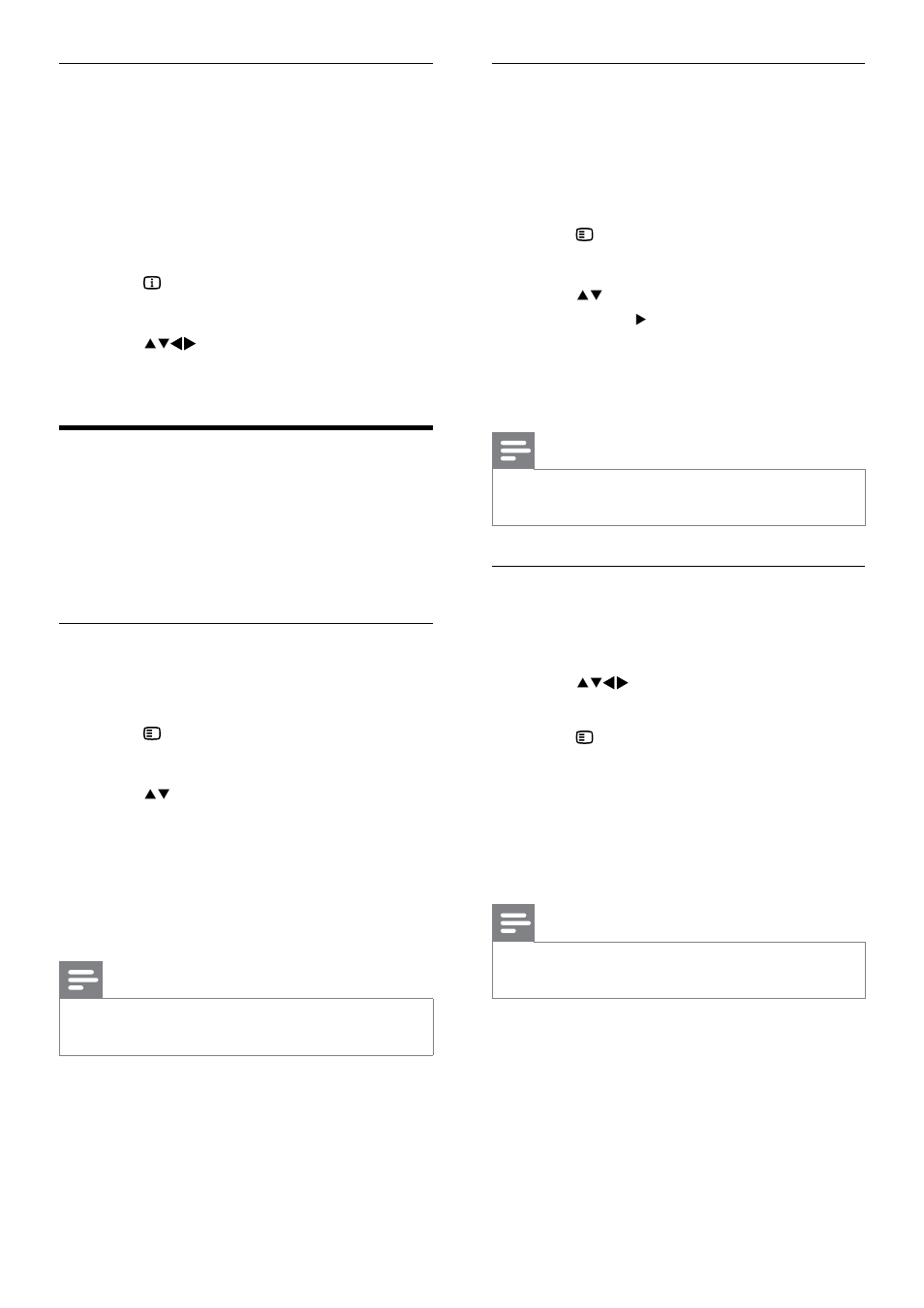
16
View all channels
You can exit a favourite list, and view all
installed channels.
1
When watching TV, press OK.
The channel grid appears.
»
2
Press OPTIONS.
The channel options menu appears.
»
3
Press to select [Select list], then
press OK or to enter.
4
Select
[All], then press OK.
All channels are displayed in the
»
channel grid.
Note
All favourite channels are marked by an
•
asterisk when you view the channel grid.
Add a channel to a favourite list
1
When watching TV, press OK.
The channel grid appears.
»
2
Press
to select a channel to add to
a favourite list.
3
Press OPTIONS.
The channel options menu appears.
»
4
Select
[Mark as favourite], then press
OK.
The channel is added to the favourite
»
list.
Note
All favourite channels are marked by an
•
asterisk in the channel grid.
Select T.O.P. teletext broadcasts
Table Of Pages (T.O.P.) teletext broadcasts
allow you to jump from one subject to
another without using page numbers. T.O.P.
teletext is not broadcast on all TV channels.
1
Press
MHEG/TELETEXT.
The teletext screen appears.
»
2
Press INFO.
The T.O.P. overview appears.
»
3
Press
to select a subject.
4
Press
OK to view the page.
Create and use list of
favourite channels
You can create a list of your preferred TV
channels so that you can find those channels
easily.
Select a favourite list
1
When watching TV, press OK to display
the channel grid.
2
Press OPTIONS.
The channel options menu appears.
»
3
Press to select [Select list], then
press OK to enter.
The channel list options appear.
»
4
Select
[Favourite], then press OK.
Only channels in the favourite list
»
appear in the channel grid.
Note
The favourite channel grid is empty until you
•
add channels into the favourite lists.
EN
