Philips 273P3PHES-00 User Manual
Page 21
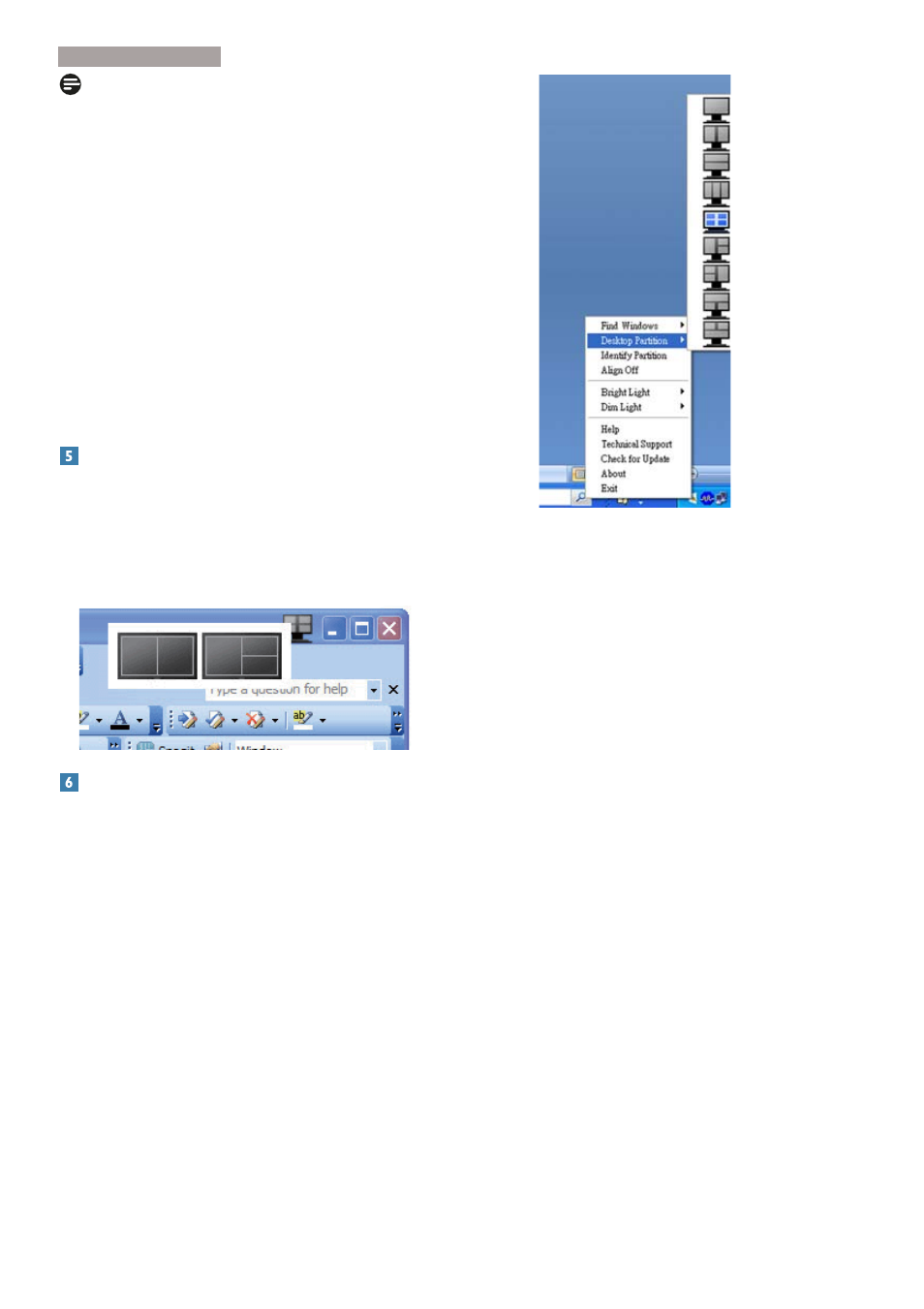
19
Note
If more than one display is attached, the user
can select the targeted display to change the
partition. The highlighted icon represents the
current active partition.
Identify Partition – Displays the outline
grid on the desktop for the current parti-
tion.
Align On/Align Off – Enables/disables the
drag and drop auto align feature.
Exit – Closes Desktop Partition and Dis-
play Tune. To re-initialize, launch Display
Tune from the start menu or short cut on
the desktop.
Left Click Menu
Left click on the Desktop Partition icon to
quickly send the active window to any partition
without having to drag and drop. Releasing the
mouse will send the window to the highlighted
partition.
Task Tray Right Click
The task tray also contains most of the features
supported in the title bar (with the exception
of automatically sending a window to any
partition).
Find Windows – In some cases, the user
may have sent multiple windows to the
same partition. Find Window will show
all open windows and move the selected
window to the forefront.
Desktop Partition – Desktop Partition
shows the current selected partition and
allows the user to quickly change to any of
the partitions shown in the drop down.
Identify Partition – Displays the outline
grid on the desktop for the current parti-
tion.
Align On/Align Off – Enables/disables the
drag and drop auto align feature.
3. Image Optimization
