Philips 273P3PHES-00 User Manual
Page 16
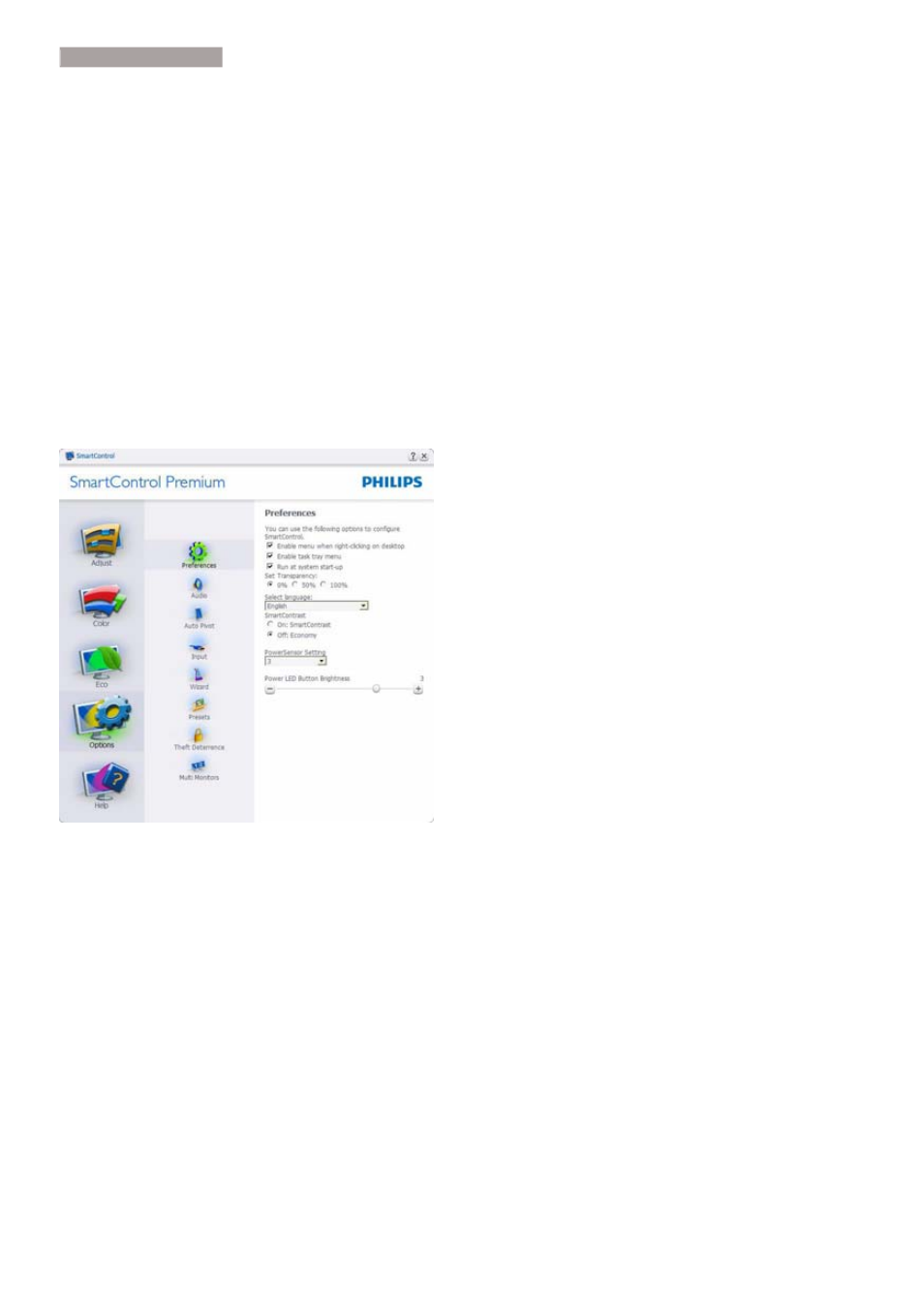
14
After creating PIN, the Theft Deterrence pane
will indicate Theft Deterrence Enabled and
provide PIN Options button:
Theft Deterrence Enabled is displayed.
Disable Theft Deterrence Mode opens
pane screen on next page.
PIN Options button only available after
user creates PIN, button opens secure
PIN web site.
Options>Preferences - Will only be active
when selecting Preferences from the drop-
down Options menu. On a non-supported
display capable of DDC/CI, only the Help and
Options tabs are available.
Displays current preference settings.
A checked box enables the feature. The
check box is a toggle.
Enable Context Menu on desktop is
checked (On) by default. Enable Context
menu displays SmartControl Premium se-
lections for Select Preset and Tune Display
in the desktop right-click context menu.
Disabled removes SmartControl Premium
from the right click context menu.
Enable Task Tray icon is checked (On)
by default. Enable context menu shows
the task tray menu for SmartControl
Premium. A right click on the task tray
icon displays the menu options for Help,
Technical Support. Check for Upgrade,
About, and Exit. When Enable task tray
menu is disabled, the task tray icon will
only display EXIT.
Run at Startup is checked (On) by default.
When disabled, SmartControl Premium
will not launch at start or be in the task
tray. The only way to launch SmartControl
Premium is either from the desktop short
cut or from the program file. Any preset
set to run at startup will not load when
this box is unchecked (Disabled).
Enable transparency mode (Windows 7,
Vista, XP). Default is 0% Opaque.
3. Image Optimization
