Troubleshooting, 108 en – Philips DVDR3545V-37 User Manual
Page 108
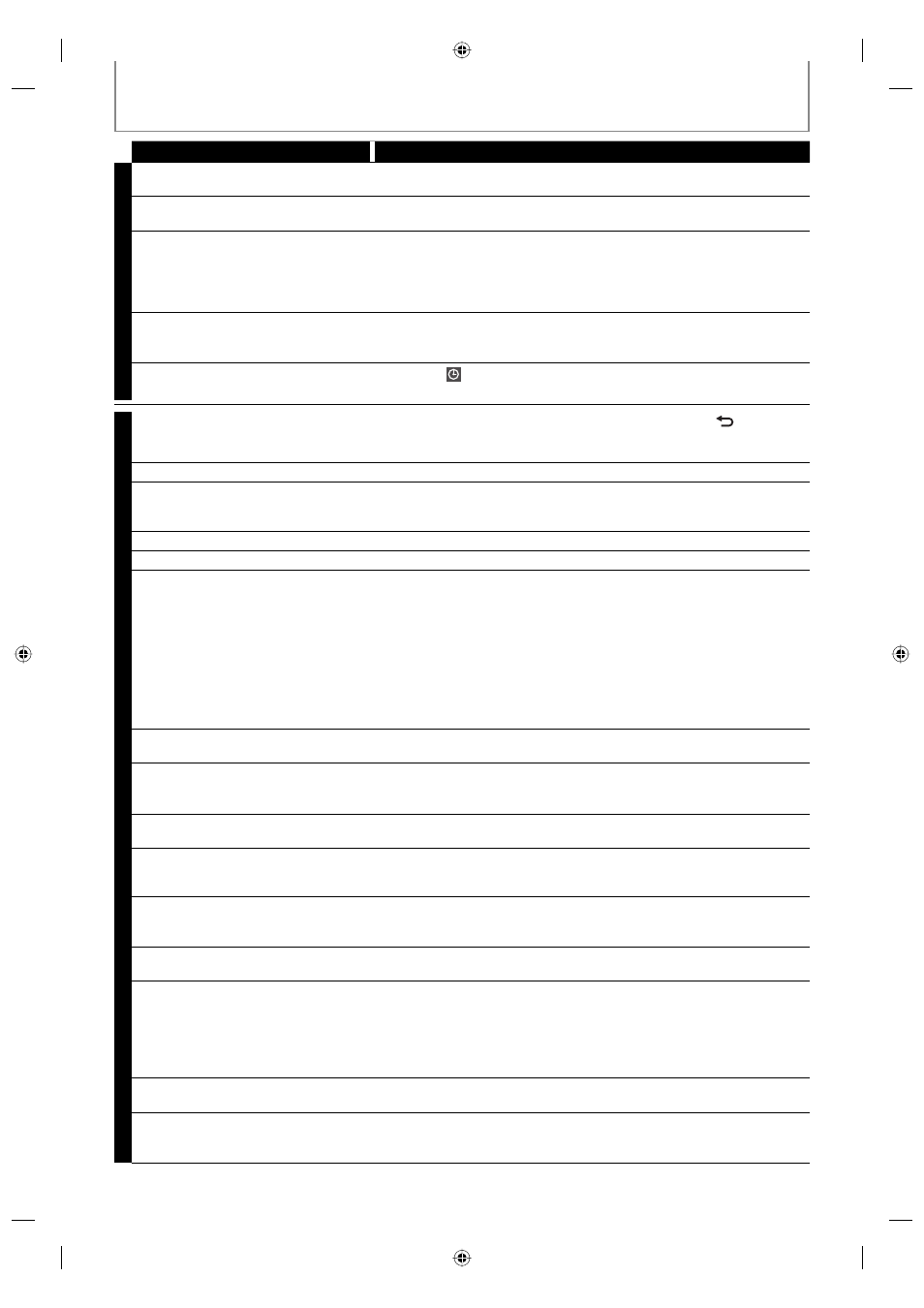
108 EN
TROUBLESHOOTING
Symptom Remedy
DVD • VCR
Playback picture is distorted.
• Keep the device which may cause electrical disturbances, such as a
cellular phone, away.
The channel cannot be changed from
the channel you are recording.
• Set the TV’s input to “TV.”
Nothing was recorded even though
you set the timer setting correctly.
• There was a power failure during recording.
• The unit’s internal clock stopped due to a power failure that lasted for
more than 30 seconds. Reset the clock (pages 30-31).
• The program contains copy protection signals that restricts copying.
• The timer setting overlapped with another setting that has priority.
Timer recording is not complete or did
not start from the beginning.
• The timer setting overlapped with another setting that has priority
(page 45).
• Disc space was not enough.
Timer recording is impossible.
• Make sure
appears on the front panel display of this unit. If not, press
[TIMER SET].
DVD
There is no picture.
• If the main menu appears on the TV screen, press [BACK
] to exit.
• Check if the progressive scan mode is set correctly according to your TV
(page 99).
Picture noise appears.
• Clean the disc with a cleaning cloth.
There is no sound.
• If you are using DIGITAL AUDIO OUTPUT (COAXIAL) jack, check the setting
in “Disc Audio” (page 94).
• Clean the disc with a cleaning cloth.
Sound is noisy.
• Clean the disc with a cleaning cloth.
No DTS sound is output.
• This unit is not compatible with DTS sound.
The disc does not play back.
• No disc is inserted.
• A blank disc is inserted.
• The disc is upside down. Insert the disc with the labeled side facing up.
• The disc is not correctly inserted.
• The unit cannot play back certain discs (such as a CD-ROM) (page 58).
• The region code on the DVD-video does not match the unit (page 58).
• Moisture has condensed inside the unit. Remove the disc and leave the
unit turned on for about 2 hours until the moisture evaporates (page 5).
• If the disc was recorded on another recorder, the unit cannot play back
the disc if it was not finalized.
Discs recorded on this unit cannot be
played back on other DVD players.
• If you are using DVD-RW/-R, please ensure you finalized the disc after
recording (pages 56-57).
The disc does not start playback from
the beginning.
• Resume playback was activated (page 67). Press [STOP C] twice.
• You have inserted a disc whose title menu or DVD menu automatically
appears on the TV screen when it is first inserted.
The unit starts playing back the disc
automatically.
• The DVD-video features an auto playback function.
Some functions such as stop, search,
or slow-motion playback cannot be
performed.
• Depending on the disc, you may not be able to do some of the
operations. Refer to the instruction manual supplied with the disc.
The language for the sound track
cannot be changed.
• The title does not have the multilingual audio tracks.
• The DVD-video prohibits the changing of the language for the sound
track.
The subtitle language cannot be
changed or turned off.
• Multilingual subtitle are not recorded on the DVD-video.
The angles cannot be changed.
• Multi-angles are not recorded on the DVD-video being played back.
• The angle-change operation is whenever possible as long as the disc
contains a multi-angle portion. Actual change will be performed when
the portion has come up.
• The DVD-video prohibits changing angles.
• Try changing the angle using the DVD-video’s menu.
Recording does not stop immediately
after you press [STOP C].
• It may take a few seconds for the unit to input disc data before
recording stops.
The disc tray does not open when you
press [OPEN/CLOSE A].
• It may take a few seconds for the disc tray to open after you have
recorded or edited a disc. This is because the unit is adding disc data to
the disc.
E9H90UD.indd 108
E9H90UD.indd 108
2007/05/16 15:45:25
2007/05/16 15:45:25
