Changing the monochrome file format, Changing the colour file format, Understanding the error messages – Brother DCP-135C User Manual
Page 46
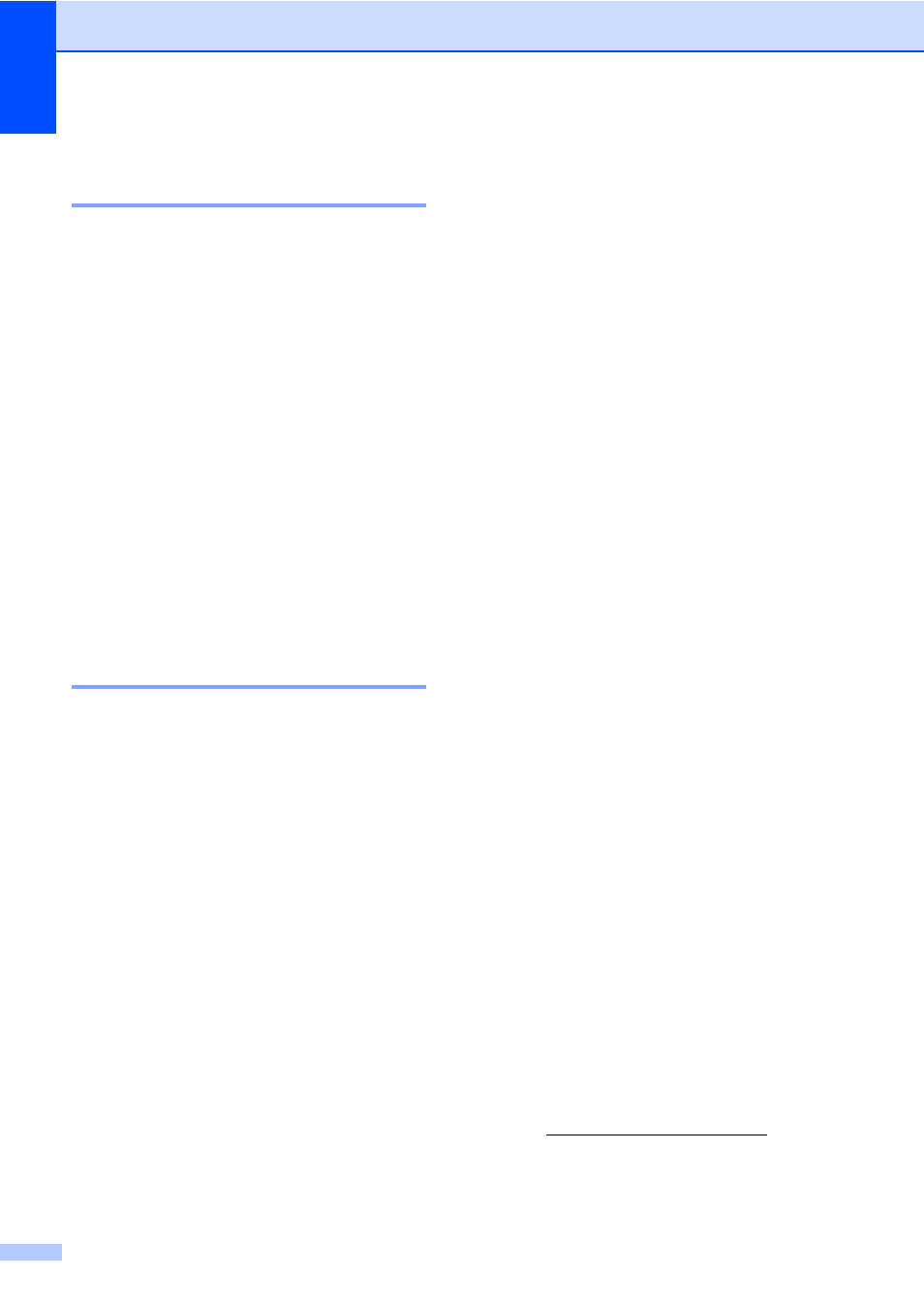
Chapter 4
38
Changing the monochrome
file format
4
a
Press Menu.
b
Press a or b to choose
2.PhotoCapture
.
Press OK.
c
Press a or b to choose
0.Scan to Media
.
Press OK.
d
Press a or b to choose
2.B/W File Type
.
Press OK.
e
Press a or b to choose TIFF or PDF.
Press OK.
f
Press Stop/Exit.
Changing the colour file
format
4
a
Press Menu.
b
Press a or b to choose
2.PhotoCapture
.
Press OK.
c
Press a or b to choose
0.Scan to Media
.
Press OK.
d
Press a or b to choose
3.ColorFile Type
.
Press OK.
e
Press a or b to choose JPEG or PDF.
Press OK.
f
Press Stop/Exit.
Understanding the
Error Messages
4
Once you are familiar with the types of errors
that can occur while you are using
PhotoCapture Center™, you can easily
identify and troubleshoot any problems.
Hub is Unusable.
This message will appear if a Hub or USB
Flash memory drive with a Hub has been
put into the USB direct interface.
Media Error
This message will appear if you put in a
memory card that is either bad or not
formatted, or when there is a problem with
the media drive. To clear this error, take
out the memory card.
No File
This message will appear if you try to
access a memory card or USB Flash
memory drive in the drive (slot) that does
not contain a .JPG file.
Out of Memory
This message will appear if you are
working with images that are too large for
the machine's memory.
This message will also appear when a
memory card or USB Flash memory drive
you are using does not have enough
available space to scan the documents.
Media is Full.
This message will appear if you are trying
to save more than 999 files in a memory
card or USB Flash memory drive.
Unusable Device
This message will appear if a USB device
or USB Flash memory drive that is not
supported has been connected to the USB
direct interface (For more information, visit
us at). This
message can also appear if you connect a
broken device to the USB direct interface.
