Screen, Eatures – Philips PR1911B User Manual
Page 5
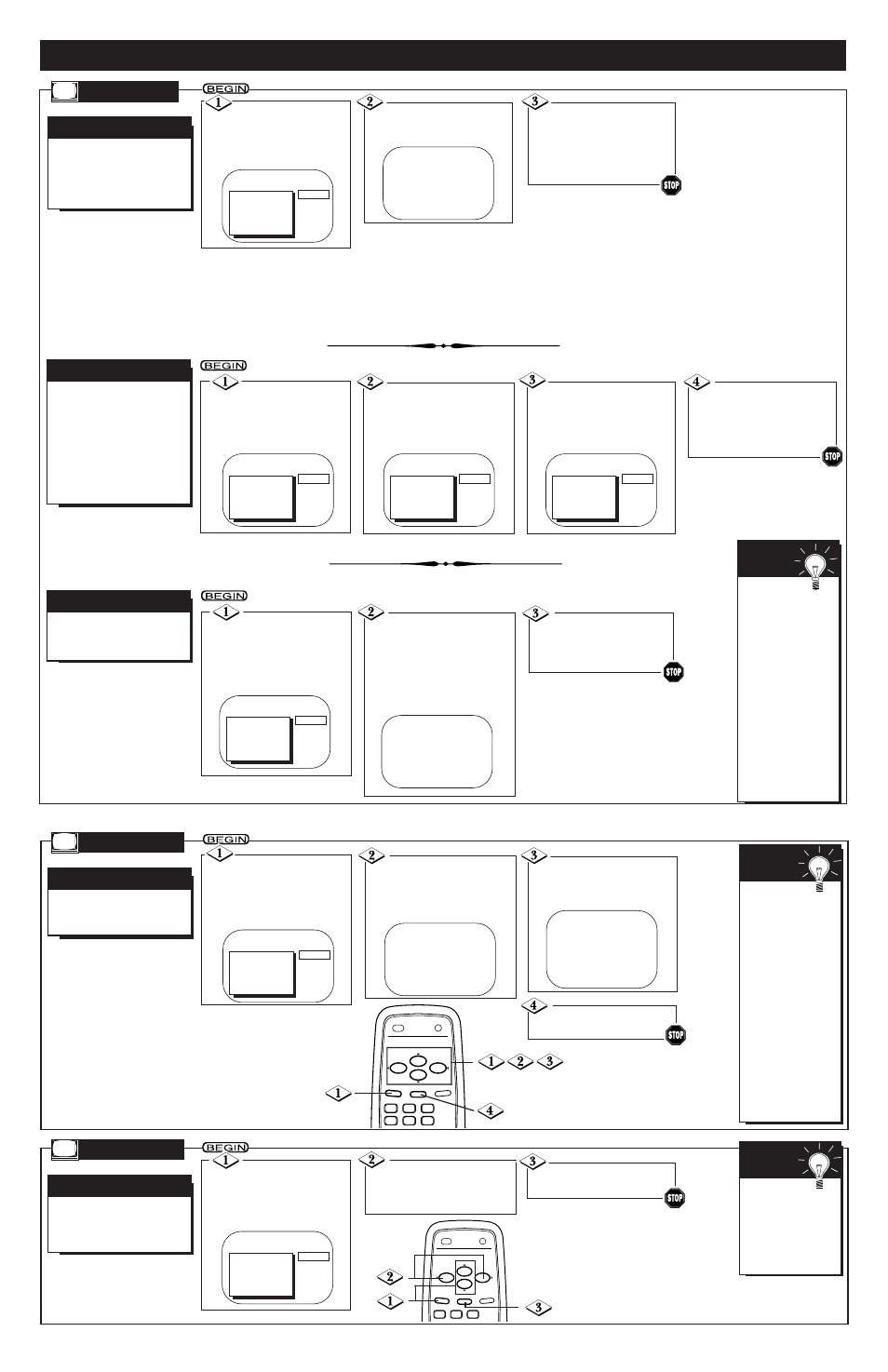
- 5 -
O
N
-
SCREEN
F
EATURES
A
utomatic Channel Setup (see
above) adds all the channels
it can find (on your Antenna or
Cable TV system) into the TV's
memory. Save/Delete channels
makes it easy for you to add
other channels or drop unwant-
ed channels from the TV's
memory.
S
AVE
/D
ELETE
C
HANNELS
A
lthough the TV can memo-
rize channels when you first
turn it on, you may want to set
up or reprogram channels by
following these steps.
A
UTOMATIC
C
HANNEL
S
ETUP
C
HANNEL
F
ollow these steps to change
the language of the on-
screen menus.
L
ANGUAGE
S
ELECTION
Press the MENU but-
ton, then press the
CH(annel) ▲/▼ buttons to
select SETUP. Then, press
the VOL(ume) B button.
Press the CH(annel)
▲/▼ buttons to choose
SELECT LANGUAGE.
Then, press the VOL(ume)
B
button.
L
ANGUAGE
Press the CH(annel)
▲/▼ buttons to select
ENGLISH or ESPAÑOL
(Spanish).
Press the MENU
button, then press the
CH(annel) ▲/▼ buttons to
select CHANNEL.
Press the Number but-
tons to select the channel
you want to SAVE (or
DELETE).
Press the VOL(ume)
B
/{ buttons to select
SAVED (to add the chan-
nel) or DELETED (to
delete the channel).
Press the
STATUS/EXIT button
when you finish adding (or
deleting) all the channels you
want.
T
o review the channels pro-
grammed into the TV’s
memory, follow these steps.
C
HANNEL
R
EVIEW
Press the MENU
button, then press the
CH(annel) ▲/▼ buttons to
select SETUP. Then, press
the VOL(ume) B button.
Press the CH(annel)
▲/▼ buttons to select CH
MEMORY REVIEW.
Then, press the VOL(ume)
B
button. A list of pro-
grammed channels will appear
on the screen for 10 seconds.
Press the
STATUS/EXIT button
once or twice when you
are finished.
TO ADJUST PRESS { / B
CH123
> CHANNEL
SMARTLOCK
REVIEW
SETUP
EXIT
BRIGHTNESS
SAVED
TO ADJUST PRESS { / B
CH 23
> CHANNEL
SMARTLOCK
REVIEW
SETUP
EXIT
BRIGHTNESS
DELETED
TO ADJUST PRESS { / B
CH 23
> CHANNEL
SMARTLOCK
REVIEW
SETUP
EXIT
BRIGHTNESS
SAVED
> SETUP
EXIT
BRIGHTNESS
PICTURE
COLOR
TINT
PRESS B
SETUP
SELECT LANGUAGE
AUTO PROGRAMMING
>
CH MEMORY REVIEW
SELECT KL CHOOSE B
TO END PRESS EXIT
Press the
STATUS/EXIT button.
> SETUP
EXIT
BRIGHTNESS
PICTURE
COLOR
TINT
PRESS B
SETUP
>
SELECT LANGUAGE
AUTO PROGRAMMING
CH MEMORY REVIEW
SELECT KL CHOOSE B
TO END PRESS EXIT
SELECT LANGUAGE
> ENGLISH ON
ESPAÑOL
SELECT KL
TO END PRESS EXIT
If all the pro-
grammed channels
don’t fit on the
screen, press the
VOL(ume) B button
to see the remaining
channels.
If you do not press
the VOL(ume) B
button within 10 sec-
onds, the remaining
channels will appear
on the screen auto-
matically. When all
channels have been
displayed, the SETUP
menu will reappear.
S
MART
H
ELP
T
he channel number will
remain on the screen at all
times when you set REMINDER
to ON.
C
HANNEL
R
EMINDER
Press the MENU
button, then press the
CH(annel) ▲/▼ buttons to
select REMINDER.
Press the VOL(ume)
B
/{ buttons so that ON
or OFF appears to the
right of REMINDER.
R
EMINDER
Press the
STATUS/EXIT button.
TO ADJUST PRESS { / B
> REMINDER
CHANNEL
SMARTLOCK
REVIEW
SETUP
EXIT
OFF
3
2
1
POWER
STATUS/EXIT
VOL.
VOL.
CH.
CH.
SLEEP
MENU
MUTE
3
2
1
6
5
4
POWER
STATUS/EXIT
VOL.
VOL.
CH.
CH.
SLEEP
MENU
MUTE
If you acciden-
tally chose Spanish
and need English:
1) Press the MENU
button. 2) Press the
CH(annel) ▲/▼ but-
tons to select
PREPARACION, then
press the VOL(ume)
B
button. 3) Press
the CH(annel) ▲/▼
buttons to choose
SELECCION
IDIOMA, then press
the VOL(ume) B but-
ton. 4) Press the
CH(annel) ▲/▼ but-
tons to select ENG-
LISH. 5) Press the
STATUS/EXIT button.
S
MART
H
ELP
The channel
number will not
remain on the screen
if a Closed Captioning
mode is selected.
CAPTION must be
set to OFF. Details are
on page 7.
S
MART
H
ELP
Press the CH(annel)
▲/▼ buttons to select
AUTO PROGRAMMING.
Press the MENU
button, then press the
CH(annel) ▲/▼ buttons to
select SETUP. Then, press
the VOL(ume) B button.
Press the VOL(ume) B
button to begin automatic chan-
nel setup.
When setup is complete,
“CHANNELS ARE SET” will
appear on the screen.
> SETUP
EXIT
BRIGHTNESS
PICTURE
COLOR
TINT
PRESS B
SETUP
SELECT LANGUAGE
>
AUTO PROGRAMMING
CH MEMORY REVIEW
SELECT KL CHOOSE B
TO END PRESS EXIT
