Image – Philips DMVC300K-37 User Manual
Page 26
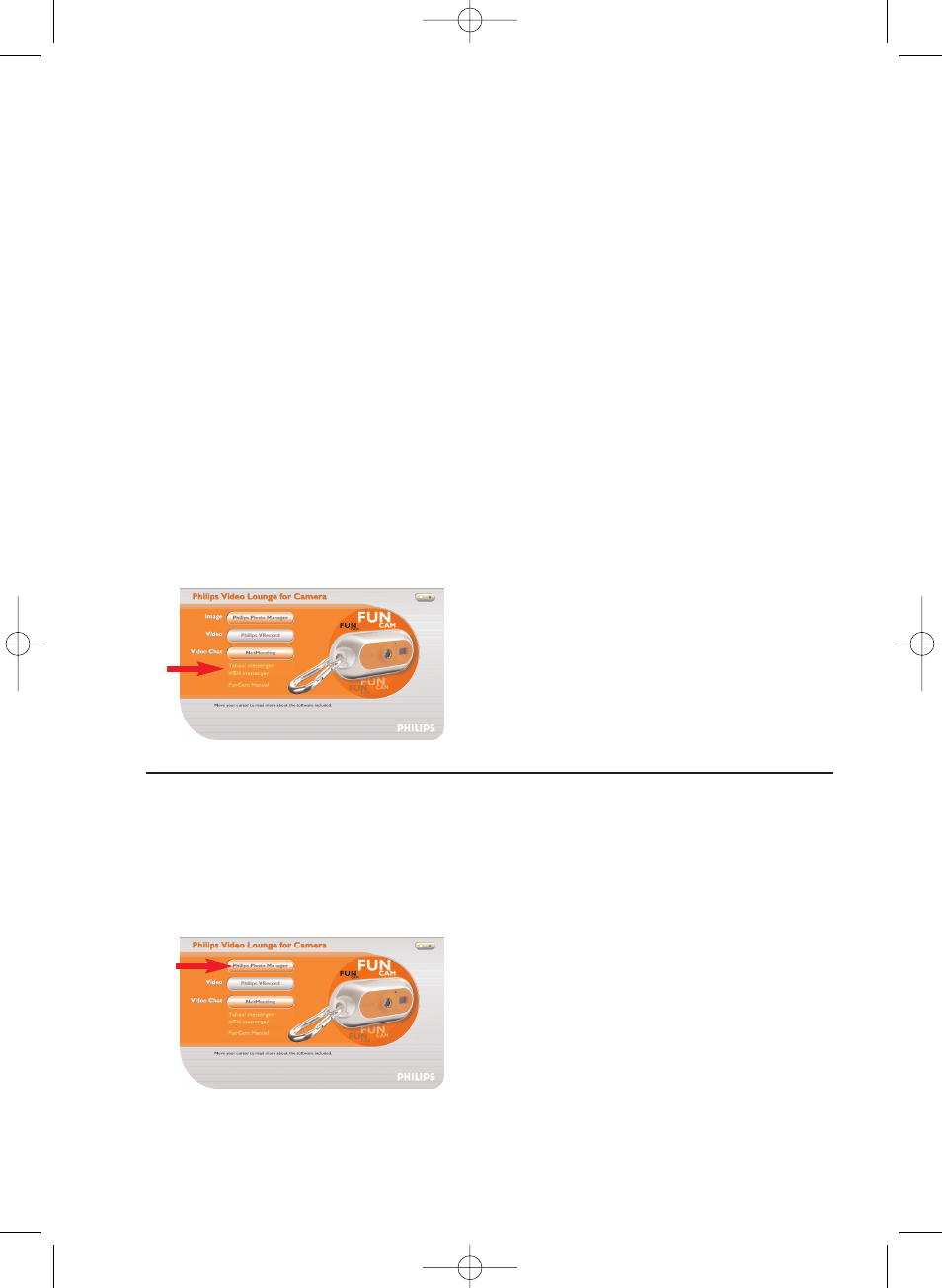
To respond to an incoming call:
1
You can choose ‘Automatically Accept Calls’ or you can accept manually.
2
When the ‘Incoming Call’ dialogue box appears, click on ‘Accept’.
Notes!
–
Only two computers in a NetMeeting conference can use audio for communication. All other
participants must communicate through other options, like Chat or the shared Whiteboard.
–
You can also initiate a video conference with more than one partner. Please read Help in
Microsoft
®
NetMeeting.
Microsoft
®
MSN Messenger and Yahoo!
®
Messenger
Philips VLounge contains web links allowing you to download Microsoft
®
MSN Messenger and
Yahoo!
®
Messenger.These applications enable immediate contact with other persons online. Your
messages, as well as the response from the receiving person, will be delivered instantly. Just as if
you were having a normal person-to-person conversation. With Microsoft
®
MSN Messenger and
Yahoo!
®
Messenger you can study online with classmates, play games, work with colleagues,
exchange ideas, ‘hand over’ photos and files, meet new people, surf the web together and much,
much more.
•
Just click on the desired link and follow the on screen instructions to download and
install the applications.
Image
Philips Photo Manager
Philips Photo Manager enables you to transfer, preview, edit, e-mail, print and organise your
photos and video recordings.
1
Click on the ‘Philips Photo Manager’ button in the VLounge selection screen.
2
If you are using ‘Philips Photo Manager’ for the first time, click the ‘Search’ icon in the
tool bar if the search for photos and video recordings does not start automatically.
> All photos and video clips, located anywhere on your system, will now be searched for.
> After the search, all folders containing photos and clips will be shown on your desktop.
ENGLISH
26
DMVC300K_Fun_01 Eng.1.qxd 25-03-2004 12:45 Pagina 26
