Philips 202P73-27B User Manual
Page 33
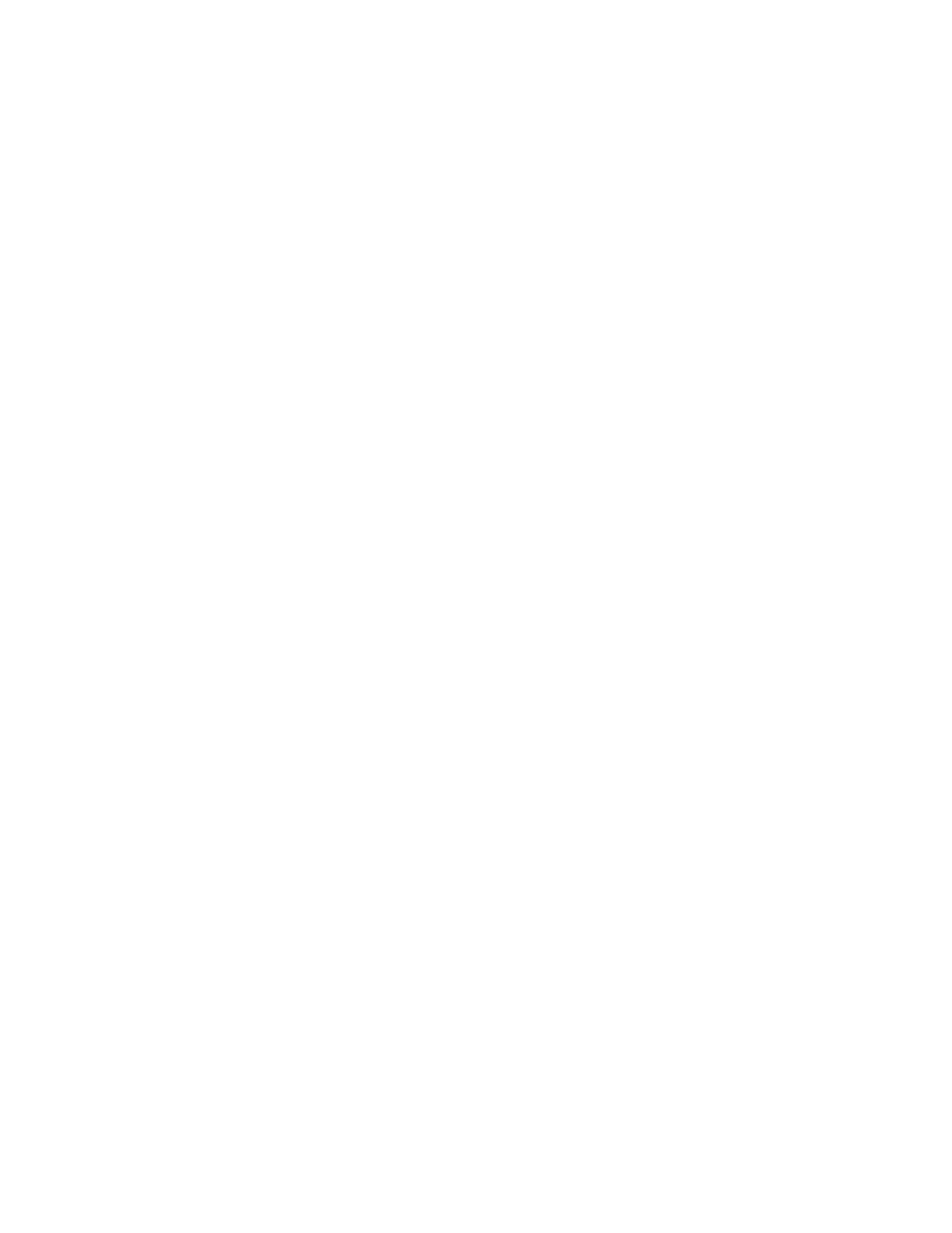
Frequently Asked Questions
43. The edge of the picture on the screen appears to be distorted. How can I correct
this?
Please perform the following to correct the picture image:
●
A magnetic or electrical interference typically causes poor geometry in the picture.
Place the monitor in a different physical location
●
Reset the monitor to the factory preset via the OSD menu
●
Access the Geometry Menu in the OSD of the Monitor and perform the necessary
adjustments
●
Change the monitor timing to the recommended resolution
44. The picture appears too dim. How can I correct this?
Adjust Brightness and/or Contrast via the monitor 's OSD. Some models have a Video Input Select
under Advanced Controls in the monitor 's OSD. Most computers require it to be set at 0.7V.
Please review the following for possible solutions:
●
If the OSD menu is also dim, please contact service for repair
●
Reset the monitor via the OSD menu
●
Change the color temperature settings to 9300 color coordination via the OSD menu
●
Set the Contrast to maximum level (100) and Brightness to middle level (50)
Video card could be defective (try the monitor with another computer)
45. I have noticed two thin horizontal lines on the screen of my Philips monitor. Is this normal?
file:///D|/EDFU/crt_19_6/edoc/english/FAQ.HTM (13 of 15)2005-08-10 ¤U¤И 01:05:20
