Making basic connections to the tv, Cable box with rf in/out, Cable box with a/v outputs – Philips 62PL9774-37B User Manual
Page 4
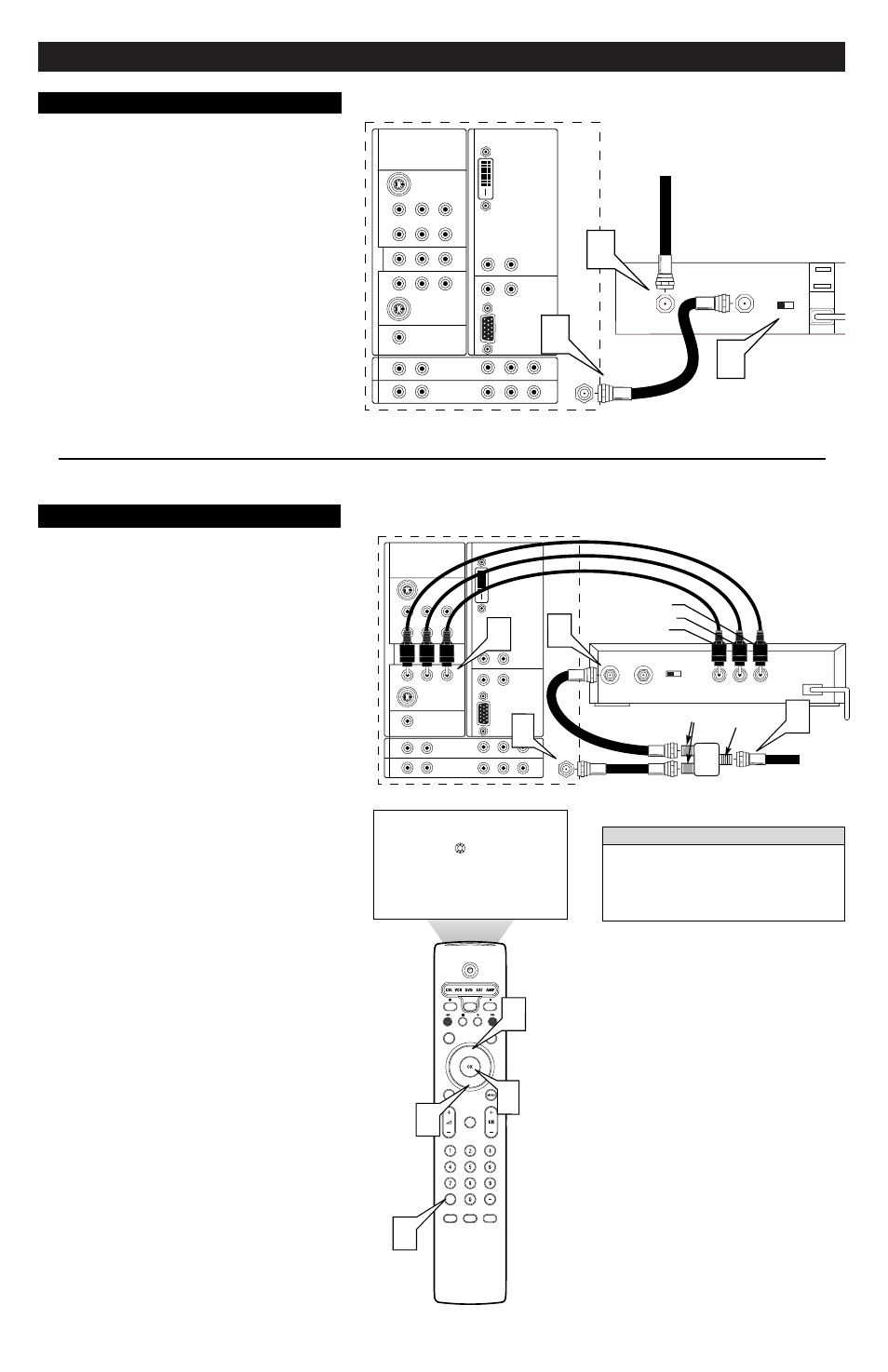
Making Basic Connections to the TV
DVI
G
S-VIDEO
G
S-VIDEO
R
L
V
R
L
R
L
R
L
V
Pr
Pb
Y
R
L
R
L
Pr
Pb
Y
Pr
Pb
Y
R
L
V
STANDARD/
HD INPUTS
STANDARD/
HD INPUTS
TUNER
RGB+HV
AV
5
A
V
6
AV
1
MON
SUB OUT
A
V
2
AV
3
AV
4
OUT
SER
VICE 1
2
C
TO TV
CABLE
IN
OUTPUT
CH
3 4
2
1
3
Back of TV
Back of Cable Box
(example only)
Cable Box with RF IN/OUT
1
Connect the incoming cable TV signal to the CABLE IN
jack on the back of the cable box.
2
Connect a coaxial cable (not supplied) to the TO TV jack
on the back of the cable box and to the TUNER jack on the
back of the TV.
3
Set the Output Channel switch on the back of the cable box
to CH 3 or 4 (whichever is correct for your cable box),
then tune the TV to the corresponding channel. Once tuned,
change channels at the cable box, not the TV.
NOTE: This connection will not supply stereo sound to the TV.
The reason is that the RF output on a cable box—labeled “TO
TV,” “OUT,” or “OUTPUT,” for example—will not send a stereo
signal to the tuner (VHF/UHF) input on a TV.
Incoming
Cable TV
Signal
®
®
®
®
SAP
CONTROL
ACTIVE
CLOCK
AV+
MUTE
PIP
SCREEN
FORMAT
SURF
TV
SURR
HD
INFO
SELECT
PIXEL PLUS
CC
DVI
G
S-VIDEO
G
S-VIDEO
R
L
V
R
L
R
L
R
L
V
Pr
Pb
Y
R
L
R
L
Pr
Pb
Y
Pr
Pb
Y
R
L
V
STANDARD/
HD INPUTS
STANDARD/
HD INPUTS
TUNER
RGB+HV
AV
5
A
V
6
AV
1
MON
SUB OUT
A
V
2
AV
3
AV
4
OUT
SER
VICE 1
2
C
CABLE
IN
TO
TV
VIDEO
OUT
L
R
AUDIO
OUT
3 4
OUTPUT
CH
TV
AV1:Other
AV2:Other
AV3:Other
AV4:Other
AV5:Other
AV6:Other
SIDE:Other
Source
OK
5
6
6
2
7
1
3
4
Your TV remote is capable of operating accessory
devices such as cable boxes. See the sections on
“Programming the Remote Control” and
“Operating Accessory Devices with the TV
Remote” in the Directions for Use manual that
came with the TV.
H
ELPFUL
H
INT
Cable Box with A/V Outputs
Back of TV
Back of Cable
Box
(example only)
1
Connect the incoming cable TV signal to a signal splitter
(not supplied).
The signal splitter enables you to avoid having to use the
TO TV jack on the back of the cable box. This jack will not
supply stereo sound to the TV.
NOTE: Your cable box may have a different label for the
TO TV jack, such as OUTPUT or OUT.
2
Connect a coaxial cable (not supplied) to a connector on
the signal splitter and to the TUNER jack on the TV.
3
Connect a coaxial cable (not supplied) to a connector on
the signal splitter and to the CABLE IN jack on the back of
the cable box.
4
Connect A/V cables (not supplied) to the VIDEO and
AUDIO L and R outputs on the back of the cable box and
to the AV2 video (labeled V) and audio (labeled L and R)
jacks on the back of the TV.
5
To view programs from your cable box, first press the
Source (AV+) button on the remote control.
6
Press the Cursor Down or Up buttons until the AV2 signal
source is selected.
7
Press the OK button to confirm your selection. The AV2
input source becomes current for the viewing of cable TV
programs through your cable box.
NOTE: If your cable box Audio/Video outputs will not supply
video and stereo audio to the TV, you will need to make the
connection shown above in the example “Cable Box with
RF IN/OUT.”
Watching Cable TV Programs That
Don’t Require the Cable Box
Since you’ve connected the cable TV signal directly to the TV’s
tuner (step 2 above), you can also watch the unscrambled pro-
grams by simply tuning to the desired channel. You must first use
Autoprogram, however, to store channels in the TV’s memory.
See page 8.
NOTE: This connection will supply stereo sound to the TV if it is
being broadcast by the station you are watching.
Incoming
Cable TV
Signal
Signal Splitter
(example)
4
Video (yellow)
Audio L (white)
Audio R (red)
Audio R (red)
Audio L (white)
Video (yellow)
Input
Outputs
