Loading batteries inserting an sd card – Bushnell 11-0013G User Manual
Page 6
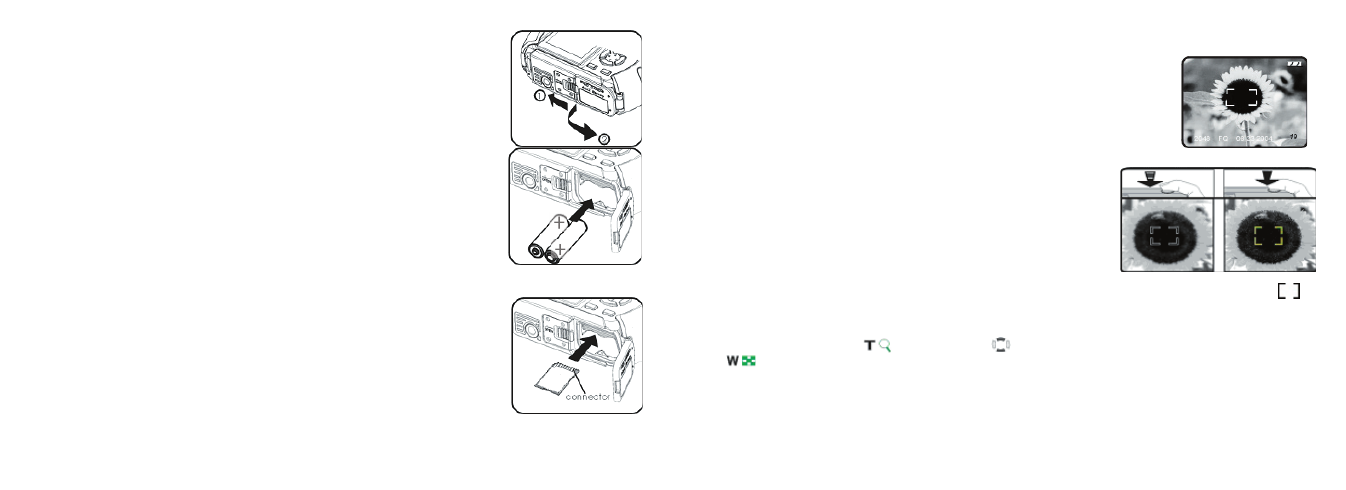
6
7
Loading Batteries
Inserting An SD Card
Slide the switch towards the tripod socket as shown on the right,
then swing open the battery cover. Insert 2 AA Alkaline batteries into
the camera as indicated, then close the battery cover until it clicks.
The camera stores 10-271 photos in the 16MB internal memory,
depending on resolution/quality settings (refer to the chart at the
back of this manual). To expand the available storage, you may add an
optional SD (“Secure Digital”) memory card, with any capacity up to
512 MB. The card is inserted into a slot in the battery compartment
as shown in the last diagram. Note that the “notched” corner is on the
left, with the metal connectors facing up.
Taking A Photo
Hold the power button for 2 seconds to turn on the camera. The LCD
monitor startup screen will appear, and the red fl ash charge indicator will
blink briefl y. When you see the live image preview (1), the camera is ready
to shoot. Compose your photo on the LCD display (or use the viewfi nder
if the LCD is hard to see or batteries are low). Press the shutter release half-
way down to set the autofocus on the central area indicated by the AF marks
(2). When focus is complete, the green AF light by the viewfi nder comes
on, and the AF marks on the LCD will change from red to green (you can
snap a photo while the marks are still red, but it may not be sharp). For off-
center subjects, set focus with AF area centered on the subject, then move
the camera as desired, while continuing to hold the shutter release halfway.
Press the release down all the way when you are ready to take the photo (3).
The LCD will automatically show a quick review of the photo after you take
it (the review time can be changed in the Mode Menu settings). To turn off
the LCD to conserve battery power, press the Quick View button quickly
twice (holding it down changes to Photo Review Mode).
1
2
3
Using The Digital Zoom
Press the “T” (telephoto) key
on the arrow pad
to zoom in (up to 4x digitally). Pressing the “W” (wide)
key
after you start to zoom in will zoom back out towards normal magnifi cation. NOTE: At high digital
zoom settings, the live preview image may appear “coarse” or soft due to real time processing limitations. This does
not represent the actual quality of the captured image, as you will see in the quick review after the photo is taken.
Once the AF indicator turns green, this confi rms that focus is locked in and your subject will be as sharp as possible
in the fi nal photo.
Autofocus Area Frame
