Philips DVP3050V-37B User Manual
Philips Video
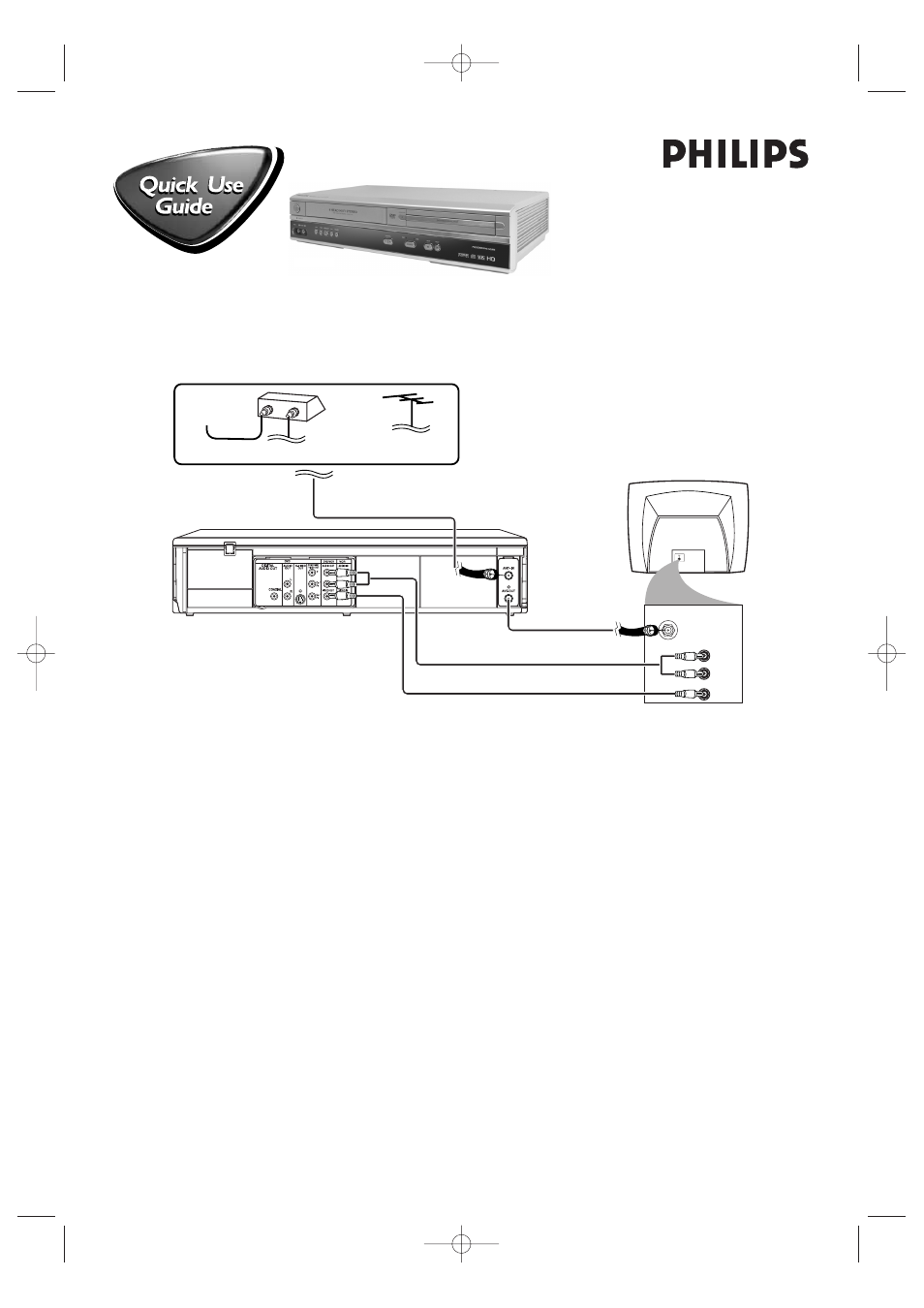
There are many ways to connect your new DVD / VCR to your Television and other equipment.This Quick-Use
Guide shows the easiest, most common connection.
Higher quality connections are explained in the accompanying owner’s manual and will provide better sound or
picture if your TV and/or audio system is compatible.
REAR OF TV
(EXAMPLE ONLY)
IN
OUT
OR
ANTENNA IN
AUDIO IN
VIDEO IN
L
R
4
Audio Cables
3
RF COAXIAL CABLE
5
Video Cable
Audio and Video IN Jacks on TV
2
Antenna or Cable TV Signal to ANT-IN Jack
CABLE BOX
(Optional)
CABLE TV SIGNAL
ANTENNA or
CABLE TV SIGNAL
DVP3050V
-
-
1
Disconnect all equipment from the power outlets. Connect the equipment to the power outlets only after you
have finished hooking up everything. Never make or change connections with equipment connected to the power outlet.
2
Connect your Antenna TV signal or, if you have a Cable Box/Satellite Receiver, the OUT jack of your Cable
Box/Satellite Receiver to the ANT-IN jack on the rear of the DVD/VCR using the supplied RF coaxial cable.
3
Connect another RF coaxial cable (not supplied) to the DVD / VCR’s ANT-OUT jack and to your TV’s
ANTENNA IN jack. The TV’s ANTENNA IN jack may be labelled 75-ohm,TV IN, or RF IN. Check your TV manual for details.
4
Connect the red and white audio cables (supplied) to the red and white DVD/VCR AUDIO OUT jacks on
the DVD/VCR and to the red and white AUDIO IN jacks on the TV.
5
Connect the yellow video cable (supplied) to the DVD/VCR VIDEO OUT jack on the DVD/VCR and to
the VIDEO IN jack on the TV. The VIDEO IN jack on the TV is usually yellow and may be labelled CVBS, Composite,
or Baseband video.
6
Plug the power cords of the DVD / VCR and the TV into an active power outlet.
7
Turn on the TV and set it to the correct Audio/Video In channel.
8
Press STANDBY-ON
y
on the DVD / VCR or its remote control to turn on the DVD / VCR. The first
time you turn on the DVD / VCR, you should complete the First-time DVD/VCR Setup. See the other side
of this Quick-Use Guide for details.
H9820UD_QUG_EN_0209 2/9/05 10:07 AM Page 1
