Setting the date and time – BT Diverse 5200 User Manual
Page 16
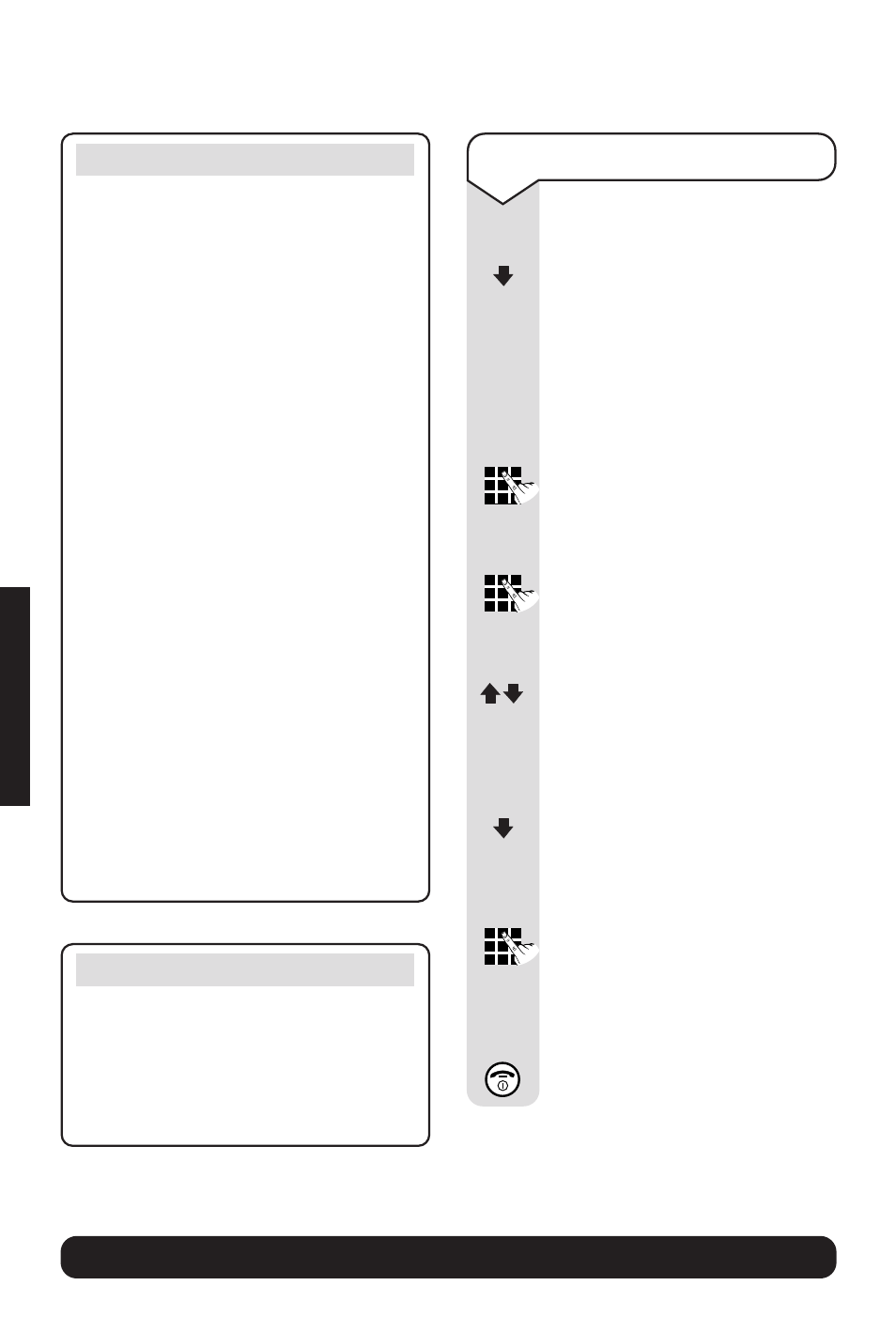
Diverse 5200 handset & charger ~ 4th Edition ~ 20th May ’03 ~ 5189
14
BT Diverse Helpline – 08457 908 070
Setting the date and time
Press the Menu options button.
Press the DOWN navigation
button until the display shows
Calendar/Clock
.
Press the OK options button.
Date/Time
appears.
Press the OK options button.
Enter the day/month/year, e.g.
05 10 03 for 5th October 2003.
Press the OK options button.
Enter the time – hours/minutes.
e.g. 0925 for 9:25am.
Press the OK options button.
Use the UP/DOWN navigation
buttons to select
am/pm
if in 12
hour mode.
Press the OK options button.
Press the DOWN navigation
button to
Time Mode
.
Press the OK options button.
Use the UP/DOWN navigation
buttons to select 12 or 24 hour
display (12hr is the default).
Press the OK options button.
Press the RED PHONE button
until you reach the idle display.
OK
MENU
OK
OK
OK
OK
OK
OK
Note
If you subscribe to a Caller Display
service the time and date will be set
with the first incoming call.
However, the year setting will have to
be changed manually. See opposite.
Battery performance
Batteries and case may become warm
during charging. This is normal.
Under ideal conditions, the handset
batteries should give about 13 hours
talktime or 170 hours standby time
on a single charge. However, new
NiMH batteries do not reach their full
capacity until they have been in
normal use for several days.
The charge capacity of rechargeable
batteries will reduce with time as they
wear out, so reducing the talk/standby
time of the handset. Eventually they
will need to be replaced. New batteries
are available from
www.withandwithoutwires.com
or call
0870 240 5522.
If you replace the handset batteries
with ones that have been fully charged,
the battery indicator will not show full
until the next charge cycle has been
completed. Charge the handset until
the batteries register full again. From
then on the display will be correct.
SETTING
UP
