How to use the on screen display (osd), Horizont, Horizont al al size size – Philips 17B2302Q99 User Manual
Page 15
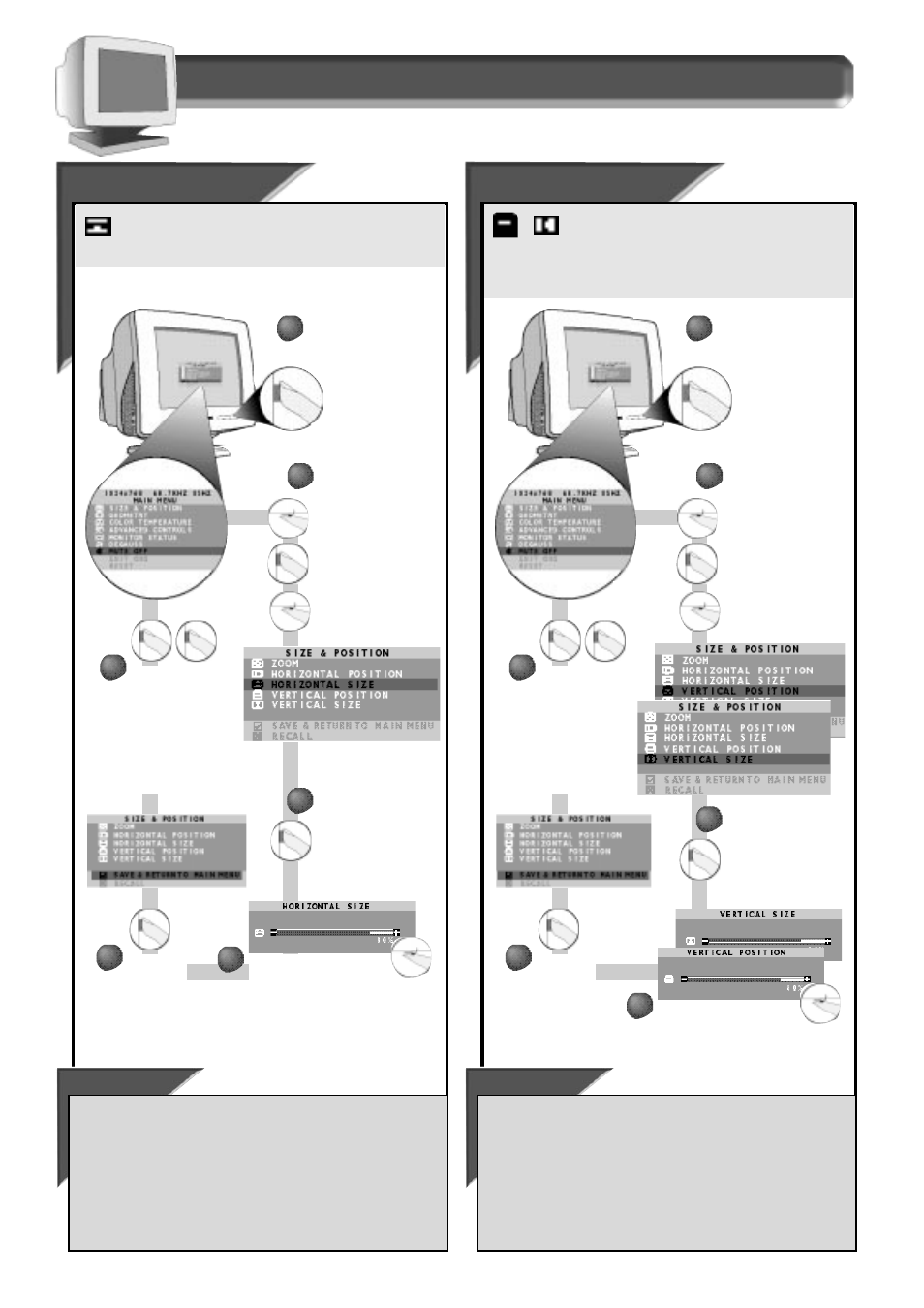
14
How to Use the On Screen Display (OSD)
S i z e & P o s i t i o n w i n d o w
Horizont
Horizont
al
al
Size
Size
H
ORIZONTAL
S
IZE
expands or contracts the image on your screen,
pushing it out toward the left and right sides or pulling it in
toward the center.
Press the O
N
S
CREEN
D
ISPLAY
button.
Turn the R
OTARY
knob
until S
IZE
& P
OSITION
window is
highlighted. Next,
press the O
N
S
CREEN
D
ISPLAY
button. Then,
turn the R
OTARY
knob
until H
ORIZONTAL
S
IZE
is
highlighted.
Press the O
N
S
CREEN
D
ISPLAY
button to add your
change and return to
the Main Menu.
Press again to exit.
See below for other
options.
Press the O
N
S
CREEN
D
ISPLAY
button to bring up
the H
ORIZONTAL
S
IZE
screen.
Turn the R
OTARY
knob to
adjust the horizontal size.
Note: the screen expands or
contracts as you turn the R
OTARY
knob.
When you
are done,
press the O
N
S
CREEN
D
ISPLAY
button.
Smart Help
To make other changes in the S
IZE
& P
OSITION
window . . .
. . . after returning to the S
IZE
& P
OSITION
window [but before press the
On Screen Display (OSD) button in step 6], turn the R
OTARY
knob until
another feature – for example, V
ERTICAL
P
OSITION
– is highlighted. Next,
follow steps 2 - 6 under V
ERTICAL
P
OSITION
.
. . . after you have exited completely, press the OSD button and follow
the steps under that feature, for example, V
ERTICAL
P
OSITION
.
3
3
4
4
2
2
1
1
5
5
6
6
V
V
er
er
tic
tic
al Position
al Position
V
V
er
er
tic
tic
al Size
al Size
V
ERTICAL
P
OSITION
adjusts the image on your screen
either up or down. Use this feature if your image does
not appear centered. V
ERTICAL
S
IZE
expands or contracts the image on
your screen, pushing it out toward the top and bottom of pulling it in
toward the center.
Press the O
N
S
CREEN
D
ISPLAY
button.
Turn the R
OTARY
knob
until S
IZE
& P
OSITION
window is highlighted.
Next, press the O
N
S
CREEN
D
ISPLAY
button.
Then, turn the R
OTARY
knob until V
ERTICAL
P
OSITION
or V
ERTICAL
S
IZE
is highlighted.
Press the O
N
S
CREEN
D
ISPLAY
button to add your
change and return to
the Main Menu.
Press again to exit.
See below for other
options.
Press the O
N
S
CREEN
D
ISPLAY
button to bring
up the V
ERTICAL
P
OSITION
or V
ERTICAL
S
IZE
screen.
When you
are done,
press the O
N
S
CREEN
D
ISPLAY
button.
Smart Help
To make other changes in the Main Menu . . .
. . . after returning to the Main Menu [but before press the On Screen
Display (OSD) button a second time in step 6], turn the R
OTARY
knob
until another feature is highlighted. Next, turn to the page for that
feature and follow the steps.
. . . after you have exited completely, press the OSD button and follow
the steps under that feature.
3
3
2
2
1
1
5
5
6
6
Turn the R
OTARY
knob until
the image is vertically
balanced or the vertical size you
want.
4
4
