How to use the on screen display (osd), Moire, Sync inp – Philips 17B2302Q99 User Manual
Page 10: Sync inp ut select ut select
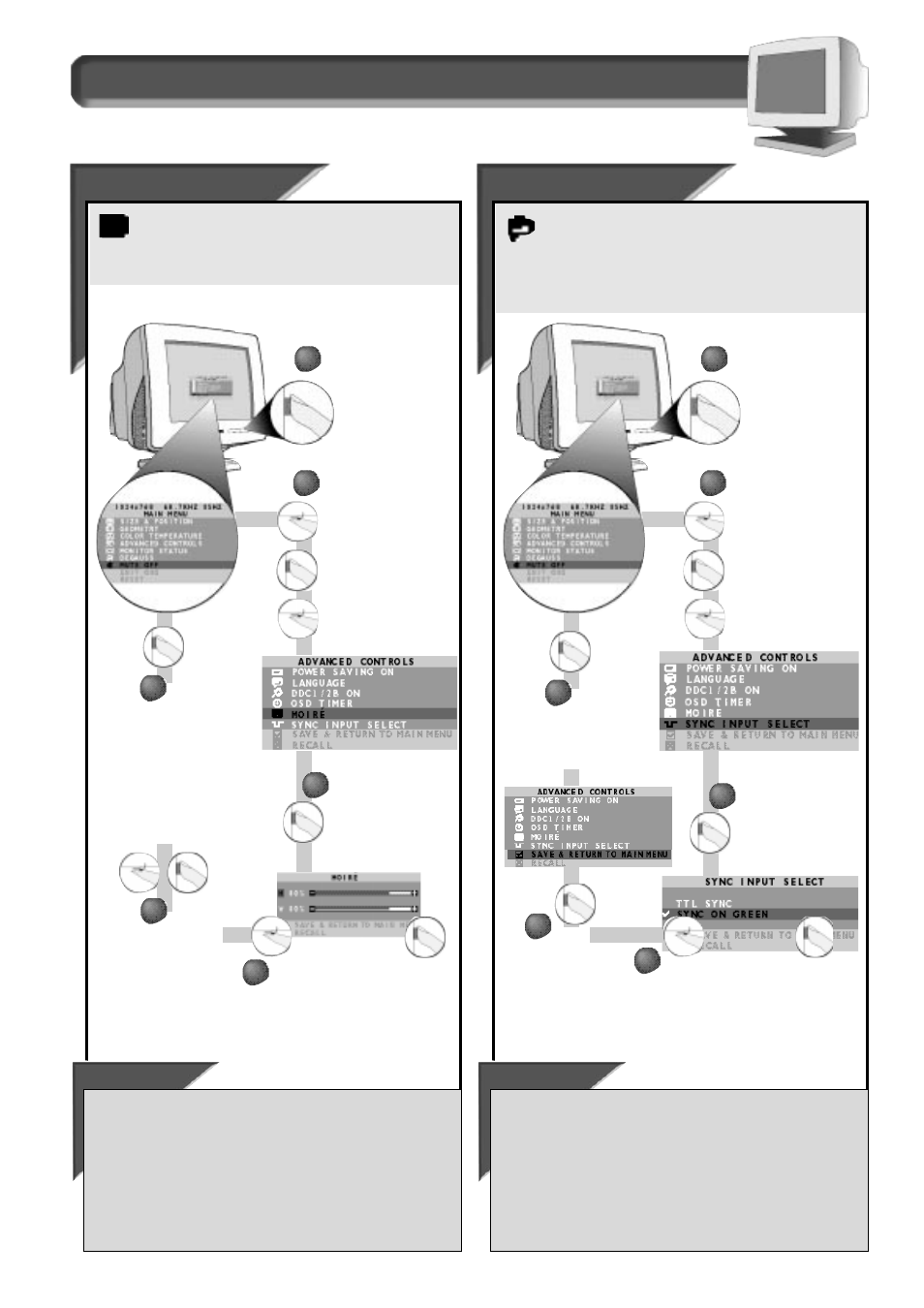
9
How to Use the On Screen Display (OSD)
A d v a n c e d C o n t r o l s w i n d o w
Moire
Moire
Moire is a fringe pattern arising from the interference between
two superimposed line patterns. To adjust your Moire, follow
the steps below.
Note: Use only if necessary. Activating Moire can
affect sharpness.
Smart Help
Press the O
N
S
CREEN
D
ISPLAY
button.
3
3
Press the O
N
S
CREEN
D
ISPLAY
button twice to
bring up M
OIRE
screen
and highlight
H(
ORIZONTAL
) M
OIRE
.
4
4
Turn the R
OTARY
knob until the
desired H
ORIZONTAL
M
OIRE
is
selected. Then, press the O
N
S
CREEN
D
ISPLAY
button.
Once you
have made
the adjustments, press
the O
N
S
CREEN
D
ISPLAY
button once to save your
changes, then again to
exit the Advanced
Controls window, and a
third time to exit the Main
Menu.
6
6
1
1
Turn the R
OTARY
knob
until the A
DVANCED
C
ONTROLS
window is
highlighted. Next,
press the O
N
S
CREEN
D
ISPLAY
button. Then,
turn the R
OTARY
knob
until M
OIRE
is
highlighted.
To make other changes in the A
DVANCED
C
ONTROLS
window . . .
. . .
after returning to A
DVANCED
C
ONTROLS
window [but before pressing
the O
N
S
CREEN
D
ISPLAY
(OSD) button a third time in
STEP
6], turn the
R
OTARY
knob until another feature – for example, S
YNC
I
NPUT
S
ELECT
– is
highlighted. Next, follow steps 2 - 6 under S
YNC
I
NPUT
S
ELECT
.
. . . after you have exited completely, press the OSD button and follow
the steps under that feature, for example, S
YNC
I
NPUT
S
ELECT
.
2
2
To adjust
the V
ERTICAL
M
OIRE
, turn
the Rotary knob until
V(
ERTICAL
) M
OIRE
is
highlighted. Then, press
the O
N
S
CREEN
D
ISPLAY
button again and repeat
step 4.
5
5
Sync Inp
Sync Inp
ut Select
ut Select
S
YNC
I
NPUT
S
ELECT
synchronizes your monitor with the video
card in your computer. In most cases you will not need to use
this feature. To adjust your S
YNC
I
NPUT
S
ELECT
, follow the steps below.
Note: Use only if necessary. If your screen has a greenish cast to it that
cannot be adjusted for with the Color Temperature controls on pages
10 and 11, then try this.
Smart Help
Press the O
N
S
CREEN
D
ISPLAY
button.
3
3
Press the O
N
S
CREEN
D
ISPLAY
button to
bring up S
YNC
I
NPUT
S
ELECT
screen.
Turn the R
OTARY
knob until either
TTL S
YNC
or S
YNC ON
G
REEN
is
selected. Then, press the O
N
S
CREEN
D
ISPLAY
button.
Note: a checkmark
appears beside the current S
YNC
I
NPUT
selected.
Press the
O
N
S
CREEN
D
ISPLAY
button to
exit the Main
Menu.
6
6
1
1
Turn the R
OTARY
knob
until the A
DVANCED
C
ONTROLS
window is
highlighted. Next,
press the O
N
S
CREEN
D
ISPLAY
button. Then,
turn the R
OTARY
knob
until S
YNC
I
NPUT
S
ELECT
is highlighted.
To make other changes in the Main Menu window . . .
. . .
after returning to
THE
Main Menu [but before pressing the O
N
S
CREEN
D
ISPLAY
(OSD) button in
STEP
6], turn the R
OTARY
knob until another
feature – for example, C
OLOR
T
EMPERATURE
– is highlighted. Next, press
the OSD button, turn to the next page and follow steps 2 - 7 under
C
OLOR
T
EMPERATURE
.
. . . after you have exited completely, press the OSD button and use the
R
OTARY
knob to select that feature, for example, C
OLOR
T
EMPERATURE
.
2
2
Press
the O
N
S
CREEN
D
ISPLAY
button
again to save
your selection.
5
5
4
4
