Controls and features, Programming, Power connector – Beltronics V8 User Manual
Page 7: Signal strength meter, Audible alerts, How to use programming
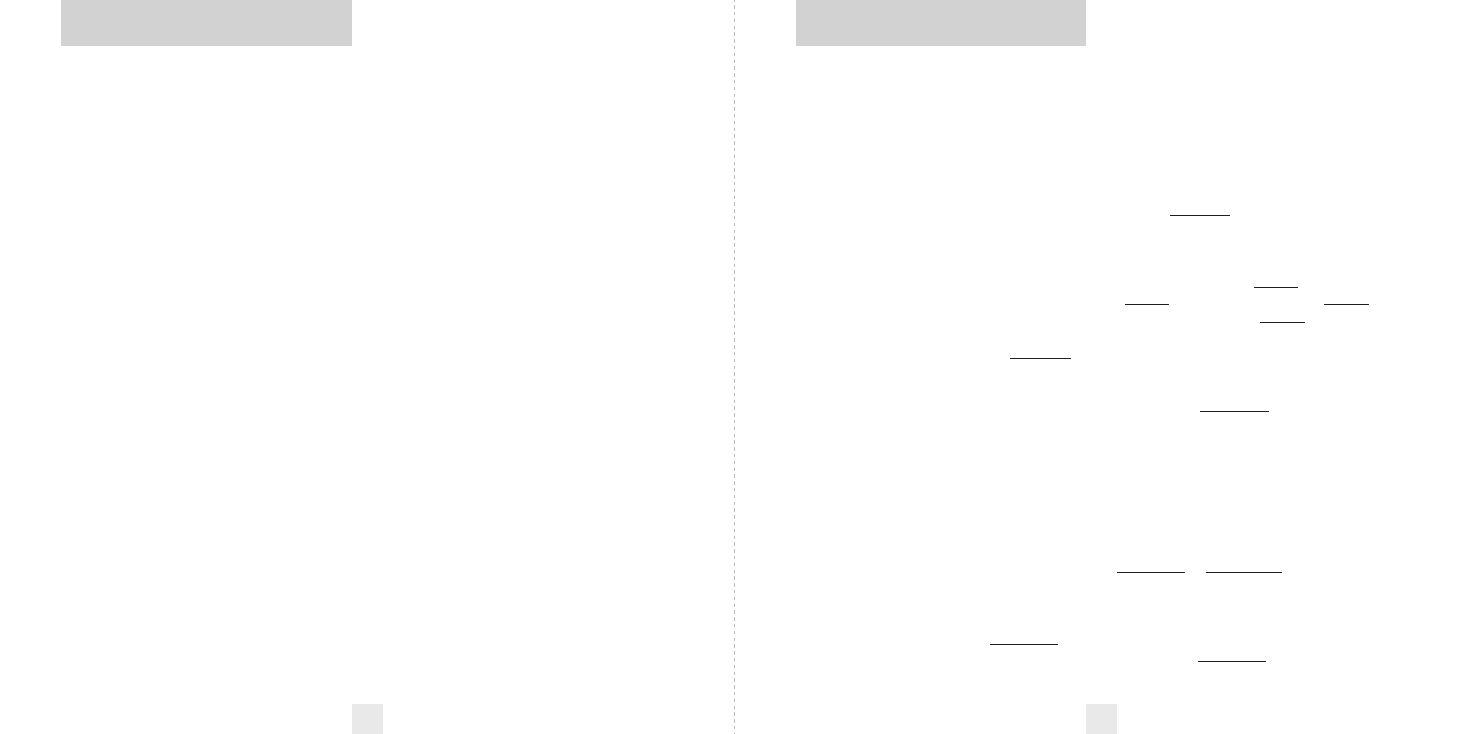
Power Connector
The V8’s power jack uses a telephone-type
connector. This 4-conductor connector
only works with the included power cord,
optional direct-wire, or SmartPlug cord.
For more information or to order, call
us toll-free at 1-800-341-2288.
Signal Strength Meter
Your V8’s alphanumeric display consists of
280 individual LEDs, to provide an
intuitive ultra-bright display of signal
strength and text messages.
The V8’s standard bar-graph signal
strength meter only displays information
on a single radar signal. If there are multiple
signals present, the V8’s internal computer
determines which is the most important
threat to show on the bar-graph meter.
When your V8 detects radar, it displays
the band (X, K, or Ka), and a precise bar-
graph of the signal strength. When your V8
detects a laser signal, the display will show
“LASER.”
NOTE: If you are operating the V8
in the Dark mode, the display will not
light when a signal is detected, only
the audio will be heard.
Audible Alerts
For Radar signals:
Your V8 uses a Geiger-counter-like
sound to indicate the signal strength and
type of radar signal being encountered.
When you encounter radar, a distinct
audible alert will sound and occur faster as
the signal gets stronger. This allows you to
judge the distance from the signal source
without taking your eyes from the road.
Each band has a distinct tone for easy
identification.
X-band = chirping
K-band = buzzing
Ka-band = double-chirp
POP = full double-chirp
For Laser and POP signals:
Since laser and POP signals (if turned
on) are a possible threat no matter how
weak, the V8 alerts you to these bands at
full strength.
For Safety signals:
Your V8 will alert you to these signals
with a double-beep tone, and a
corresponding text message. A complete
listing of the text messages is on page 21.
There are 6 user-selectable options so you
can customize your V8 for your own
preferences. The buttons labeled CITY and
BRT are also used to enter the Program
Mode, REVIEW your current program
settings, and to CHANGE any settings as
desired. The words PGM, RVW, and CHG are
located on the top of the detector, and are
highlighted in colored graphics. Pages 13-
14 explain each option in more detail.
How to use Programming
1 To enter Program Mode, press and
hold both the CITY and BRT buttons
down for 2 seconds. The unit will beep
twice, and will display the word Program.
2 Then press the RVW button to
review the current settings. You can
either tap the button to change from item
to item, or hold the button to scroll through
the items.
3 Press the CHG button to change
any setting. You can either tap the button
to change from setting to setting, or hold
the button to scroll through all the options.
4 To leave the Program Mode,
simply wait 8 seconds without
pressing any button, or press the PWR
button. The unit will display Complete,
beep 4 times, and return to normal
operation.
An example
Here is how you would turn your V8’s
AutoMute feature off.
1 Enter the Program Mode by holding
both the CITY and BRT buttons down for
2 seconds. The V8 will beep twice and
display Program.
2 Then hold the RVW button down. The
V8 will scroll through the categories,
starting with Pilot (Pilot), Voice
(Voice), Power-on sequence (PwrOn),
and then AutoMute (aMute).
3 Release the RVW button when the V8
shows the AutoMute item. Since the factory
setting is for AutoMute to be on, the V8
will display aMute ON.
If you accidentally don’t release the
RVW button in time, and the V8 goes to
the next category, hold the RVW button
down again, and after your V8 scrolls
through all categories, it will begin again
at the top of the list.
4 Press the CHG button to change from
aMute ON
to aMute OFF.
5 To complete the Programming, simply
wait 8 seconds without pressing any
button, or press the PWR button. The V8
will display Complete, beep 4 times, and
return to normal operation.
Controls and Features
10
11
Programming
