View photos and play music on a usbstorage device, View photos and play music on a usb storage device – Philips 55PFL5705DV-F7 User Manual
Page 33
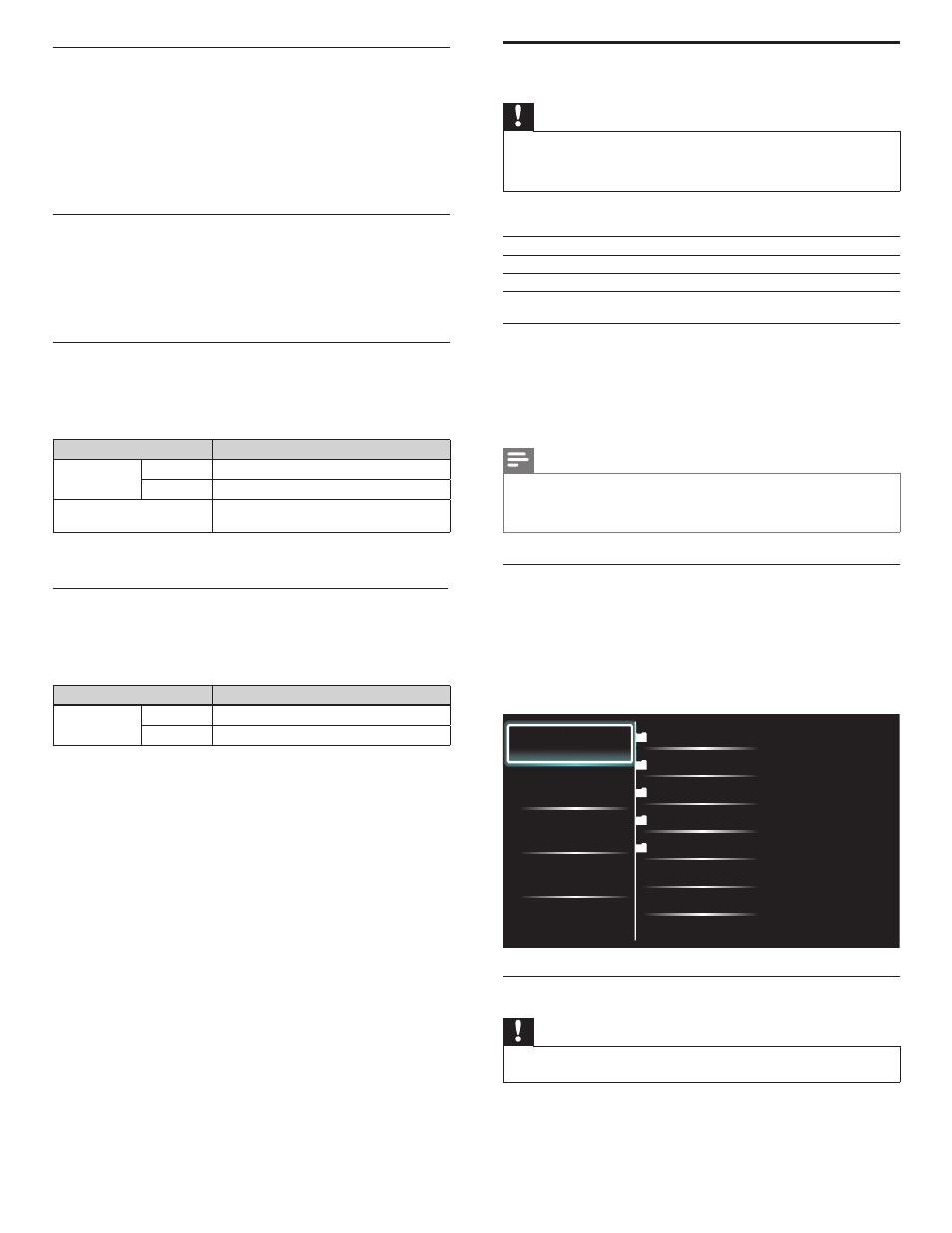
32
EN
View photos and play music on a USB
storage device
Caution
•
This unit accepts USB fl ash memory only. Other storage devices such as external HDD
by USB bus power will not work.
•
Philips is not responsible if the USB storage device is not supported nor is it responsible
for damage or loss of data from the device.
Your TV is fi tted with a USB connection that enables you to view
photos or listen to music stored on a USB storage device.
Supported formats
Not-supported formats
MP3
File name exceeding 256 characters
JPEG
Progressive JPEG files
FAT / DOS-formatted memory
devices
File names containing a dot character
It is recommended that fi les to be played back in this unit are
recorded under the following specifi cations:
• Sampling frequency
: 32 kHz or 44.1 kHz or 48 kHz
• Constant bit rate
: 32 kbps - 320 kbps
• Upper limit
: 16 Mpixel
Note
•
A maximum of 1,023 folders or fi les can be recognized.
•
Philips can not be held responsible if your USB storage device is not supported, nor will
Philips accept any liability for damage or loss of stored data.
•
The USB storage device is not supplied with the TV.
Connect a USB storage device
1
Turn on the TV.
2
Connect the USB storage device to the USB port on the side of
your TV.
3
Use
О / п /
Н / Ж to select [Browse USB].
• Press
OPTIONS to display the optional menu, then press OK
to switch between [List] and [ Thumbnails].
Picture
Music
2009/09/08
2009/09/09
2009/09/10
2009/09/11
Picture
Picture001.jpg
Picture002.jpg
Picture
Disconnect a USB storage device
Caution
•
To avoid damaging the USB storage device always exit the on-screen menu and wait 5
seconds before you remove the USB storage device.
1
Press
MENU to exit the on-screen menu.
2
Wait 5 seconds then remove the USB storage device.
Setting status
You can check the status of network settings.
1
Press
MENU on the remote control and then use
О / п /
Н / Ж to
select [Setup] > [Installation] > [Network] > [Setting status].
• Network setting list will be displayed.
• MAC address of this unit will be displayed in the list.
2
Press
MENU to exit.
Disclaimer
Displays the network service disclaimer.
1
Press
MENU on the remote control and then use
О / п /
Н / Ж to
select [Setup] > [Installation] > [Network] > [Disclaimer].
2
Press
MENU to exit.
Netfl ix connection
Displays the cancellation setting of Netfl ix or ESN information.
1
Press
MENU on the remote control and then use
О / п /
Н / Ж to
select [Setup] > [Installation] > [Network] > [Netfl ix].
Setting items
Description
Deactivation
Yes
Deactivate the connection to Netflix.
No
Activate the connection to Netflix.
ESN
Displays the ESN (Electronic Serial Number)
to get any services from Netflix.
2
Press
MENU to exit.
VUDU connection
Displays the deactivation setting for VUDU.
1
Press
MENU on the remote control and then use
О / п /
Н / Ж to
select [Setup] > [Installation] > [Network] > [Vudu].
Setting items
Description
Deactivation
Yes
Deactivate the connection to VUDU.
No
Activate the connection to VUDU.
2
Press
MENU to exit.
EN
