Philips 55PFL5705DV-F7 User Manual
Page 20
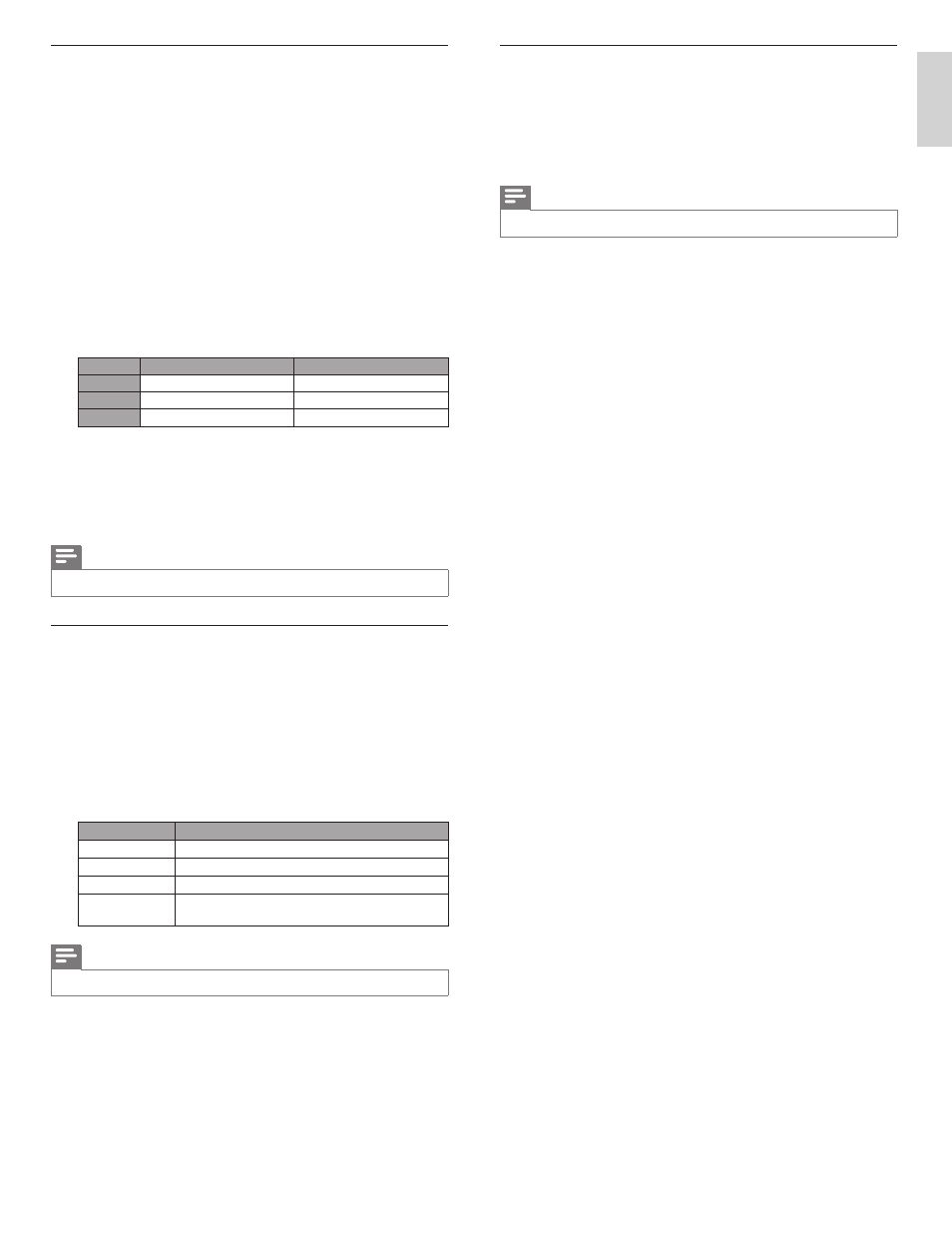
19
EN
English
Using internet applications
In addition to VUDU movies, you can use various kinds of internet
applications.
1
In App Home Screen, use
О / п / Н / Ж to select a desired
application and press OK.
2
Follow the instructions on screen of the selected application.
Note
•
Available applications may change without notice.
Renting or purchasing VUDU movies / TV episodes
After activating this unit, you are ready to purchase or rent movies / TV
shows and watch directly on your TV.
1
Press NET TV on the remote control and then use
О / п /
Н / Ж to
select [vudu].
2
Use
О / п / Н / Ж to select [VUDU movies], then press OK.
• VUDU movies home screen will appear.
3
Use
О / п / Н / Ж to select [Most Watched] , [New on Vudu] or
[Explore Catalog], then press OK.
4
Use
О / п / Н / Ж to select the desired title, then press OK.
• Title details screen of the selected title will appear.
5
Use
О / п to select [Rent] or [Buy], then press OK.
• Checkout screen will appear.
6
Use
О / п to select a desired quality option, then press OK.
• Select the quality option that best suits your network environment.
Video Resolution
Minimum Bitrate
SD
480p
1 Mbps
HD
720
2.25 Mbps
HDX
1080p
4.5 Mbps
7
Use
О / п to select [Rent for $*.**] or [Buy for $*.**], then press
OK to confi rm your rental or purchase.
8
Select [Watch Now] to start playing the movie / TV show.
• If you want to return to the [MOVIE DETAILS], select
[Watch Later].
Note
•
Available quality options differ depending on the content.
Watching rented or purchased VUDU movies / TV episodes
1
Follow steps 1 to 2 in ‘Renting or purchasing VUDU movies / TV
episodes’ on page 19.
2
Use
Н / Ж to select [My vudu], then press OK.
3
Use
Н / Ж to select [My Rentals], [My Movies] or [My TV Shows],
then press OK.
4
Use
О / п to select a desired movie / TV show, then press OK.
5
Select [Watch ***] to start watching the movie / TV show.
• During playback, use following buttons to control the playback.
Button
Action
1 F
Resume the playback / Pause the playback
C
Stop the playback
E / D
Fast-backward or forward the playback
Color buttons
(yellow)
Display the info banner which shows the playback
information
Note
•
Available buttons and actions may subject to change without notice.
