Philips 220B4LPCB-27 User Manual
Page 19
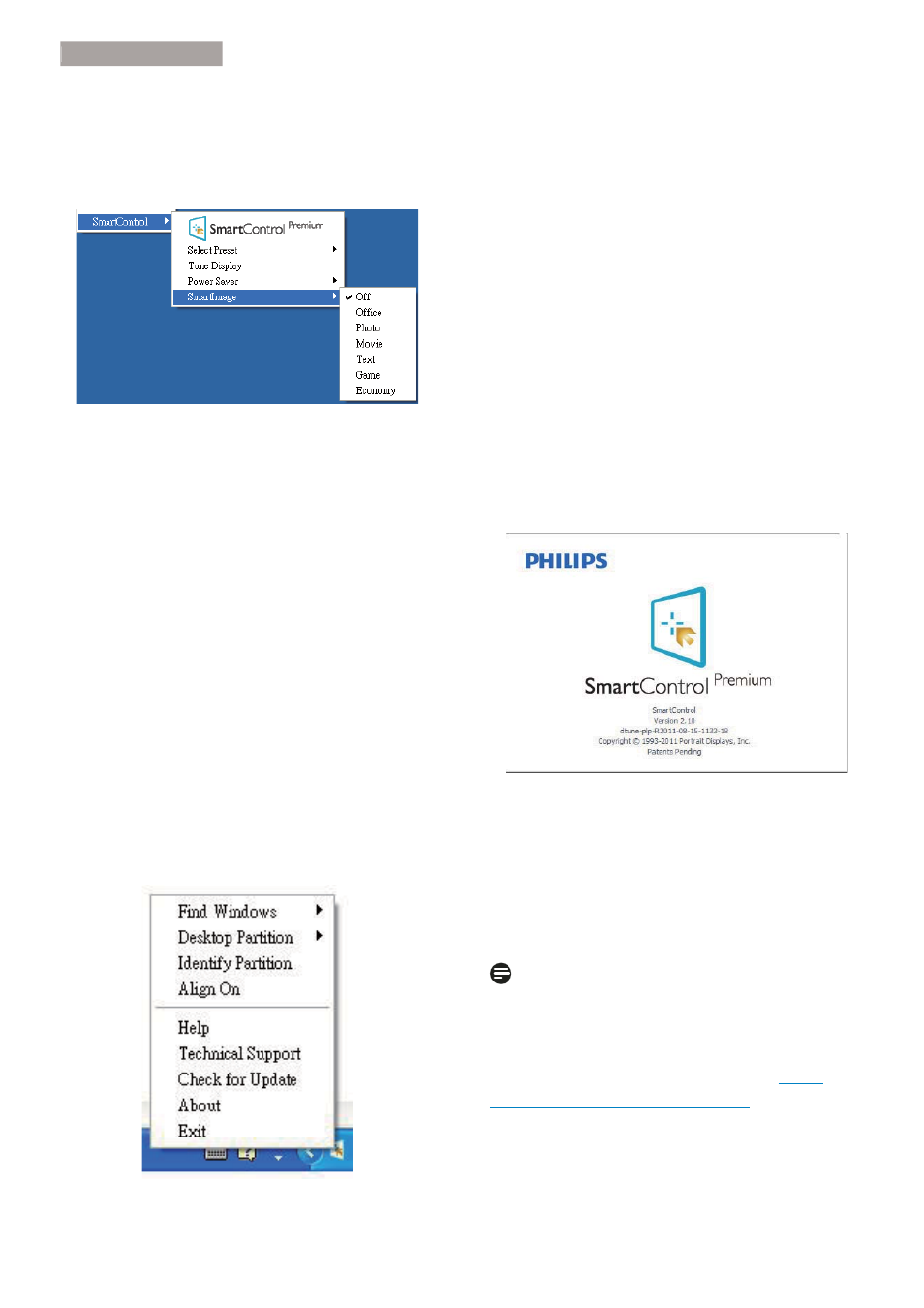
17
3. Image Optimization
Context Sensitive menu
The Context Sensitive menu is Enabled by
default. If Enable Context Menu has been
checked in the Options>Preferences pane, then
the menu will be visible.
The Context Menu has four entries:
v
6PDUW&RQWURO 3UHPLXP - When selected
the About screen is displayed.
v
6HOHFW 3UHVHW - Provides a hierarchical
menu of saved presets for immediate use.
A check mark shows the currently selected
preset. Factory Preset can also be called
from the drop-down menu.
v
7XQH 'LVSOD\ - Opens the SmartControl
Premium control panel.
v
SmartImage - Check current settings: Off,
Office, Photo, Movie, Game, Economy.
Task Tray Menu Enabled
The task tray menu can be displayed by right-
clicking on the SmartControl Premium icon
from the task tray. Left Click will launch the
application.
7KH WDVN WUD\ KDV ÀYH HQWULHV
v
Help - Access to User Manual file: Open
User Manual file using the default browser
window.
v
7HFKQLFDO 6XSSRUW - Displays the tech
support page.
v
ChecN IRU 8SGDWH - Takes the user to
PDI Landing and checks the user’s version
against the most current available.
v
About - Displays detailed reference
information: product version, release
information, and product name.
v
Exit - Close SmartControl Premium.
To run SmartControl Premium again, either
select SmartControl Premium from Program
menu, double-click the desktop PC icon, or
restart the system.
Task Tray Menu Disabled
When the Task Tray is disabled in the preference
folder, only the Exit selection is available. To
completely remove SmartControl Premium
from the task tray, disable Run at Startup in
Options>Preferences.
Note
All the illustrations in this section are for
reference only. SmartControl software version
PLJKW EH FKDQJHG ZLWKRXW QRWLÀFDWLRQ 3OHDVH
DOZD\V FKHFN RIÀFLDO 3RUWUDLW ZHEVLWH www.
portrait.com/dtune/phl/enu/index to download
the latest version of SmartControl software.
