Switch tv channels, Manage channel lists, View programme guide – Philips 32PDL7906T-12 User Manual
Page 15
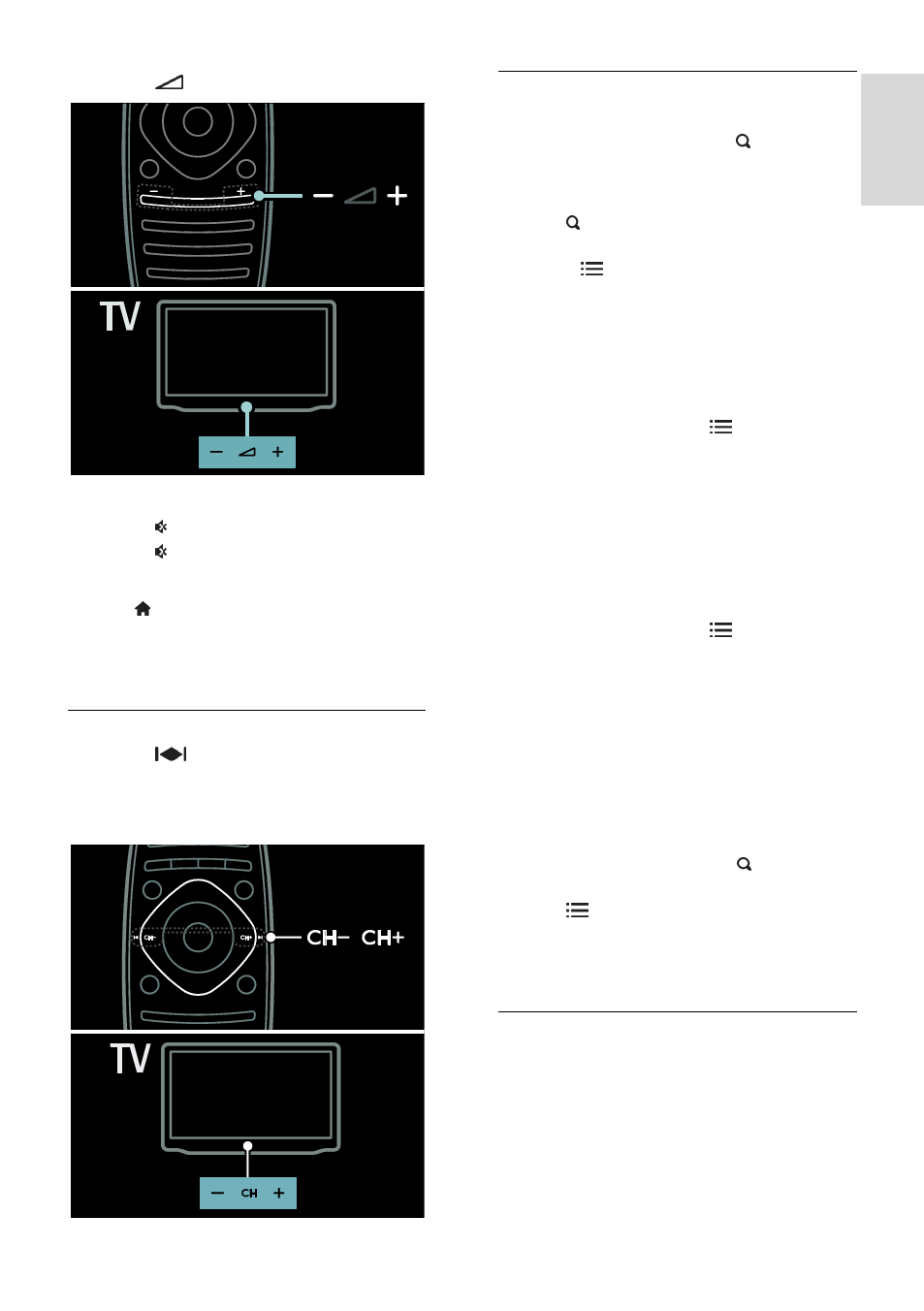
EN 15
En
gl
is
h
Press
+/- on the front of the TV.
Mute or unmute the TV volume
Press to mute the TV, or
Press again to restore the volume.
Adjust headphone volume
1. Press > [Setup] > [TV settings] >
[Sound].
2. Select [Headphones volume], then press
OK.
Switch TV channels
Press
on the remote control.
Press CH +/- on the TV.
Press the Numeric buttons to enter a
channel number.
Manage channel lists
You can view all channels, or only a list of
your favourite channels. Press FIND to
access the channel list.
Create a list of your favourite channels
1. Press FIND.
2. Select the channel to mark as a favourite
and press OPTIONS.
3. Select [Mark as favourite] and press OK.
The selected channel is marked with a star.
To deselect a channel, select [Unmark as
favourite], and then press OK.
Select a channels list
1. In the channel list, press OPTIONS.
2. Select [Select list] > [Favourites] to
display channels in the favourite list; or [All]
to display all channels.
3. Press OK to confirm.
View only analogue or digital TV channels
You can filter the channel list to access only
analogue or digital channels.
1. In the channel list, press OPTIONS.
2. Select [Select list] > [Analogue] or
[Digital], then press OK.
Depending on your selection, only analogue
or digital channels are available.
Listen to digital radio
If digital radio channels are available, they are
installed automatically when you install the
TV channels.
1. While you watch TV, press FIND. The
channel list is displayed.
2. Press OPTIONS.
3. Select [Select list] > [Radio], then press
OK.
4. Select a radio channel, then press OK.
View programme guide
The programme guide displays information
about digital TV channels, for example:
Channel schedules
Synopsis of programmes
Note: TV programme guides are available in
certain countries only.
