Asic, Emote, Ontrol – Philips 32DV60S User Manual
Page 2: Peration, Attery, Nstallation, Utton, Escriptions
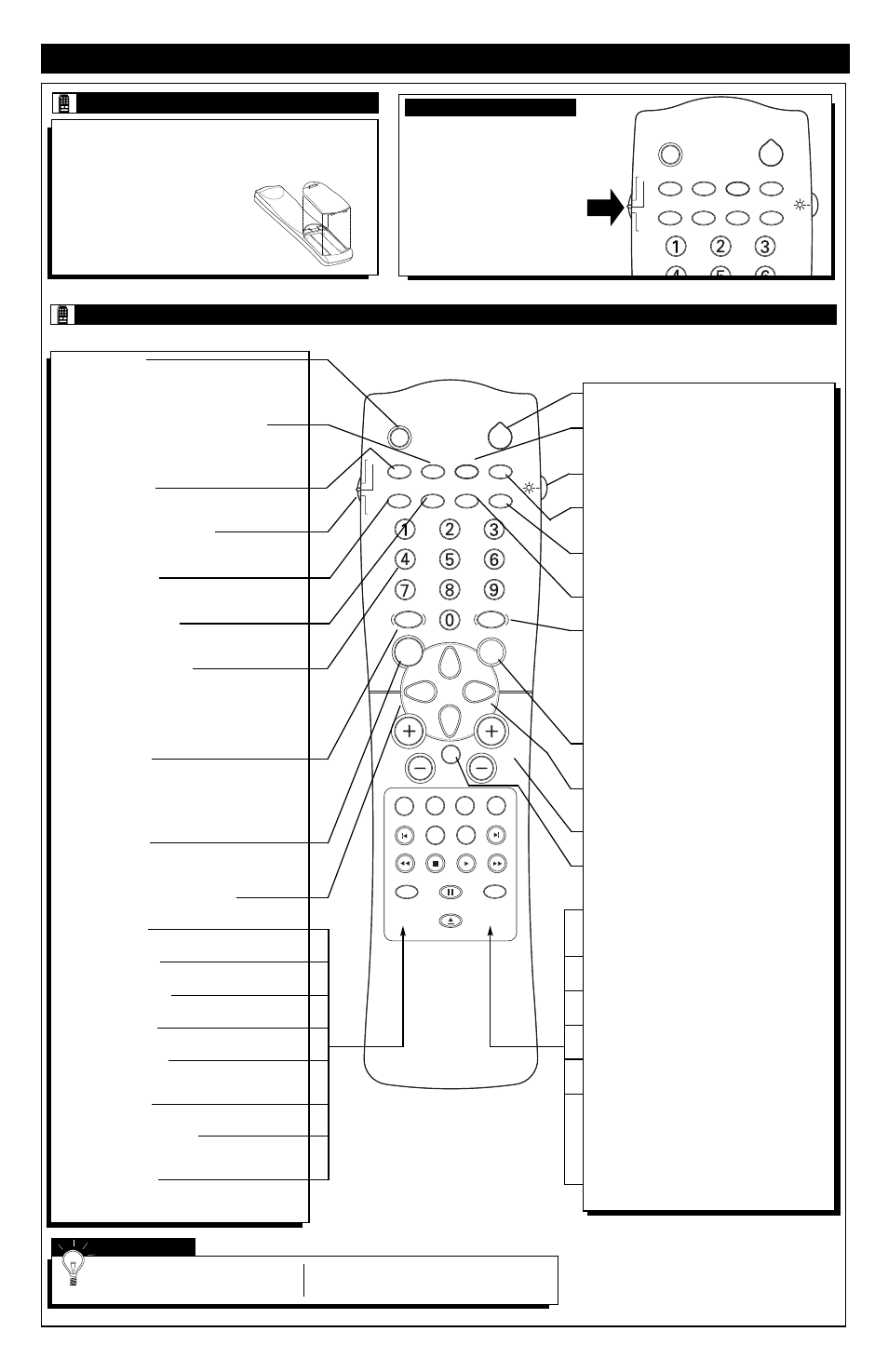
2
B
ASIC
R
EMOTE
C
ONTROL
O
PERATION
T
o load the supplied batteries into the remote:
1. Remove the battery compartment lid on the back of the remote.
2. Place the batteries (2- AA) in the
remote. Be sure the (+) and (–) ends
of the batteries line up correctly (the
inside of the case is marked).
3. Reattach the battery lid.
R
EMOTE
B
ATTERY
I
NSTALLATION
SLEEP
SOURCE
STATUS
CC
CLOCK
REPEAT
A-B
SOUND
PICTURE
MENU
CH
MUTE
REPEAT
T/C
FTS
ANGLE
PREVIOUS
ZOOM
SUBTITLE
NEXT
STOP
PLAY
INCR.SURR.
SURF
OPEN/CLOSE
POWER
SHUFFLE
VOL
AUDIO
TV
DVD
SCAN
REVERSE
FORWARD
PAUSE
OK
Power Button
Press to turn the TV ON and OFF.
CC Button
Press to select Closed Captioning options within the menu.
(See the Directions for Use manual for details.)
Light Button
Press to back-light the buttons on the remote control.
Clock Button
Press the CLOCK button to access the on-screen Clock
menu.
Scan Button
Press to play the first ten seconds of any track, chapter, title
on the disc.
Shuffle Button
Press to play CD tracks in random order.
Picture Button
Press to select an AutoPicture™ control. Choose from four
factory-set controls (MOVIES, SPORTS, WEAK SIGNAL,
and MULTI MEDIA) and a PERSONAL control that you
set according to your own preferences through the on-
screen PICTURE menu. The four factory-set controls will
tailor the TV picture so as to enhance the particular type of
program you are watching, or to improve the picture of a
program that has a weak signal.
OK Button
Press the OK button to confirm selections and adjustments
within the on-screen menus.
Cursor Buttons (Left, Right, Up, Down)
Press these buttons to highlight, select, and adjust items on
the TV's on-screen menu.
Channel (+) or (–) Buttons
Press to change the tuned channel.
Mute Button
Press to turn the TV sound OFF. Press again to return the
sound to its previous level.
FTS Button
Press to store your favorite titles, chapters, or tracks. FTS will
hold up to 20 selections.
Angle Button
Press to select the desired DVD camera angle.
Subtitle Button
Press to select the subtitle language.
Next Button
Press to advance to the next chapter or track.
Play Button
Press to begin playback of a DVD disc or an audio CD.
Surf Button
Press to select previously viewed channels. You can place up
to 10 channels in memory. Then by pressing the SURF button
you can quickly view the select channels. (See the “Using the
Channel Surf Control” section in your Directions for Use
manual to see how to select a series of channels using the Surf
button.)
Open/Close Button
Press to open or close the DVD disc tray.
Sleep Button (TV)
Press to set the TV to automatically turn itself OFF. Press to
set the TV to automatically turn itself OFF after a period of
time. Choose 15, 30, 45, 60, 90, 120, 180, or 240 minutes
before the TV will automatically turn off.
STATUS Button (SYST MENU) (TV/DVD)
Press to see the current channel number on the TV screen.
Also press to clear the TV screen after control adjustments.
When in the DVD mode, press to display the DVD Player
on-screen menu.
Source Button (TV)
Press repeatedly to select the different signal sources con-
nected to the A/V inputs on the TV.
TV/DVD Mode Switch (TV/DVD)
Slide to the TV position to control TV functions, or to the DVD
position to control the functions of the DVD Player.
Repeat Button (DVD)
When using the DVD player, press to repeat the playback of a
chapter, title, track or the disc.
Repeat A-B Button (DVD)
When using the DVD player, press to repeat the sequence in a
title.
Number Buttons (TV/DVD)
Press the number buttons to select TV channels. When
selecting single-digit channels, press the number of the
desired channel. The TV will pause for a few seconds and
then tune to the selected channel. (Note: You can press 0,
then the number also.) For channels 100 and above, first
press 1 then the next two numbers of the desired channel.
Sound Button (TV)
Press to select an AutoSound™ control. Choose from three
factory-set controls (VOICE, MUSIC, and THEATRE) and a
PERSONAL control that you set according to your own pref-
erences through the on-screen Sound menu. The three facto-
ry-set controls will tailor the TV sound so as to enhance the
particular type of program you are watching.
Menu Button (TV)
Press for the on-screen menu to appear. Pressing the menu
button after menu selections are made will eliminate the
menu from the display.
Volume (+) or (–) Buttons (TV/DVD)
Press to adjust the TV sound level.
T/C Button (DVD)
Press to select a specific title or chapter.
Audio Button (DVD)
Press to select the desired audio language.
Previous Button (DVD)
Press to select a previous chapter or track.
Zoom Button (DVD)
Press to enlarge the video image.
Reverse Button (DVD)
Press and hold to play the disc backward. Works similar to a
rewind button.
Stop Button (DVD)
Press to stop the playback of a DVD disc or audio CD.
Incr. Surr. Button (TV/DVD)
Press to set various factory preset Surround Sound listening
modes.
Pause Button (DVD)
Press to pause the playback of a DVD disc or audio CD.
Pressing repeatedly will show frame-by-frame playback of a
DVD disc.
S
MART
H
ELP
The tuned channel number will always
briefly appear on the screen when the TV is
first turned ON (and when the channel is changed).
You can press the STATUS button (on the remote
control) to see what channel the TV is on.
SLEEP
SOURCE
STATUS
CC
CLOCK
REPEAT
A-B
REPEAT
POWER
SHUFFLE
TV
DVD
SCAN
T
his remote control is capable of
controlling both the TV controls
and the DVD Player controls.
When using the TV be sure to have
the SWITCH in the “TV” position.
When using the DVD Player, move
the SWITCH to the “DVD” position.
Certain buttons may have no func-
tionality if not related to the position
of the SWITCH (TV or DVD).
R
EMOTE
TV/DVD S
WITCH
R
EMOTE
C
ONTROL
B
UTTON
D
ESCRIPTIONS
