5dvd recording, 2initial setting, 3switching analog mode / digital mode – Philips DVDR3505-37 User Manual
Page 2: 4channel selection, 6playback
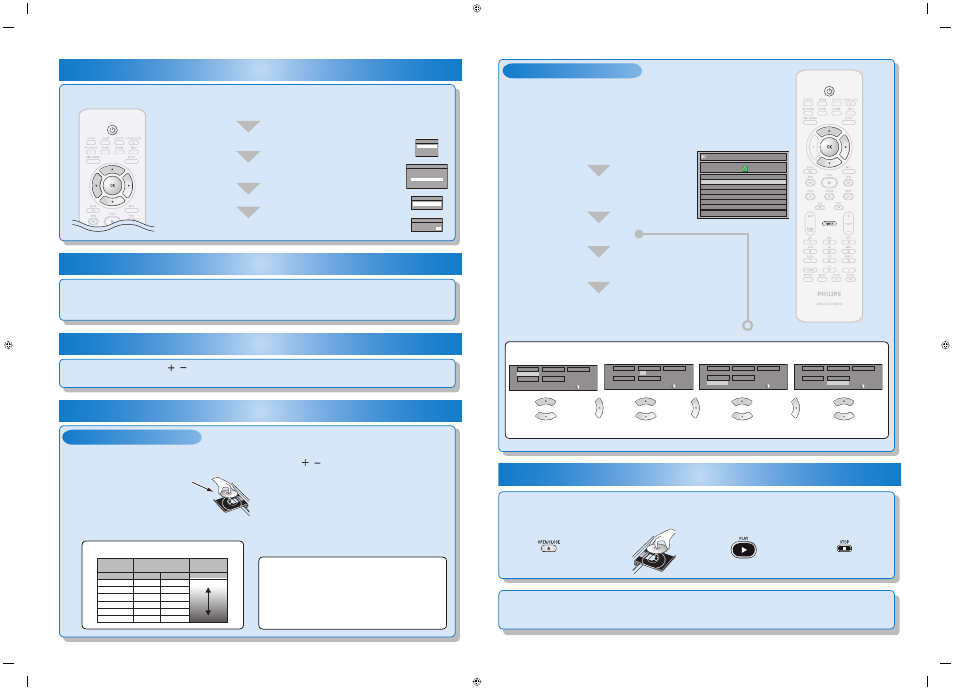
5
– 2
Timer Recording
5
– 1
Basic Recording
5
DVD Recording
Recording Mode
Good
Poor
18 min
36 min
45 min
54 min
72 min
108 min
60 min
120 min
150 min
180 min
240 min
360 min
8cm Disc 12cm Disc
HQ (1Hr)
SP (2Hr)
SPP (2.5Hr)
LP (3Hr)
EP (4Hr)
SLP (6Hr)
Video/sound
quality
Recording
mode
Recording
time
To set one-touch timer recording (OTR)...
This is a simple way to set the recording time in blocks
of 30 minutes.
Press [REC
I] repeatedly until the desired recording
time (30 minutes to 6 hours) appears on the TV screen.
One-touch timer recording will start.
• To cancel one-touch timer recording within the
specified time, press [STOP
C].
2
Press [REC MODE] to select a recording mode.
4
Press [REC
I] to start recording.
3
Use [CH / ] or [the Number buttons] to select
a desired channel to record.
5
Press [STOP
C] to stop recording.
1
Press [OPEN/CLOSE
A] to open the disc tray and
insert your disc with its label facing up.
You can program the unit to record up to 12 programs within a month in
advance. Daily or weekly program recordings are also available.
Before recording, make sure
• Set the clock before setting a timer programming.
• Insert a recordable disc with enough recordable space.
2
Use [
K / L] to select “New Program”,
then press [OK].
4
Press [OK].
5
Press [STANDBY-ON
y] to set a timer
programming.
1
Press [TIMER].
3
Set a timer programming.
Set the date.
Set start and end time.
Select a desired input mode
and the channel to record.
Select a recording mode.
Refer to “How to select a channel number for the timer recording” on page 41 in the user manual for more details.
Align the disc to the disc tray guide.
* Make sure the disc is compatible
with this unit. (Refer to page 35 in the
user manual for the list of compatible
discs.)
2
Initial Setting
You need to follow these steps when you turn on this unit for the first time.
Use [
K / L] to select your desired language, then
press [OK] to set language.
Press [STANDBY-ON
y].
Turn the TV on. Select the input to which the unit is connected.
Press [OK] to activate “Clock Setting”.
Use [
{ / B] to select an item to set, and use [K / L] to select the
contents to suit your preference, then press [OK].
Use [
K / L] to select the type of broadcasting signal, then press [OK].
The unit will start getting channels available in your area.
E7H40UD_QG
★★★★
1VMN23466
Printed in China
Timer Programming
1/1
MON JAN/01 11:00AM
Date
Start
End
CH
New
Program
Date
JAN/02
CH
DTV125. 1
Mode
SP
SP
2 : 00
Start
- - : - -
End
- - : - -
Date
JAN/02
CH
DTV125. 1
Mode
SP
SP
2 : 00
Start
12 : 00AM
End
- - : - -
Date
JAN/02
CH
DTV125. 1
Mode
SP
SP
1 : 00
Start
12 : 00AM
End
1 : 00AM
Date
JAN/02
CH
DTV125. 1
Mode
SP
SP
1 : 00
Start
12 : 00AM
End
1 : 00AM
OSD Language
English
Français
Español
Channel Preset
Make sure the antenna is
connected to “ANTENNA IN” jack.
Antenna
Cable (Analog)
Cable (Analog / Digital)
Clock Setting
- - - / - - / - - - - ( - - - )
- - : - - - -
Clock Setting
JAN / 01 / 2007 ( MON )
12 : 00 AM
3
Switching Analog Mode / Digital Mode
Press [DTV/TV] on the remote control.
The analog mode and digital mode switch alternately.
• When you switch the analog mode to the digital mode, it may take about 10 seconds until the digital channel
selection is completed.
4
Channel Selection
Select channels by using [CH / ] or [the Number buttons] found on remote control.
• It may take up to 5 to 7 seconds to switch the digital TV channels.
You will need to finalize DVD+R, DVD-RW or DVD-R to play them back on other DVD players (see
page 51 in the user manual).
6
Playback
2
Insert your disc with
its label facing up.
1
Press [OPEN/CLOSE
A].
3
Press [PLAY
B] to start
playback.
4
Press [STOP
C] to stop
playback.
E7H40UD_EN_QG_v2.indd 2
E7H40UD_EN_QG_v2.indd 2
2008/06/02 15:59:25
2008/06/02 15:59:25
