Philips C240P4QPYEW-27 User Manual
Page 23
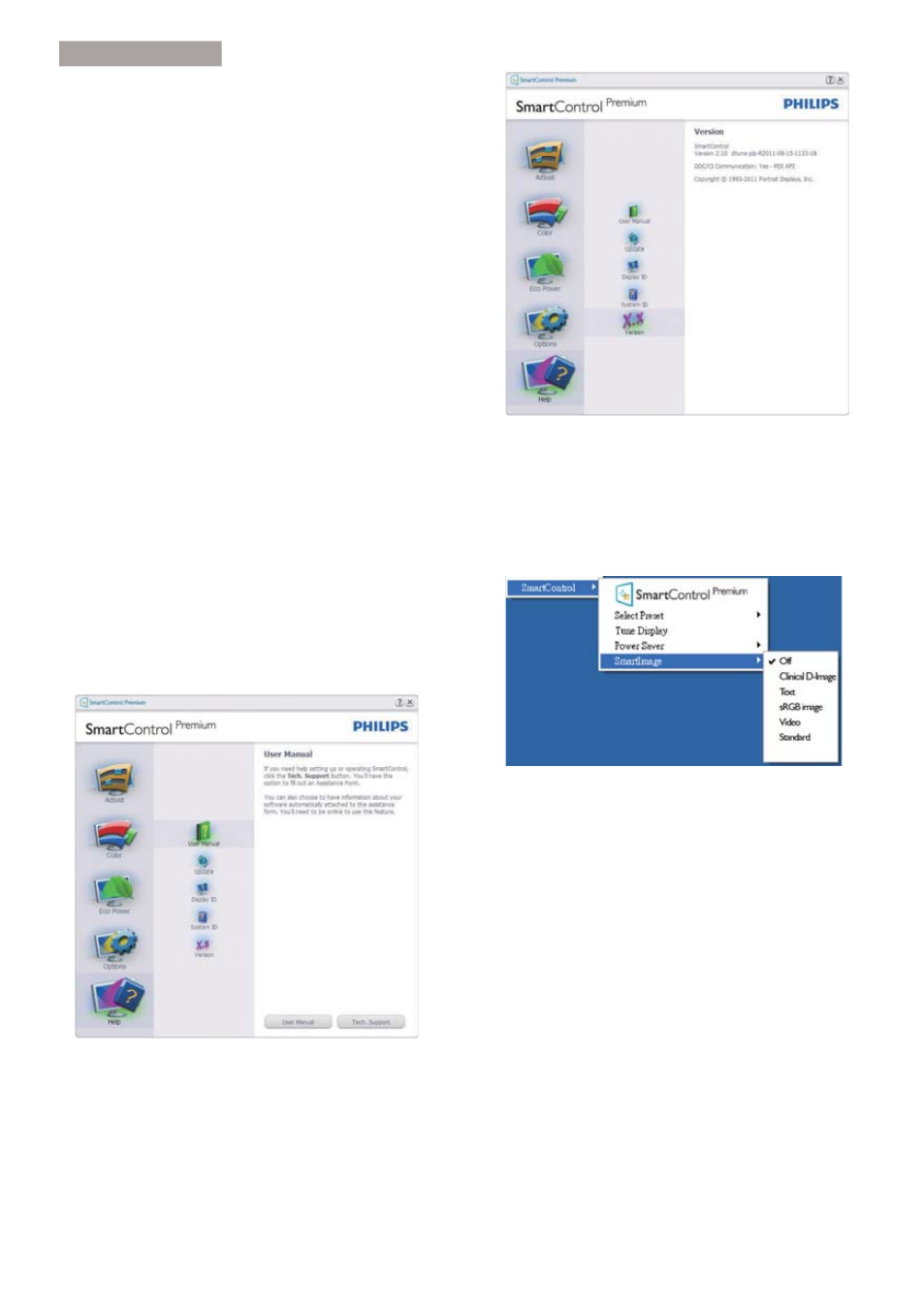
21
3. Image Optimization
After entering PIN, Accept button takes
user to the pop-up dialog box on the
following page.
Minimum minutes set to 5. Slider set to 5
by default.
Does not require the display be attached
to a different host to go into Theft
Deterrence mode.
After creating PIN, the Theft Deterrence pane
will indicate Theft Deterrence Enabled and
provide PIN Options button:
Theft Deterrence Enabled is displayed.
Disable Theft Deterrence Mode opens
pane screen on next page.
PIN Options button only available after
user creates PIN, button opens secure PIN
web site.
Help menu
+HOS!8VHU0DQXDO - Will only be active when
selecting User Manual from the drop-down
Help menu. On a non-supported display
capable of DDC/CI, only the Help and Options
tabs are available.
+HOS!9HUVLRQ - Will only be active when
selecting Version from the drop- down Help
menu. On a non-supported display capable of
DDC/CI, only the Help and Options tabs are
available.
Context Sensitive menu
The Context Sensitive menu is Enabled by
default. If Enable Context Menu has been
checked in the Options>Preferences pane, then
the menu will be visible.
The Context Menu has four entries:
v
6PDUW&RQWURO3UHPLXP - When selected
the About screen is displayed.
v
6HOHFW3UHVHW - Provides a hierarchical
menu of saved presets for immediate use.
A check mark shows the currently selected
preset. Factory Preset can also be called
from the drop-down menu.
v
7XQH'LVSOD\ - Opens the SmartControl
Premium control panel.
