Dvd menu options, Using the video setup menu, Continued) – Philips DVP1013-37 User Manual
Page 31
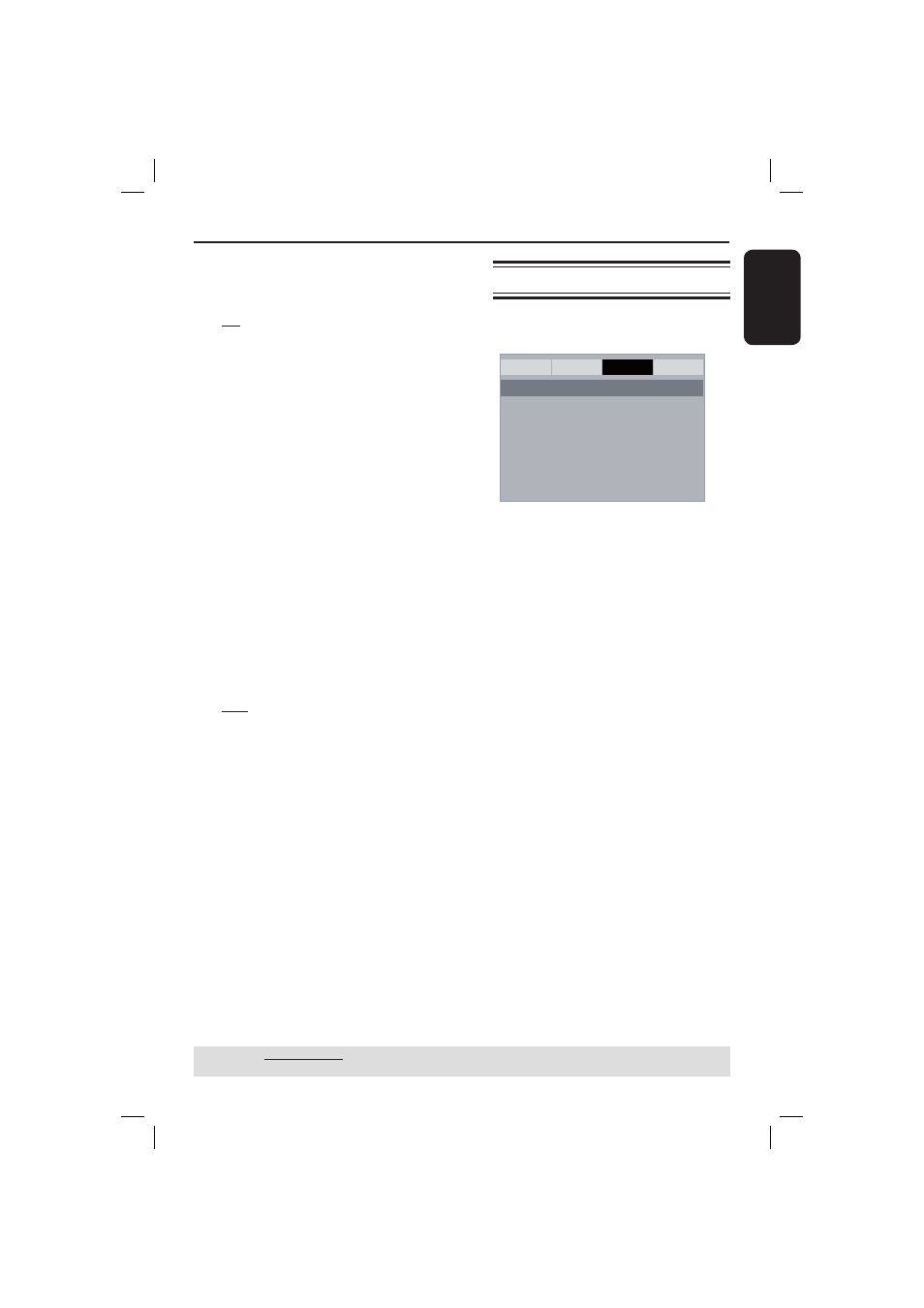
E
ng
li
sh
31
DVD Menu Options
(continued)
TIPS:
The underlined option is the factory default setting.
Press
W to go back to previous menu item. Press SETUP to exit the menu item.
Digital
Output
Set the Digital Output according to your
optional audio equipment connection.
{
All }
Select this if the connected device has a
built-in multichannel decoder that
supports one of the multichannel audio
format (Dolby Digital, MPEG-2).
{
PCM Only }
Select this if the connected device is not
capable of decoding multichannel audio.
The DVD player will convert the Dolby
Digital and MPEG-2 multichannel signals
to PCM (Pulse Code Modulation).
{
SPDIF Off }
To deactivate the digital audio output.
For example, if you use the AUDIO OUT
sockets to connect to a TV or stereo
system.
LPCM
Output
If you connect the DVD player to a PCM
compatible receiver via the digital
terminals, such as coaxial or optical etc,
you may need to adjust ‘LPCM Output’.
{
48K }
Playback a disc recorded at the sampling
rate of 48kHz.
{ 96K }
Playback a disc recorded at the sampling
rate of 96kHz. This rate can only be
achieved in Stereo-Classic (Flat) mode.
Tip:
– Discs are recorded at a certain sampling
rate. The higher the sampling rate, the better
sound quality. LPCM Output can be selected
only when PCM Only is activated.
Using the Video setup menu
A
Press SETUP on the remote control.
The system setup menu appears.
General
Audio
Video
Preference
TY Type
TV Display
Progressive
- - Video Setup Page - -
Closed Captions
Sharpness
Brightness
Contrast
Color
B
Press W X to select { Video Setup
Page }.
C
Press S T to select an item, then press
X to access.
Example: { TV Display }
The options for the selected item
appears.
If the selection in the menu is greyed
out, that means the feature is not
available or not possible to change at
the current state.
D
Use S T to select a setting and press
OK to confi rm.
Example: { 4:3 Pan Scan }
The setting is selected and setup is
complete.
E
To exit, press SETUP.
01-41_dvp1013_37_eng1.indd 31
01-41_dvp1013_37_eng1.indd 31
2007-03-19 10:39:47 AM
2007-03-19 10:39:47 AM
