Multi-channel television sound system (cont’d) 47, Helpful hints – Philips VRB665AT99 User Manual
Page 47
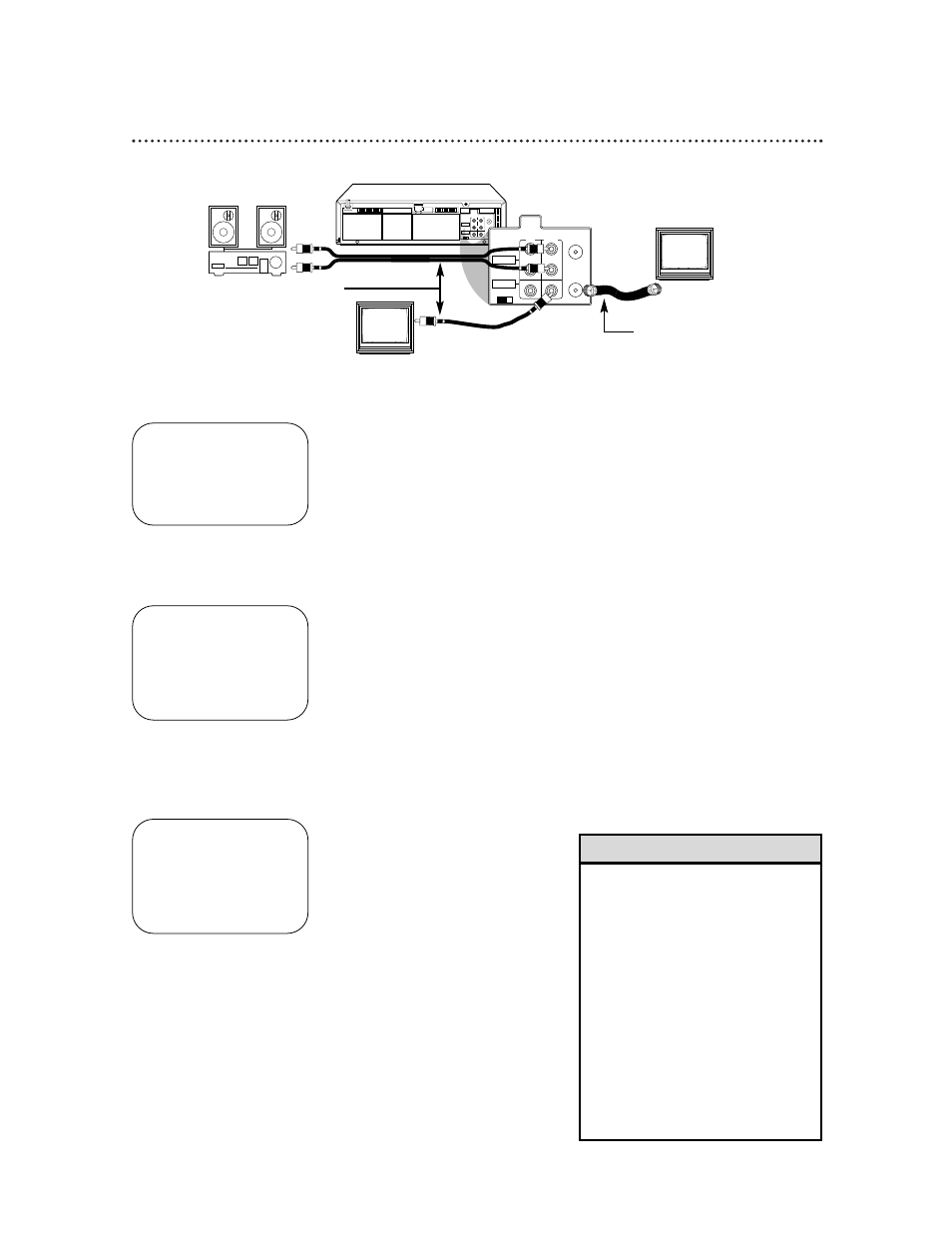
Multi-Channel Television Sound System (cont’d) 47
To receive and record programs broadcast in second audio, follow steps 1-6. To receive and record a pro-
gram broadcast in stereo, make one of the connections shown, then follow steps 1-6.
6
Record the program as usual. Details are on page 29.
CH3 CH4
RF OUT
ANT.IN
AUDIO
VIDEO
IN
OUT
OUT
R
L
CH3 CH4
RF OUT
ANT.IN
AUDIO
VIDEO
OUT
OUT
R
L
IN
IN
1
Press the VCR button, then press the MENU button.
2
Press the PLAY 8 or STOP 9 button to select VCR SET
UP, then press the OK/STATUS button.
3
Press the PLAY 8 or STOP 9 button to select NEXT
PAGE, then press the PLAY 8 or STOP 9 button to select
STEREO/SAP on the second page of the VCR SET UP menu.
4
Press the FF - button to select SAP (for a Second Audio
Program) or STEREO, whichever you prefer.
5
Press the MENU button.
If you have a Stereo and a Monitor TV,
use a video cable to connect the VCR’s
VIDEO OUT Jack to the TV’s VIDEO
IN Jack. Use audio cables to connect
the VCR’s AUDIO OUT Jacks to the
Stereo’s AUDIO IN Jacks.
OR, if you have a single-speaker
TV, use an RF coaxial cable to con-
nect the VCR’s RF OUT Jack to the
TV’s ANTENNA IN Jack.
• If you want to connect the VCR to a
Stereo TV, follow these steps.
1) Connect the antenna or cable sig-
nal to the VCR’s ANT(enna) IN jack.
2) Use stereo audio cables to connect
the VCR’s AUDIO OUT jacks to the
TV’s AUDIO IN jacks.
3) Use a video cable to connect the
VCR’s VIDEO OUT jack to the TV’s
VIDEO IN jack.
• Make sure the TV and the Stereo (if
applicable) are in Line Input or
Auxiliary mode. Please refer to your
TV or Stereo owner’s manual for
details.
Helpful Hints
→ VCR SET UP
TUNER SET UP
INITIAL SET UP
SELECT: ,9
CONFIRM: OK
END: MENU
→
DSPC ON
ON SCREEN MODE ON
BLUE BACKGROUND
ON
TIMER REC SPEED
AUTO
VIDEO STABILIZER
OFF
AUDIO OUT MONO
NEXT PAGE
SELECT: ,9
CHANGE: -
END: MENU
PREVIOUS PAGE
→ STEREO/SAP
SAP
AUTO DBS
RECORD LINK
OFF
SELECT: ,9
CHANGE: -
END: MENU
