Philips 32PFL3403D-27 User Manual
Page 22
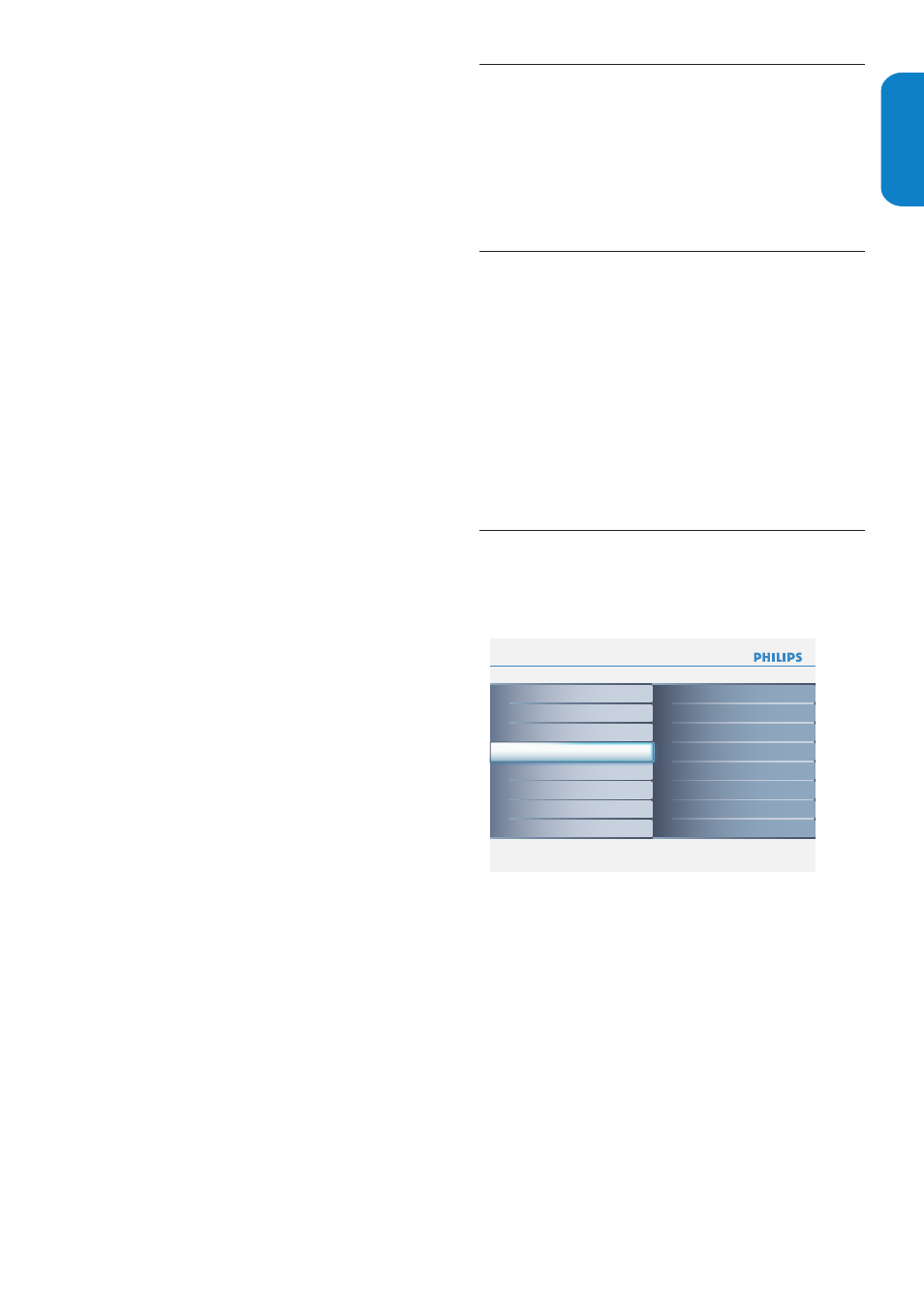
EN-21
ENGLISH
FRANÇAISE
ESP
AÑOL
Summary of caption services
CC-1, CC-2, CC-3, and CC-4
•
Dialog and descriptions for the action on the
captioned TV program show on screen. Usually
CC 1 is the most used. CC 2 can be used for
alternate languages if they are being transmitted.
T-1, T-2, T-3 and T-4
•
Often used for channel guide, schedules, bulletin
board information for Closed Captions programs,
news, weather information, or stock market
reports.
CS-1, CS-2, CS-3, CS-4, CS-5
•
and CS-6
Service 1 is designated as the Primary Caption
Service. This service contains verbatim, or near-
verbatim captions for the primary language being
spoken in the accompanying program audio.
Service 2 is designated as the Secondary
Language Service. This service contains captions
in a secondary language which are translations of
the captions in the Primary Caption Service. The
other service subchannels are not pre-assigned.
It is up to the discretion of the individual caption
provider to utilize the remaining service channels.
Choose how digital captions are displayed
You can define the size, style, text, background, and
edge of the caption text.
Press
1.
MENU on the remote control and select
Features > Digital caption options.
Press
2.
Î
or ï to highlight an option for digital
captions, and press OK to select the option.
Press
3.
Î
or ï to highlight a setting for the
option, and press OK to confirm your choice.
Press
4.
MENU to exit.
Use your TV as a PC monitor
6.9
For information how to connect a PC to your TV see
page 26.
Caution
B
Before you connect your PC, set the PC monitor
refresh rate to 60Hz.
Supported
6.9.1.
screen resolutions
The following screen resolutions are supported in
PC mode:
Resolution
Refresh rate
640 x 480
60Hz
800 x 600
60Hz
1024 x 768
60Hz
1280 x 768
60Hz
1360 x 768
60Hz
If necessary, you can adjust the picture position to
the center of the screen with the cursor buttons.
Select your TV in HDMI 2 (PC mode)
6.10
Press
1.
MENU on the remote control and select
Installation > Source
Info
Installation
Source
8
6
AV 1
AV 2
TV
Side AV
Language
Autoprogram
Weak channel installation
Source
Clock
HDMI CEC
Current software info
Reset AV settings
Settings
Info
Language
8
3
Français
Español
English
Info
Autoprogram
Antenna
2
Antenna
Cable
Settings I Installation
Start now
Info
Reset AV settings
8
Start now
Installation
Language
Autoprogram
Weak channel installation
Source
Clock
HDMI CEC
Current software info
Reset AV settings
Settings
Installation
Language
Autoprogram
Weak channel installation
Source
Clock
HDMI CEC
Current software info
Reset AV settings
Settings
HDMI 2
HDMI 3
HDMI 1
Select
2.
HDMI 2 and press OK to confirm your
choice.
If necessary, adjust the picture settings as
3.
described in Change picture settings section.
Tip
E
Set the picture format to 4:3 or Full screen in
HDMI 2 (PC mode).
Press
4.
MENU to exit.
