14 update the firmware through, Philips device manager – Philips GoGEAR MP4 player SA5AZU16KF 16GB* User Manual
Page 29
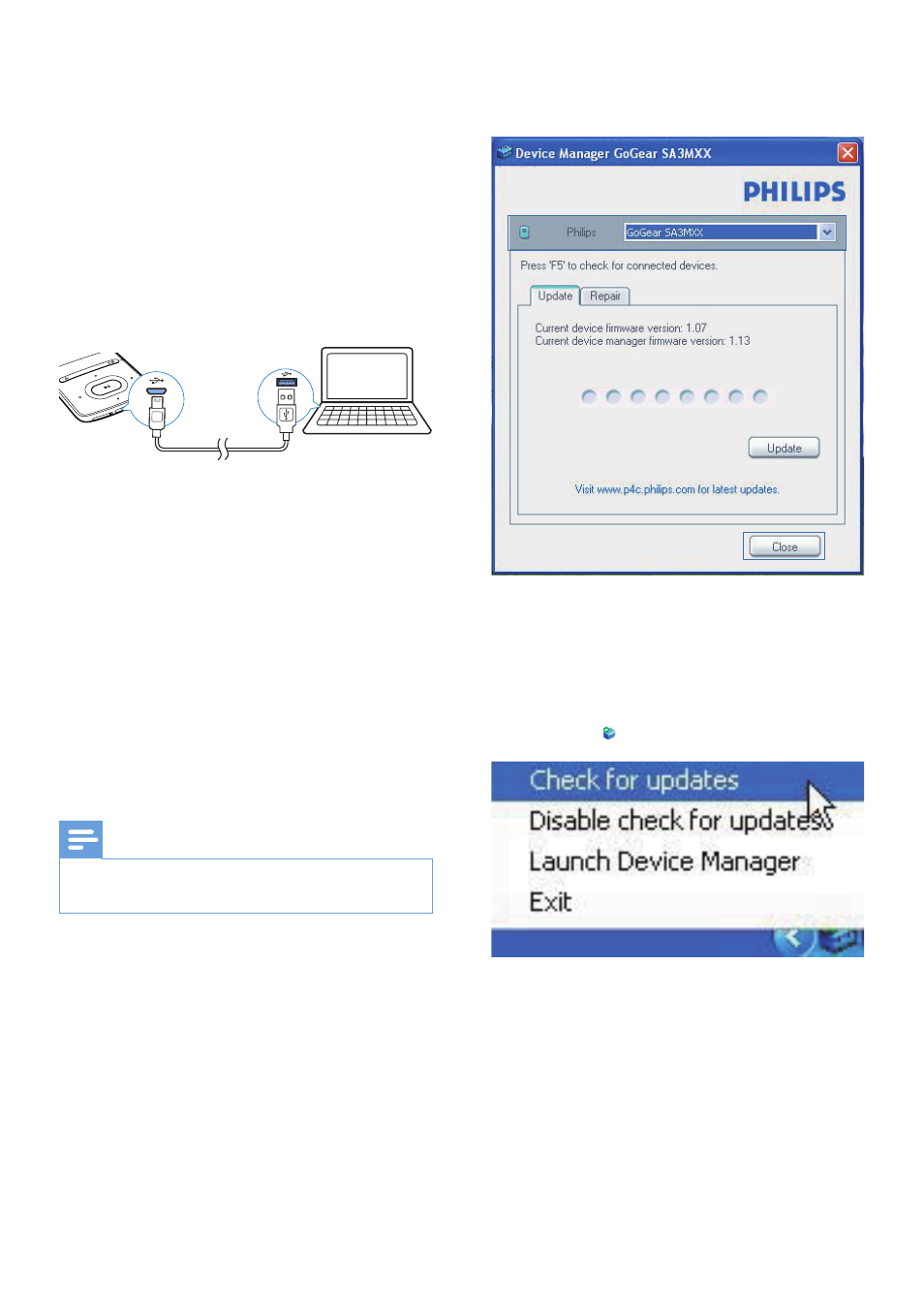
27
EN
14 Update the
firmware
through Philips
Device Manager
Install Philips Device Manager
1
Connect AZURE to a PC.
2
On the PC, select My Computer
(Windows XP / Windows 2000) /
Computer (Windows Vista / Windows 7
/ 8).
3
Right click on the Philips GoGear AZURE
icon. Select Install Philips Device Manager.
• Alternatively, click the Philips GoGear
AZURE icon. Double-click the installer.
exe.
4
Follow the onscreen instructions to
complete the installation of the software.
Note
•
The installation requires you to agree to the license
terms.
Check for firmware updates
1
Make sure that you have connected your
PC to the Internet.
2
Launch Philips Device Manager.
»
A dialog box is displayed.
3
Connect AZURE to your PC.
»
When the device is connected,
"SA5AZUX" is displayed on the text
box.
»
You can find current firmware version
of the device.
4
To check for firmware updates,
a
Close the dialog box of Philips Device
Manager.
b
At the base of the PC screen, right
click and select Check for updates.
»
Philips SA5AZUXX Device
Manager checks for updates from
the Internet.
Update the firmware
1
When the firmware update is available,
follow the onscreen instructions to
download and install the firmware.
2
Disconnect AZURE from the PC.
