13 settings, Sleep timer, Display settings – Philips GoGEAR MP4 player SA5AZU16KF 16GB* User Manual
Page 27: Display dim, Screensaver, Language, Information, Screensaver 25, Language 25, Information 25
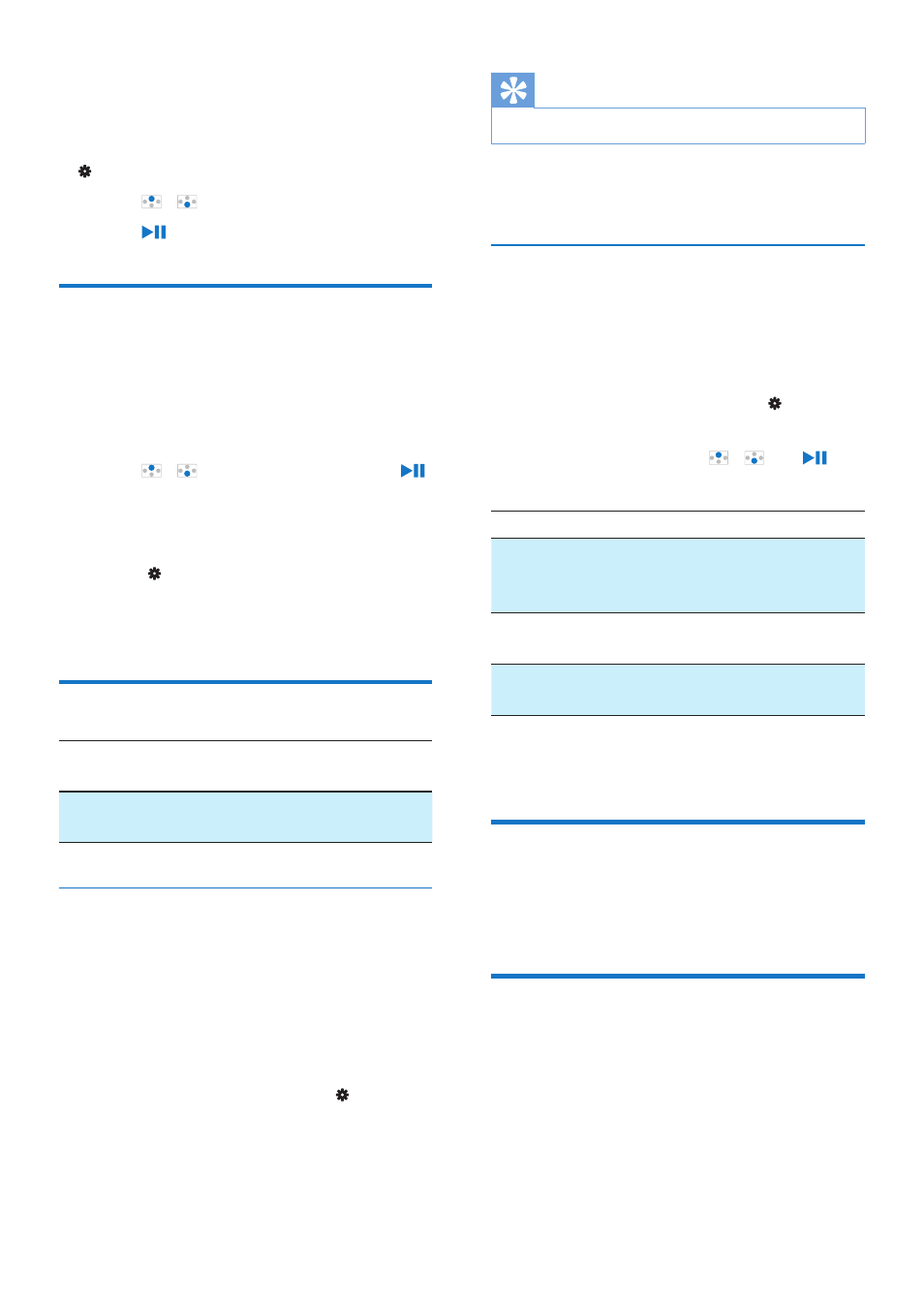
25
EN
13 Settings
In , select your options for the player.
1
Press / to select an option.
2
Press to confirm.
Sleep timer
Switch on the sleep timer. The AZURE can
switch off automatically after a certain time
duration.
1
In [Sleep timer], select [On].
2
Press / to select an option. Press .
»
After the selected time duration, the
player is switched off automatically.
After the sleep timer is switched on,
• Select > [Sleep timer].
»
You can see the time left before the
player is switched off.
Display settings
[Brightness]
Adjusts the brightness of the
screen.
[Theme]
Selects the theme for the
display.
Display dim
The screen enters the idle mode, if no new
action is taken on the player. After the pre-
defined time duration, the idle screen is
switched off automatically. To save battery
power, select a low value for the time duration.
To set the time duration
1
From the Home screen, select >
[Display settings] > [Display dim].
2
Select a time duration.
»
After the selected time duration, the
idle screen is switched off automatically.
Tip
•
For power-saving purpose, select a low value.
To exit the power-saving mode
• Press any key.
Screensaver
If you have selected a screensaver, the
screensaver appears on the idle screen after the
pre-defined time duration.
To select a screensaver
1
From the Home screen, select >
[Display settings] > [Screensaver].
2
In [Screensaver], press / and to
select an option:
[None]
shows blank screen.
[Album
art]
shows the CD cover of current
song or last played song, if
available.
[Screen
off]
switches off the screen.
[Demo
mode]
shows major features of the player.
To exit the screensaver
• Press any key.
Language
You can change the language selection in
[Language].
Information
In [Information], learn the following information
about the player:
[Player information]
