Play a musical slideshow, Bonusview on blu-ray, Bd-live on blu-ray – Philips BDP2100-F7 User Manual
Page 13
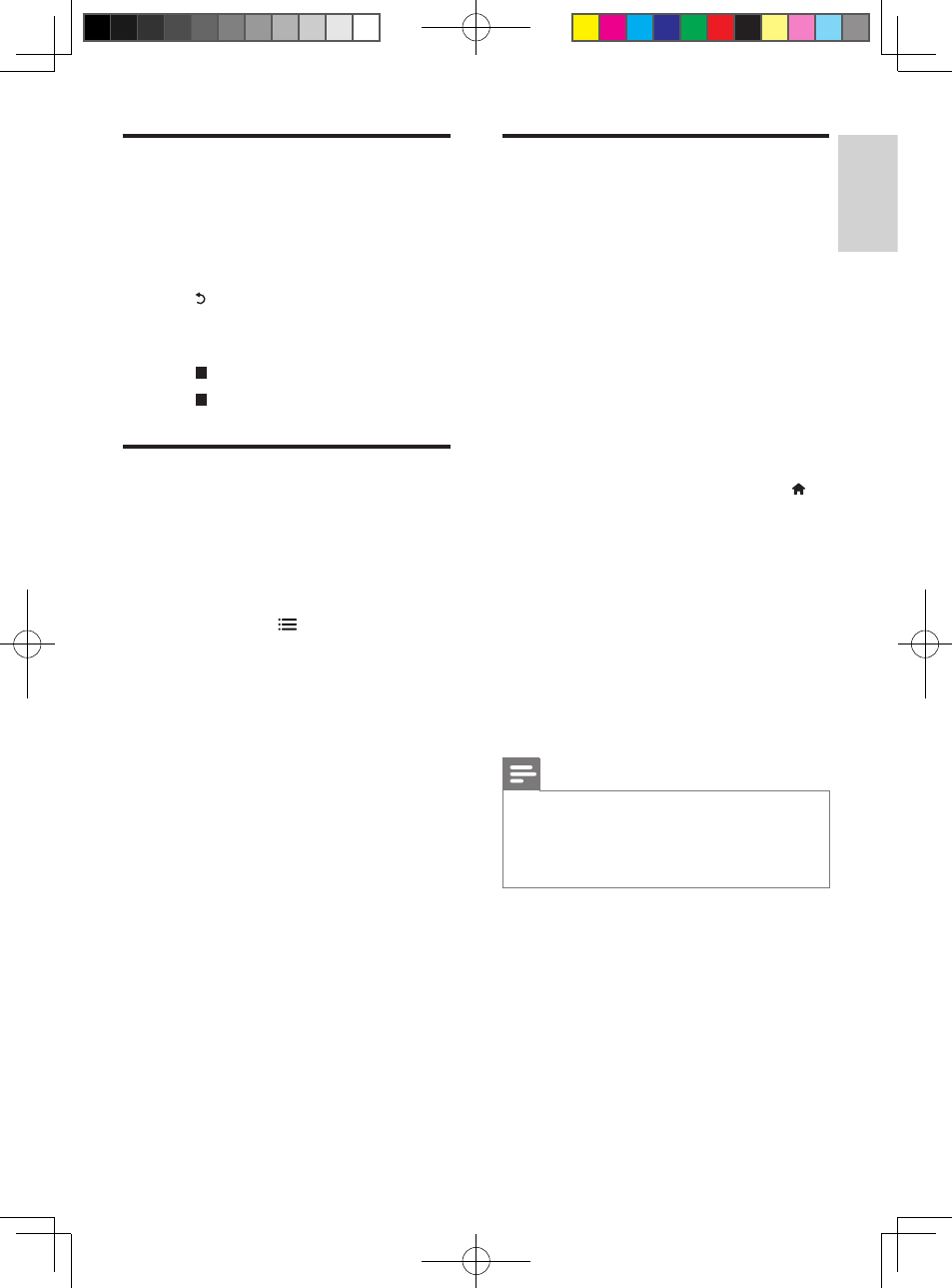
13
English
EN
Play a musical slideshow
Play music and pictures simultaneously to create
a musical slideshow.
1
From a disc or connected USB storage
device, play a music file.
2
Press , and go to the picture folder.
3
Select a picture from the same disc or
USB, and press OK to start slideshow.
4
Press to stop slideshow.
5
Press again to stop music play.
BonusView on Blu-ray
View special content (such as commentaries) in
a small screen window.
This feature is only applicable to Blu-ray discs
compatible with BonusView (also known as
picture in picture).
1
During play, press .
»
The options menu is displayed.
2
Select [PIP Selection] > [PIP], and press
OK.
»
PIP options [1]/[2] depend on the
video contents.
»
The secondary video window is
displayed.
3
Select [2nd Audio Language] or [2nd
Subtitle Language], and press OK.
BD-Live on Blu-ray
Access exclusive online services, such as movie
trailers, games, ringtones and other bonus
contents.
This feature is only applicable to Blu-ray discs
that are BD-Live enabled.
1
Prepare the Internet connection and set
up a network (see "Set up a network").
2
Connect a USB storage device to this
player.
• A USB storage device is used to store
the downloaded BD-Live content.
• To delete the BD-Live previously
downloaded on the USB storage
device for memory release, press
and select [Setup] > [Advanced] >
[Clear memory].
3
Play a disc that is BD-Live enabled.
4
On the disc menu, select the BD-Live icon,
and press OK.
»
BD-Live starts to load. The loading
time depends on the disc and the
Internet connection.
5
On the BD-Live interface, select an item
to access.
Note
•
BD-Live services vary from discs and countries.
•
When you use BD-Live, data on the disc and this player
are accessed by the content provider
•
Use a USB storage device with at least 1GB of free
space to store the download.
BDP2100_F7_UM_V4.0.indb 13
2013/7/26 10:11:20
