Default profile settings – Philips SLA5500NS-17 User Manual
Page 32
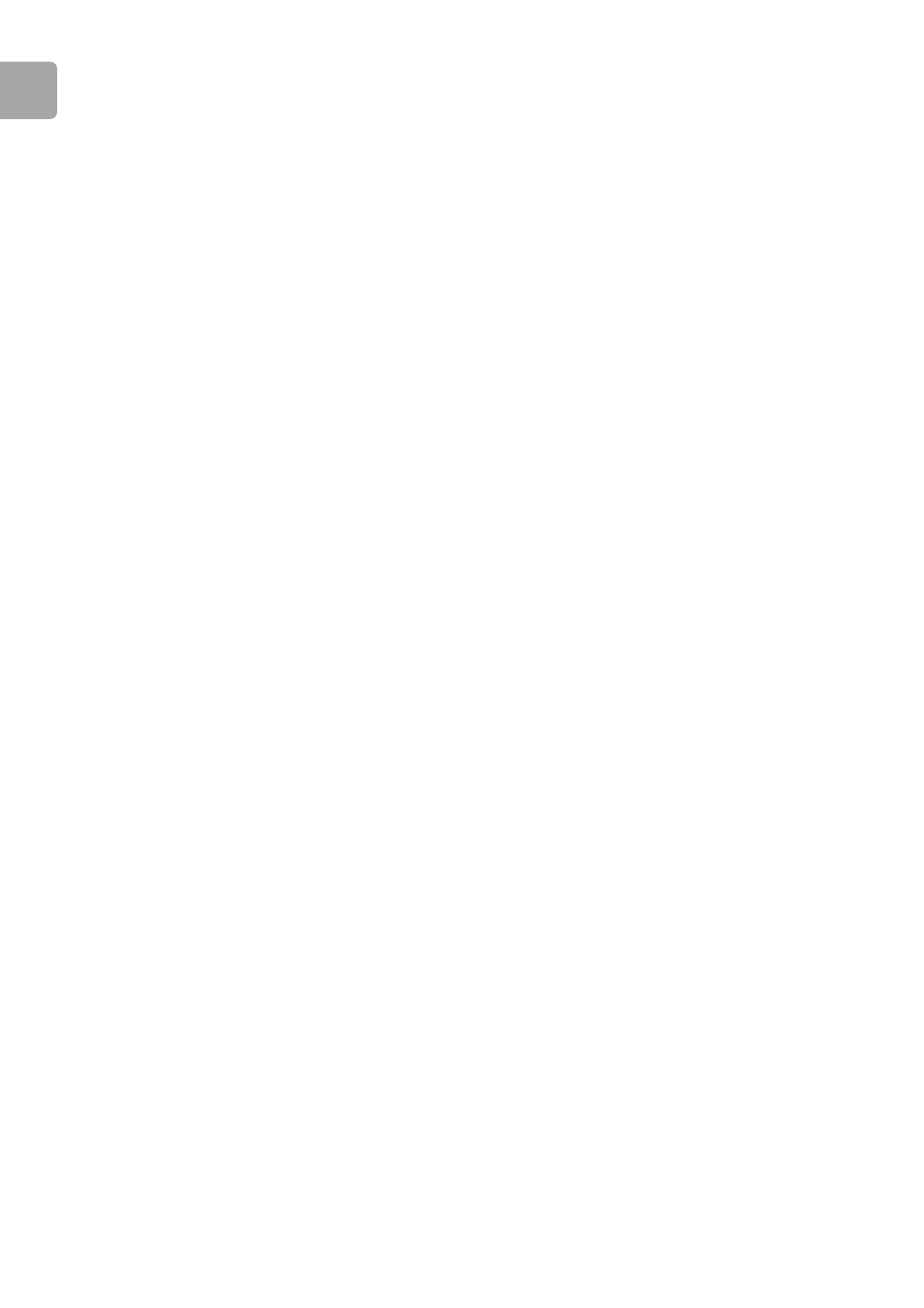
Managing Profiles Using the Philips Wireless Music
Receiver PC Utility
The SLA5500 is delivered out-of-the-box, pre-configured with default settings. These
settings are stored in the Factory Defaults network profile, which cannot be changed.
However, other profiles are provided that you can edit to suit your wireless network.
There are two methods for managing profiles:
A Directly on the SLA5500 using the remote control
-OR
B Using the Philips Wireless Music Receiver PC Utility.
Default Profile Settings
The SLA5500 is delivered with the following default settings:
SSID: philips
IP address:
DHCP enabled
Proxy: No
WEP: disabled
Mode: Infrastructure
PROFILE 1:
SSID: philips
IP address:
DHCP enabled
Proxy: No
WEP: disabled
Mode: Infrastructure
Viewing Existing Network Profiles
To view existing network profile details:
1
From the main Philips Wireless Music Receiver PC Utility window, click on its
name to select a Wireless Audio Link from the list and click the ‘Profiles...’
button.
2
The Factory Defaults profile is displayed. Click on the other tabs to display
alternative profiles, if any. The currently active profile has the ‘Make Active’
button grayed out (disabled) and an ‘Active Profile’ icon in the top right corner of
the screen.
Note: This task can also be done directly on the SLA5500 using the remote control –
see ‘Viewing Network Status Settings’.
Activating a Different Network Profile
To activate a different profile for a SLA5500:
1
From the main Philips Wireless Music Receiver PC Utility window, click on its
name to select a Wireless Audio Link from the list and click the ‘Profiles...’
button.
2
Click on the appropriate profile tab and click the ‘Make Active’ button on that
profile. Click the ‘Close’ button to return to the main window.
3
Click the ‘Discover...’ button. The SLA5500 should be displayed in the main panel.
Note: This task can also be done directly on the SLA5500 using the remote control.
See ‘Activating a New Profile on the SLA5500 Using Remote Control’.
EN
32
