Changing network settings – Philips SLA5500NS-17 User Manual
Page 20
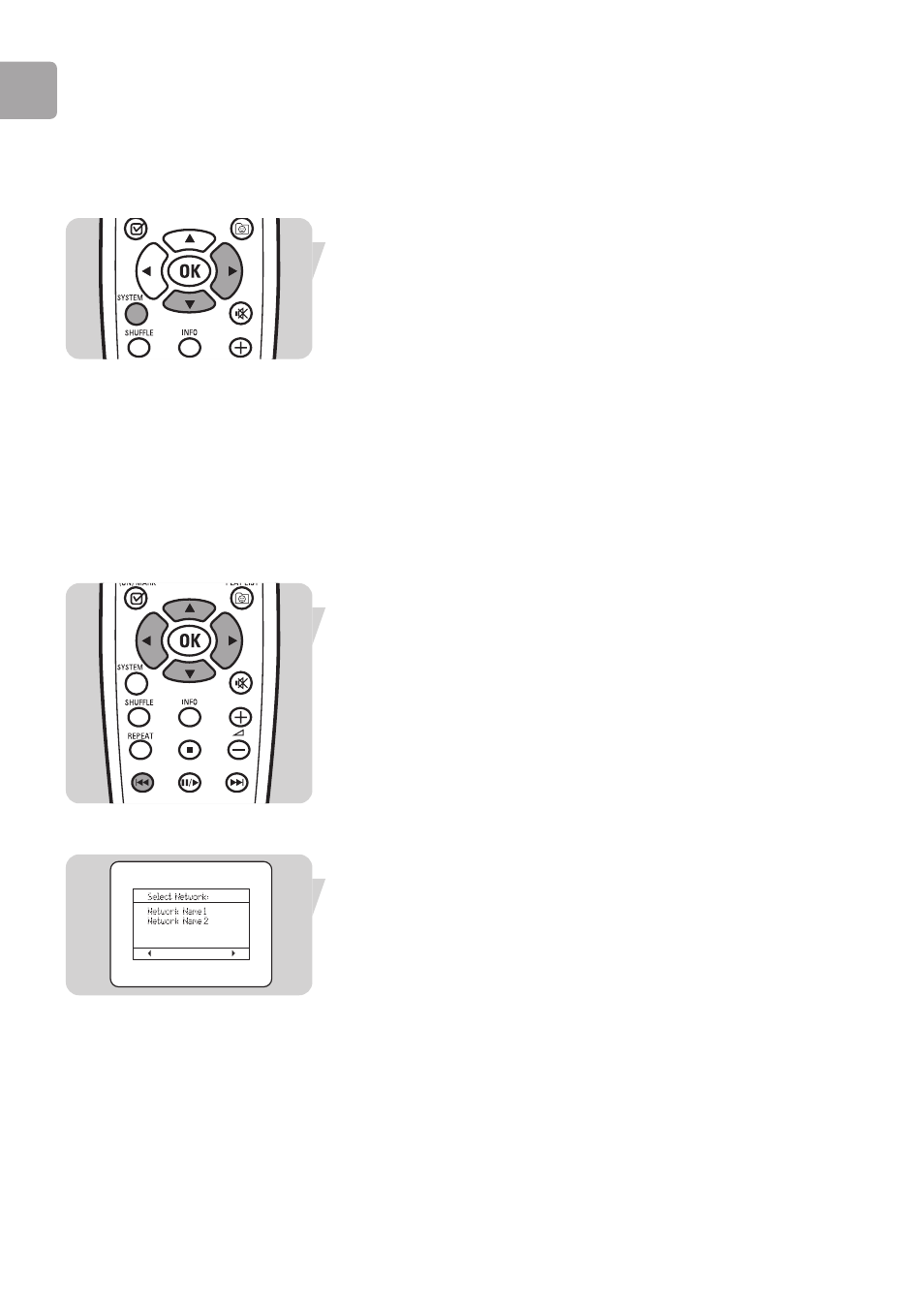
EN
20
Starting the Configuration Wizard
The Configuration Wizard will start automatically the first time you connect your
SLA5500 to the power.
To start the Configuration Wizard at a later time:
1
Press SYSTEM (6) on the remote control to display the Configuration menu.
2
Press
4 until ‘Configuration Wizard’ is highlighted. Press 2.
3
Press
2 on the remote control to go to the next screen and begin the setup
process.
Note: This process requires you to know some technical details on how your wireless
network is set up. If you are unsure of any of the settings, consult the person
who set up your wireless network or refer to the appropriate network
documentation.
Changing network settings
Entering Text in Edit Mode
For some settings (Example: SSID, WEP Key, Proxy Hostname) you will need to
enter text characters in Edit mode. In edit mode you can use the remote control digit
buttons to enter text, similar to the way you enter text messages on a mobile phone.
The following special functions are also available in Edit mode:
Function
1/2
Move the cursor forward one character at a time.
Press at the end of a line to complete the changes and move to the
next item.
∞
Backspace to delete one character at a time.
3/4
Scroll through the ASCII character list.
Selecting a Network
If the LCD screen displays ‘Select Network’:
1
If more than one wireless network is available, press
4 to choose the SSID
(Service Set ID) for the wireless network and press
2.
- OR –
Check that the SSID displayed for the single wireless network found is correct
and press
2.
2
Otherwise, press
4 to choose ‘enter network SSID’ and press 2.
Enter the SSID (see ‘Entering Text in Edit Mode’).
The SSID must contain between 2 and 32 alphanumeric, case-sensitive characters.
Press
2 when you have finished entering the SSID.
