Philips 225B1CB-27 User Manual
Page 25
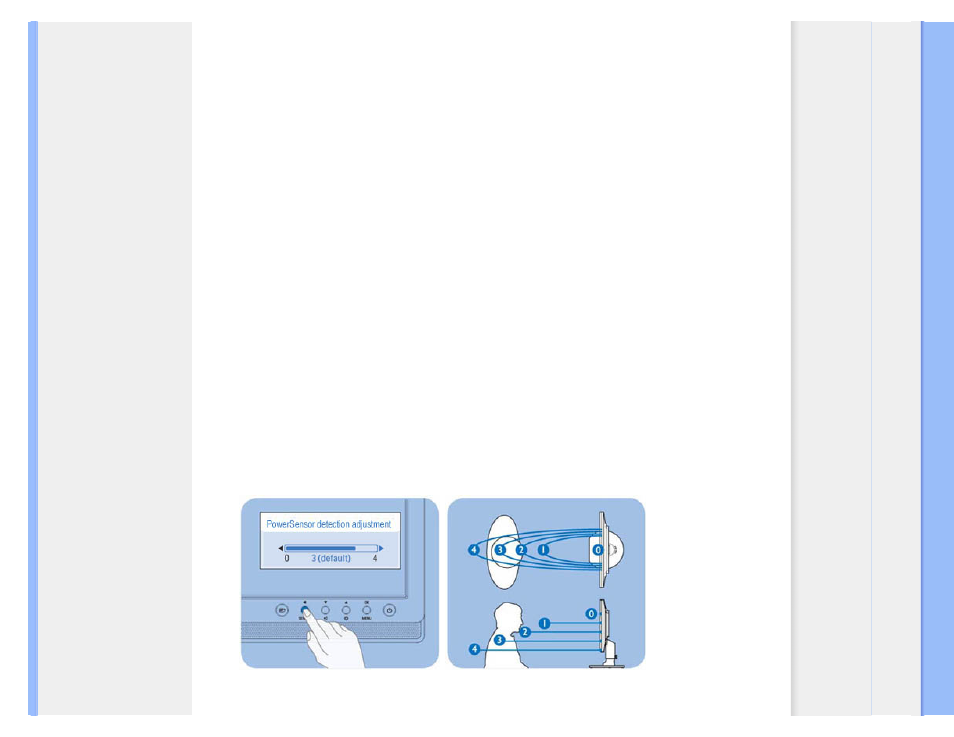
Product Information
❍
Increase in lifetime of monitor, results in lower TCO
PowerSensor settings
Default settings
At its default setting,
Setting 3, PowerSensor is designed to detect the presence of a monitor user located between 30
and 100 cm (12 and 40 inches) from the display and within five degrees left or right of the monitor.
Custom settings
When a user chooses a position outside the perimeters listed above, choose a higher strength signal for optimal
detection efficiency: The higher the setting, the stronger the detection signal. For maximum PowerSensor efficiency,
please position yourself directly in front of your monitor.
❍
If you choose to position yourself more than 100 cm or 40 inches from the monitor use the maximum detection signal for distances
up to 120cm or 47 inches.
❍
Since dark colored clothing tends to absorb infrared signals even when the user is within 100 cm or 40 inches of the display, step
up signal strength when wearing black or other dark garb.
❍
You can return to the default mode at any time a narrower detection range is desired.
How to adjust settings
If
PowerSensor is not operating correctly inside or outside the default range, here’s how to fine-tune detection:
❍
Press the
PowerSensor hot key
❍
You will find the default position ‘
3’ on the adjustment bar.
❍
Adjust the
PowerSensor detection adjustment to Setting 4 and press OK.
❍
Test the new setup to see if
PowerSensor properly detect you in your current position.
Note:
A manually selected PowerSensor mode will remain operational unless and until it is readjusted or the default mode is recalled.
If PowerSensor is excessively sensitive to nearby motion, experiment with a lower signal strength.
Hot key
Sensor distance
file:///E|/LCD%20Monitor%20OEM/Philips/M1-project/225B1/225B1-ED...-format/CD-Contents/lcd/manual/ENGLISH/225B1/PRODUCT/PRODUCT.HTM 第 2 頁 / 共 12 [98-07-10 12:01]
