Blue background 47, Helpful hint – Philips CCC194AT User Manual
Page 47
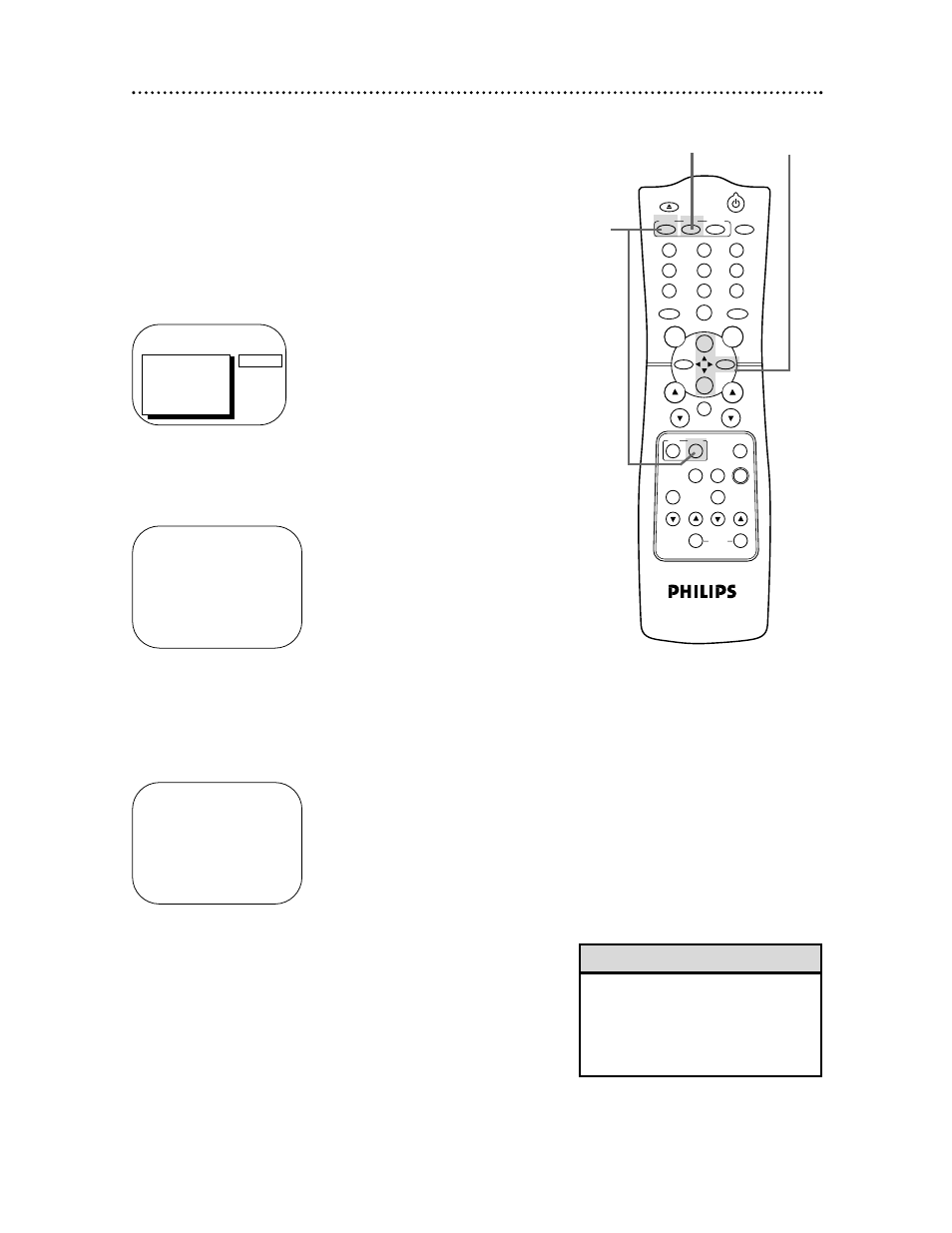
2
Press the PLAY/o
o
button or the STOP/p
p
button to select
VCR SETUP, then press the F.FWD/B
B
button.
Blue Background 47
If you want the TV screen to be solid blue when a weak signal is
received, set BLUE BACKGROUND to ON. The screen will be
blue and the sound will be muted. Or, if you want to receive the
weak signal, set BLUE BACKGROUND to OFF. When you select
a channel that is receiving a weak signal, you will see and hear the
static in the TV programming.
To set BLUE BACKGROUND to ON or OFF, follow the steps
below.
1
Press the COMBI button, then press the MENU button.
>
PRIM. SETUP
VCR PROGRAM
VCR SETUP
CAPTION
REMINDER
BRIGHTNESS
PRESS
B
VCR SETUP
>
ONE TIME PLAY
[ON]
REPEAT PLAY
ON-SCREEN MODE
DEFEAT RECORDING [OFF]
BLUE BACKGROUND [ON]
VCR PLUS+ REF. MAP
SELECT KL CHOOSE B
TO END PRESS EXIT
VCR SETUP
ONE TIME PLAY
[ON]
REPEAT PLAY
ON-SCREEN MODE
DEFEAT RECORDING [OFF]
>
BLUE BACKGROUND [ON]
VCR PLUS+ REF. MAP
SELECT KL CHOOSE B
TO END PRESS EXIT
3
Press the PLAY/o
o
button or the STOP/p
p
button to select
BLUE BACKGROUND. Then, press the F.FWD/B
B
button
repeatedly so that OFF (or ON) appears beside BLUE
BACKGROUND.
4
Press the STATUS/EXIT button.
• A blue screen may appear briefly
between channel changes if BLUE
BACKGROUND is set to ON. To
avoid having the brief blue screen,
set BLUE BACKGROUND to OFF.
Helpful Hint
POWER
EJECT
SPEED MEMORY
CABLE
/DBS
COMBI
SMART
PICTURE
SLOW
F.ADV
INDEX
SKIP
SLEEP/
WAKE UP
1
2
3
4
5
6
7
8
9
0
CH.
VOL.
ALT.CH
REW
PLAY
F.FWD
REC
/OTR
PAUSE
/STILL
STOP
MUTE
TRACKING
VCR PLUS+
ENTER
SEARCH
VAR.SLOW
MENU
STATUS
/EXIT
FM
CLEAR
1
2-3
4
