4 smartdesktop guide – Philips Brilliance 4K Ultra HD LED Backlit Monitor 288P6LJEB P-line 28" - 71.1 cm 4K Ultra HD 3840 x 2160 User Manual
Page 24
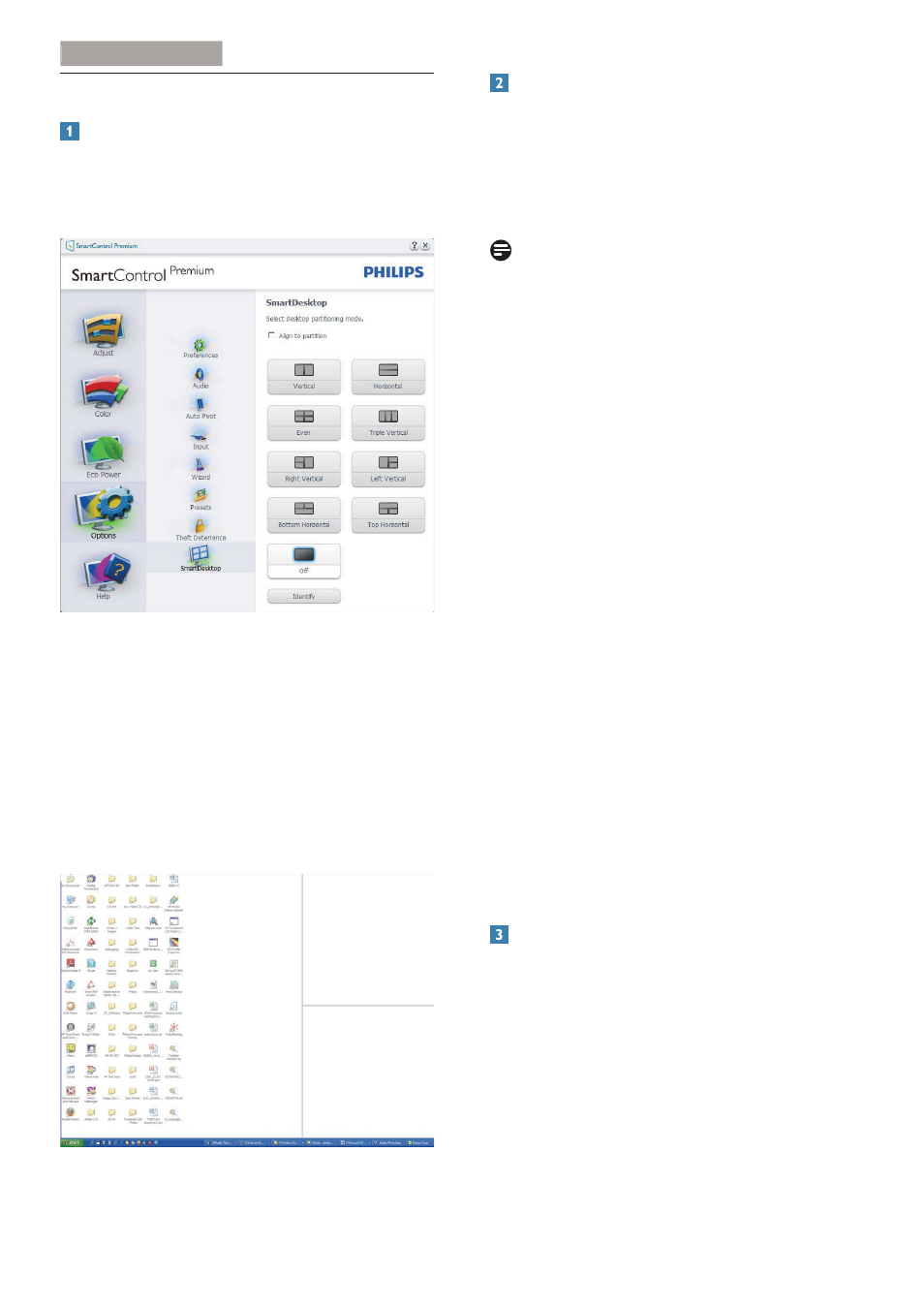
22
3. Image Optimization
3.4 SmartDesktop Guide
SmartDesktop
SmartDesktop is in SmartControl Premium.
Install SmartControl Premium and select
SmartDesktop from Options.
Align to partition check box will enable
automatic alignment for the window when
dragged into the defined partition.
Select the desired partition by clicking on
the icon. The partition will be applied
to the desktop and the icon will be
highlighted.
Identify provides a quick way to view the
grid.
Drag and Drop Windows
2QFH WKH SDUWLWLRQV DUH FRQÀJXUHG DQG $OLJQ WR
partition is selected a window can be dragged
into the region and it will automatically align.
When the window and mouse cursor are within
the region, the region will become highlighted.
Note
If the outline of the region is not visible when
dragging the window, “Show windows contents
while dragging” is disabled. To enable:
1. In Control Panel, click System.
2. Click Advanced system settings (For Vista &
:LQ 26 WKLV LV ORFDWHG RQ WKH OHIW VLGHEDU
3. In Performance section, click Settings.
4. In the box, check Show window contents
while dragging, and click OK.
Other alternative path:
Vista
Control Panel > Personalization > Window
Color and Appearance > Click "Open Classic
appearance properties for more color options"
> Click "Effects" button > check Show window
contents while dragging
XP:
Display Properties>Appearance>Effects...>
check Show window contents while dragging
Win 7:
No other alternative path available.
Title Bar Options
Desktop Partition can be accessed from the title
bar of the active window. This provides a quick
and easy way to manage the desktop as well as
sending any window to any partition without
having to drag and drop. Move the cursor into
the active window’s title bar to access the drop
down menu.
