10 hookups (cont’d), Helpful hint – Philips DVD870PH User Manual
Page 10
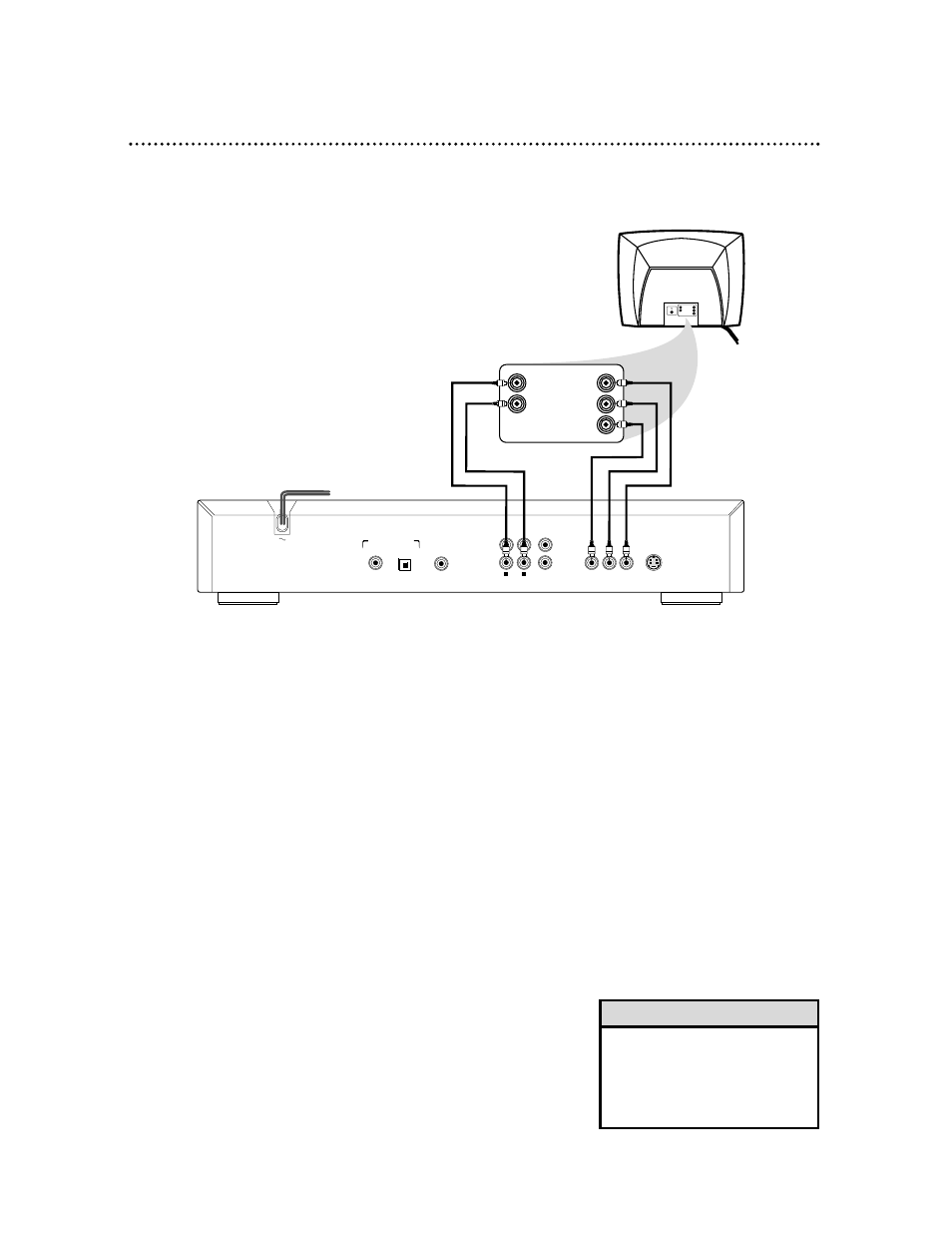
10 Hookups (cont’d)
Connecting to a TV Only
TV has Component Video In Jacks
Back of TV
(example only)
COAXIAL
DIGITAL AUDIO OUT
PCM-MPEG2-Dolby Digital-DTS
L
R
(CVBS)
VIDEO OUT
AUDIO OUT
S-VIDEO OUT
(Y/C)
SUB WF OUT
OPT OUT
1
2
1
2
Y
P
B
/C
B
P
R
/C
R
VIDEO OUT
L
L
LEFT AUDIO IN
RIGHT AUDIO IN
Pr/Cr
Y
Pb/Cb
L
LEFT AUDIO IN
RIGHT AUDIO IN
Cr/R-Y
Y
Cb/B-Y
1
Connect the Pr/Cr Pb/Cb Y VIDEO OUT jacks on the
DVD Player to the corresponding Pr/Cr Pb/Cb Y VIDEO
IN jacks on the TV. Use a Pr/Cr Pb/Cb Y cable (not supplied).
2
Connect the supplied red and white audio cables to one
set of the Left and Right AUDIO OUT jacks on the DVD
Player. Connect the other end of the cables to the
left/right AUDIO IN jacks on the TV. Match the cable colors
to the jack colors.
3
Connect the power cords of the DVD Player and the TV
to the power outlet. Turn on the power of the TV and the
DVD Player.
4
Set the TV to the correct Component Video In channel.
Such channels may be called AUX or AUXILIARY IN,
AUDIO/VIDEO or A/V IN, EXT1 or EXT2, etc. These channels
often are near channel 00. See your TV owner’s manual for
details. Or, continue to change channels at the TV until you
see the DVD Player’s screen saver on the TV screen.
1
2
• Your TV may have a different
jack panel than the one shown.
You will only need the jacks
shown on this page for this
hookup.
Helpful Hint
