Philips 220S2SB-00 User Manual
Page 7
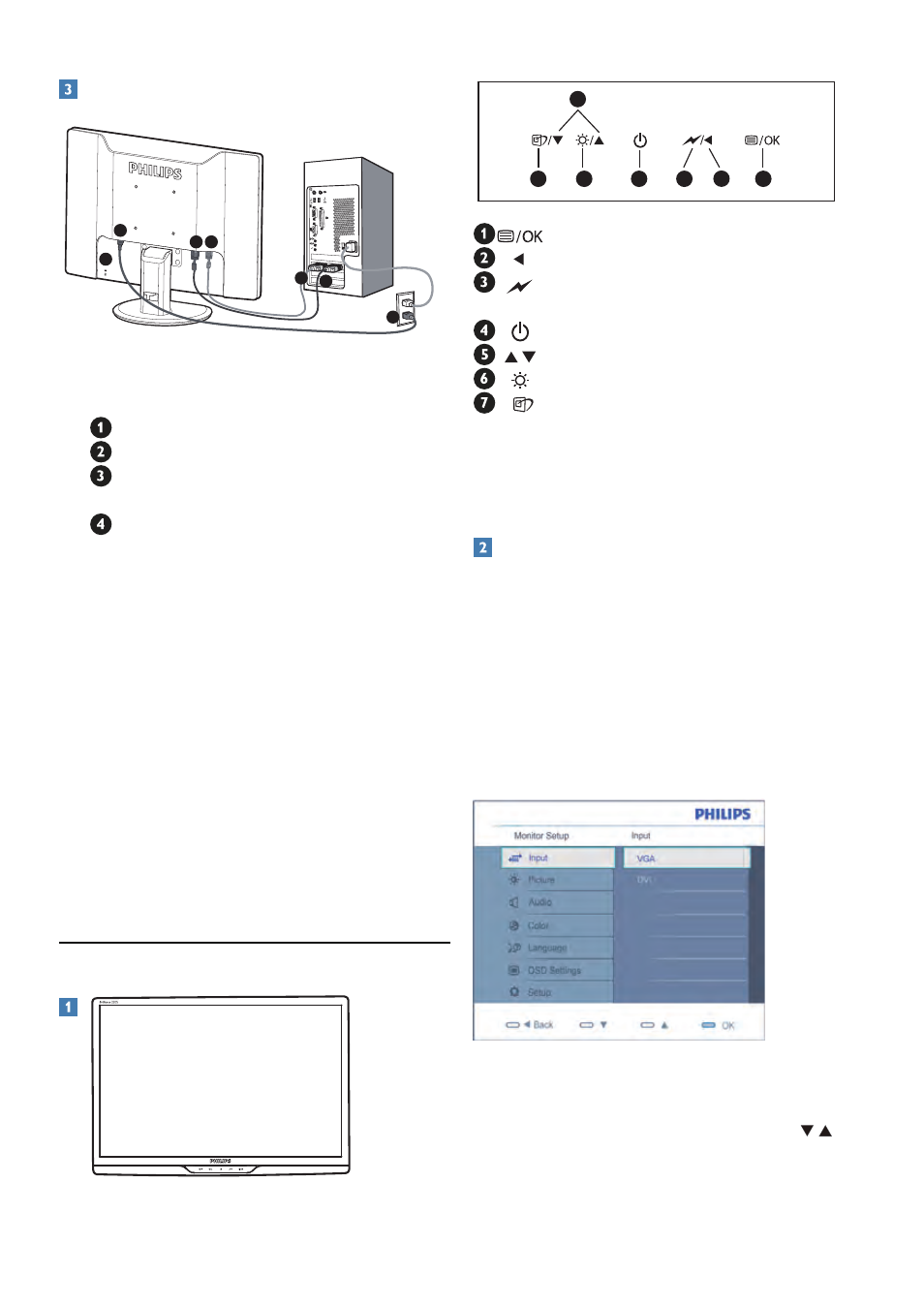
5
Connecting to your PC
Kensington anti-thief lock
AC power input
DVI-D input (available for selecting
model)
VGA input
Connect to PC
1.
Connect the power cord to the back of
the monitor firmly.
2.
Turn off your computer and unplug its
power cable.
3.
Connect the monitor signal cable to the
video connector on the back of your
computer.
4.
Plug the power cord of your computer
and your monitor into a nearby outlet.
5.
Turn on your computer and monitor.
If the monitor displays an image,
installation is complete.
2.2 Operating the monitor
Front view product description
: To access the OSD menu
: Return to previous OSD level
: dim down to 60% of brightness level
by one touch
: To switch monitor’s power ON and OFF
: To adjust brightness of this monitor
: To adjust the OSD menu
: There are six modes to be selected.
Office, Photo, Movie ,Game,
Economy, and Off
Description of the On Screen Display
What is On-Screen Display (OSD)?
On-Screen Display (OSD) is a feature in all Philips
LCD monitors. It allows an end user to adjust screen
performance or select functions of the monitors
directly through an on-screen instruction window. A
user friendly on screen display interface is shown as
below:
Basic and simple instruction on the control keys
In the OSD shown above users can press buttons
at the front bezel of the monitor to move the cursor,
OK to confirm the choice or change.
4
3
2
4
3
2
1
6
7
5
4
2
1
3
6
7
5
4
2
1
3
