Remote control buttons (cont’d) 19, O/ p, When playback is stopped, press to fast – Philips VRA601AT99 User Manual
Page 19
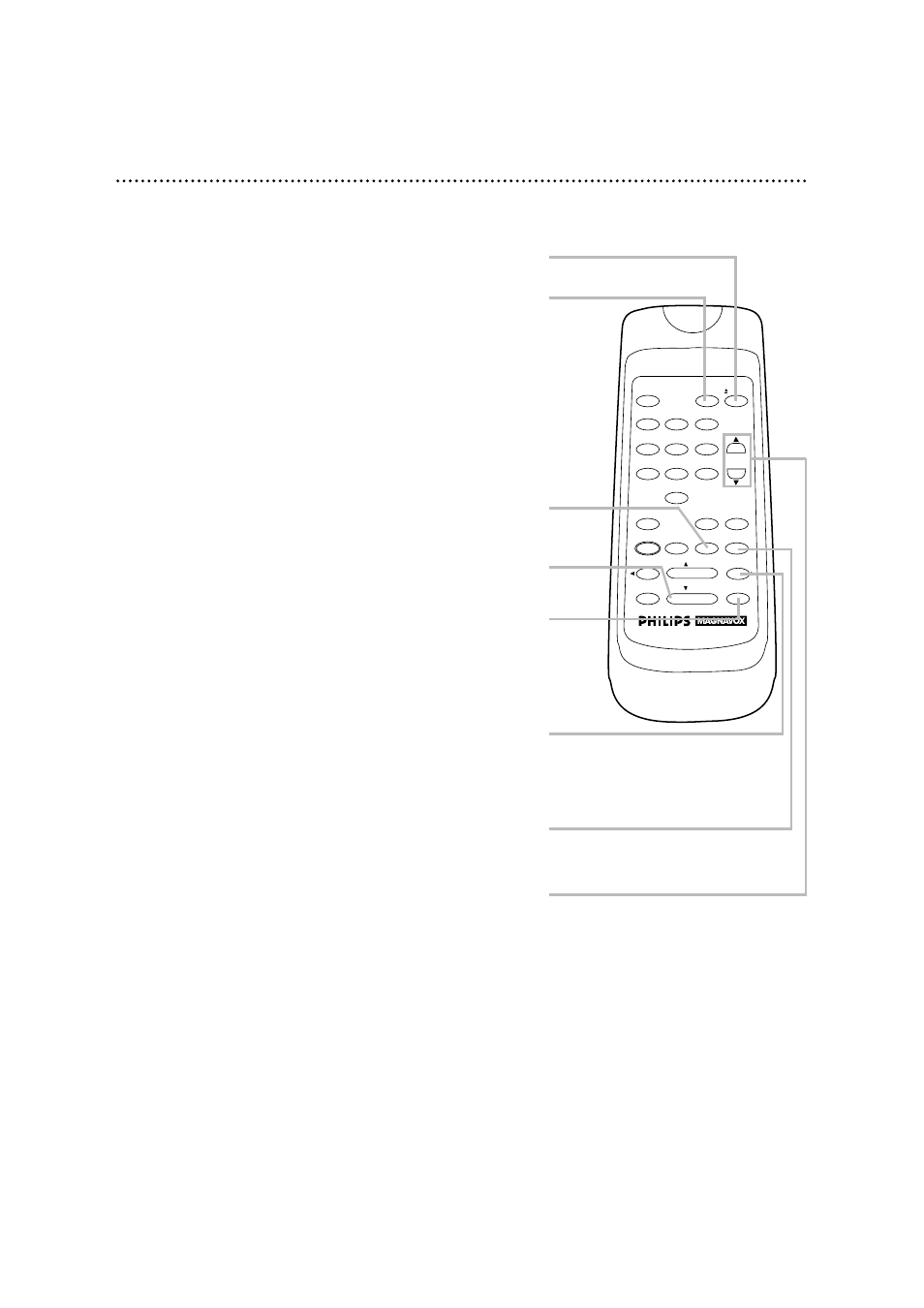
Remote Control Buttons (cont’d) 19
CLEAR Button
Press to erase incorrect data when programming VCR functions.
Also, press to reset the real-time counter. Details are on page 34.
VCR/TV Button
Use to select the signal that your TV receives.
VCR Position
●
Use to watch a tape, to watch a program while recording it, or to watch
a TV broadcast using the CHANNEL o/p or Number buttons to
change channels at the VCR. If the VCR/TV light appears on the dis-
play panel of the VCR, it is in VCR position.
TV Position
●
Use to watch TV (changing channels at the TV) or to watch one pro-
gram while recording another. Details are on page 26. If the VCR/TV
light doesn’t appear on the display panel of the VCR, it is in TV posi-
tion.
POWER
EJECT
VCR/TV
1
2
3
4
5
6
7
8
9
0
CHANNEL
MEMORY
STATUS/EXIT
CLEAR
SLOW
MENU
REWIND
/PLAY
F.FWD
REC/OTR
PAUSE/STILL
/STOP
TIME SEARCH
SPEED
STOP/p Button
Press to stop the tape. Press to select an item in the VCR menu.
CHANNEL
o
/p
Buttons
Press to change channels at the VCR.
EJECT Button
Press to eject the tape.
PAUSE/STILL Button
While recording, press to temporarily stop the recording (pause).
Press a second time to resume normal recording. Details are on page
25. You can not pause a One-Touch Recording. Or, press during tape
playback to freeze the picture. Press again to resume playback.
Details are on page 36.
F.FWD(Fast Forward)/B Button
When playback is stopped, press to fast
forward the tape at high
speed. During playback, press to fast forward the tape while the pic-
ture stays on the screen. Details are on page 36. Press to advance to
the next menu or to change the setting of an item in the menu.
SLOW Button
During tape playback, press to view the picture in slow motion.
Press again to resume normal playback. Details are on page 36.
