2 sound controls, 1 adjusting sound settings, Sound controls – Philips BDH5021V-27B User Manual
Page 24: Adjusting sound settings, 2 sound controls 6.2.1 adjusting sound settings
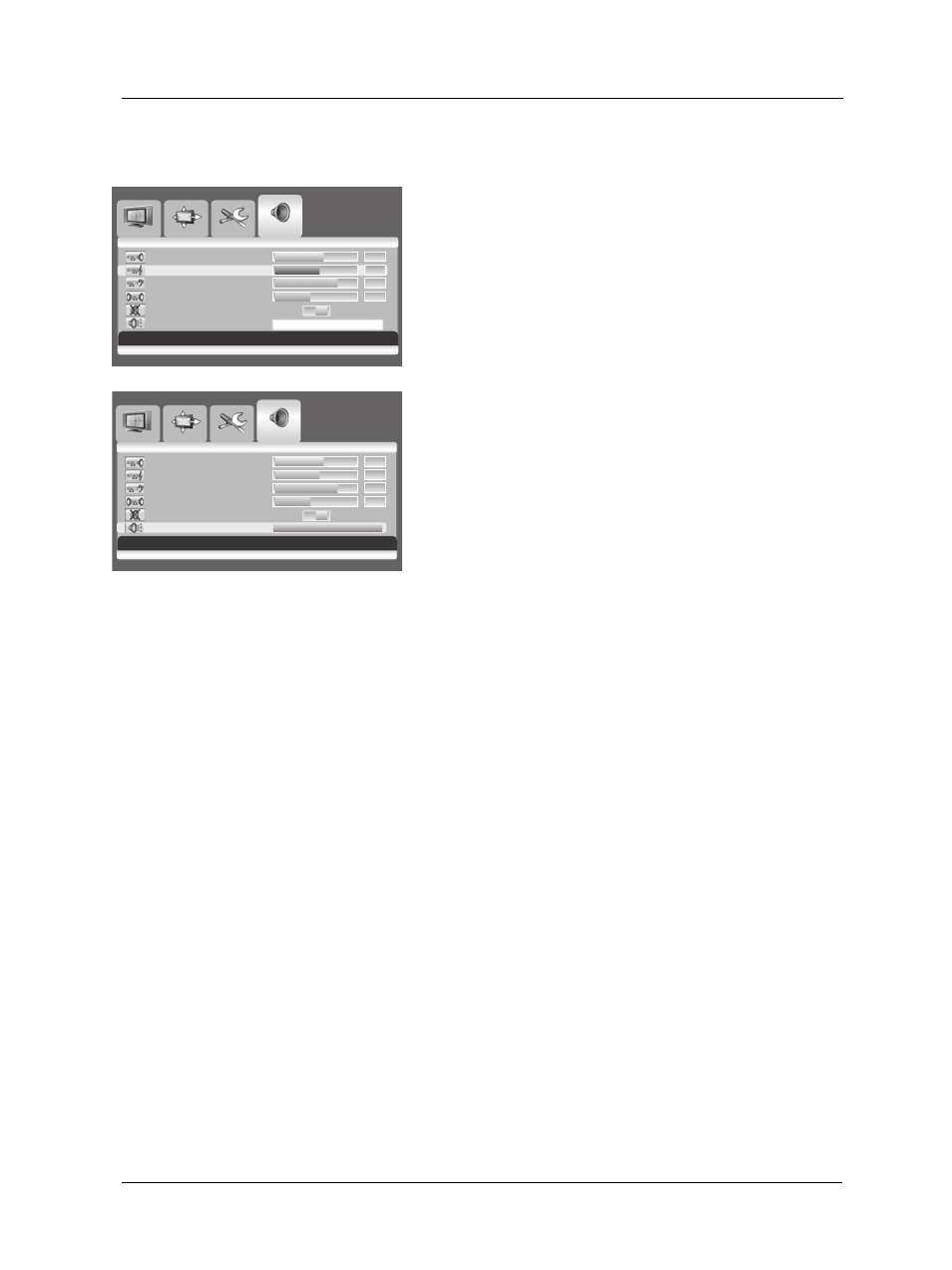
23
User Manual BDS4241V/BDH4241/BDH5021V
Move [- C H +]
Adjus t [- VOL +] E xit [ME NU]
Vo
0
6
e
m
u
l
T
5
5
0
e
l
b
e
r
2
7
0
s
s
a
B
3
4
0
e
c
n
a
l
a
B
F
F
O
N
O
e
t
u
M
Audio Pr es et
[-VOL +] to P res et Audio
Image S cr
een
Setup
Audio
V
0
6
e
m
u
l
o
T
5
5
0
e
l
b
e
r
2
7
0
s
s
a
B
3
4
0
e
c
n
a
l
a
B
F
F
O
N
O
e
t
u
M
Audio P res et
6.2 SOUND CONTROLS
6.2.1 ADJUSTING SOUND SETTINGS
Various sound adjustments can be set using the Sound Adjustment OSD
menu.
1. Press the MENU button on the monitor panel or remote control.
2. Press the
VOL+ or VOL- key to select Audio.
3. Press the
CH- key to enter the selected menu group.
4. Press the
CH+ or CH- key to select the desired option:
Treble - Bass - Balance
5. Press the
VOL+ or VOL- key to adjust the settings.
Note:
You can reset the sound settings to the factory defaults:
1. Press the
CH+ or CH- key to select Audio Preset.
2. Press the
VOL+ or VOL- key.
Audio P res et C omplete!
Move [- C H +] S elect [- VOL
+] E xit [ME NU]
Image S creen S etup A udio
