How to use the on screen display (osd), Power sa, Power sa ving ving – Philips 19B2502H99 User Manual
Page 7: Langu angu age age
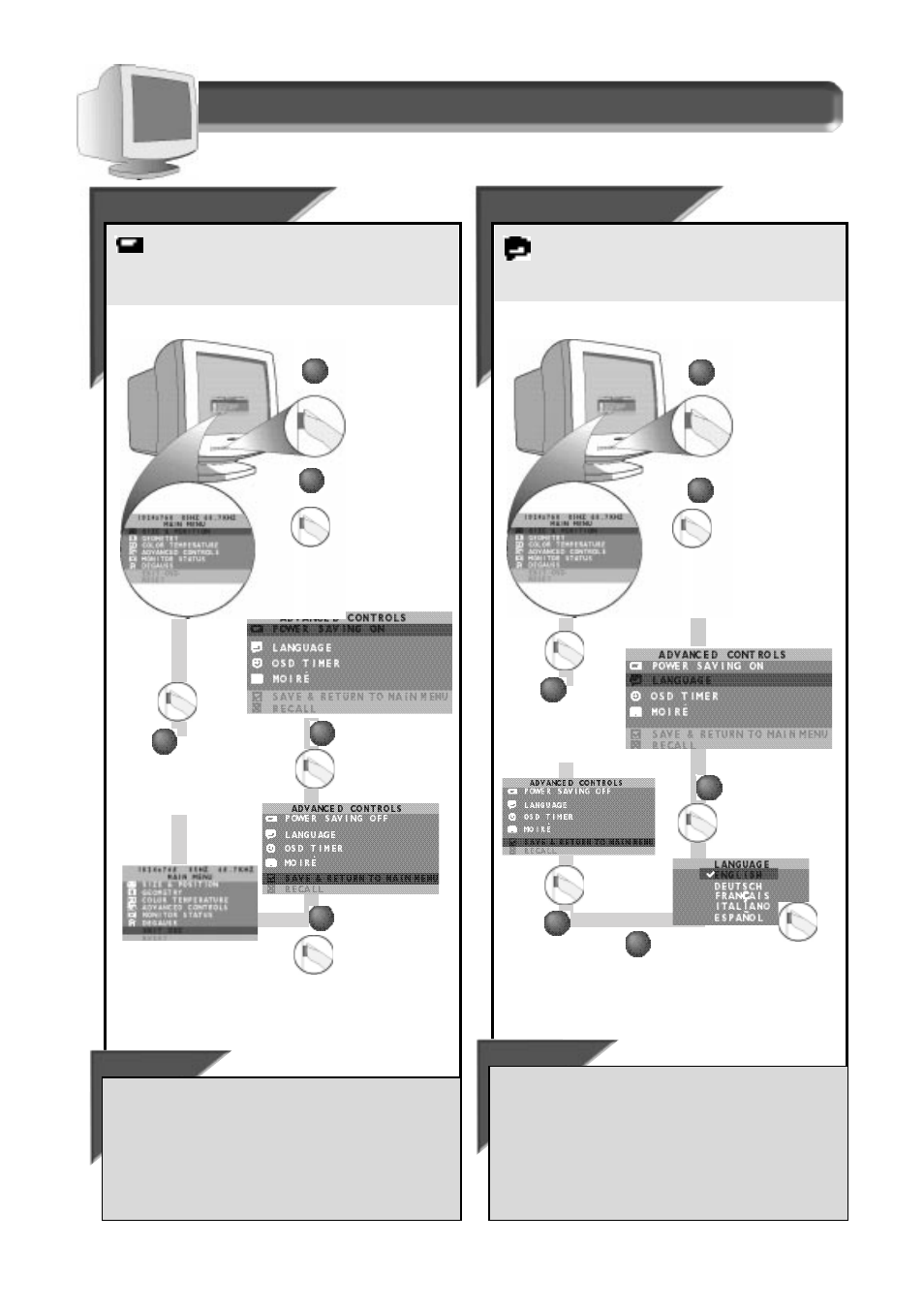
6
How to Use the On Screen Display (OSD)
Power Sa
Power Sa
ving
ving
P
OWER
S
AVING
helps save energy when the monitor is on but not
being used. After a preset time, the monitor will go blank if not
being used. “P
OWER
S
AVING
O
N
” is the default setting. To turn P
OWER
S
AVING
O
FF
, follow the steps below.
Smart Help
To make other changes in the A
DVANCED
C
ONTROLS
window . . .
. . .
after returning to A
DVANCED
C
ONTROLS
window [but before pressing
the O
N
S
CREEN
D
ISPLAY
(OSD) button in
STEP
4],
press "+" or "-" button
until another feature – for example, L
ANGUAGE
– is highlighted. Next,
follow steps 2 - 6 under L
ANGUAGE
.
. . . after you have exited completely,
press the OSD button and
follow the steps under that feature, for example, L
ANGUAGE
.
Press the O
N
S
CREEN
D
ISPLAY
button.
3
3
Press the O
N
S
CREEN
D
ISPLAY
button to
change to P
OWER
S
AVING
O
FF
.
4
4
Press the O
N
S
CREEN
D
ISPLAY
button again to
save your selection.
Press the
O
N
S
CREEN
D
ISPLAY
button
to exit the Main
Menu.
5
5
1
1
2
2
Press "-" or "+"
button until the
A
DVANCED
C
ONTROLS
window is
highlighted. Next,
press the O
N
S
CREEN
D
ISPLAY
button.
A d v a n c e d C o n t r o l s w i n d o w
L
L
angu
angu
age
age
The On Screen Display shows its settings in one of five
languages. The default is English, but you can select French,
Spanish, German, or Italian. To select L
ANGUAGE
, follow the steps below.
Smart Help
Press the O
N
S
CREEN
D
ISPLAY
button.
3
3
Press the O
N
S
CREEN
D
ISPLAY
button to
bring up L
ANGUAGE
screen.
4
4
Press "-" or "+" button until the
desired language is selected. Then,
press the O
N
S
CREEN
D
ISPLAY
button.
Note: a checkmark appears beside
the current selection.
Press the
O
N
S
CREEN
D
ISPLAY
button to
exit the Main
Menu.
6
6
1
1
Press "-" or "+"
button until the
A
DVANCED
C
ONTROLS
window is highlighted.
Next, press the O
N
S
CREEN
D
ISPLAY
button.
Then, press "-" or "+"
button until L
ANGUAGE
is
highlighted.
To make other changes in the A
DVANCED
C
ONTROLS
window . . .
. . .
after returning to A
DVANCED
C
ONTROLS
window [but before pressing
the O
N
S
CREEN
D
ISPLAY
(OSD) button in
STEP
5],
press "+" or "-" button
until another feature – for example, OSD T
IMER
– is highlighted. Next,
turn to the next page and follow steps 2 - 5 under OSD T
IMER
.
. . . after you have exited completely,
press the OSD button and
follow the steps under that feature, for example, OSD T
IMER
.
2
2
Press
the O
N
S
CREEN
D
ISPLAY
button
again to save
your selection.
5
5
