Philips 32PT842H User Manual
Color tv, Quick use and hookup guide, Important
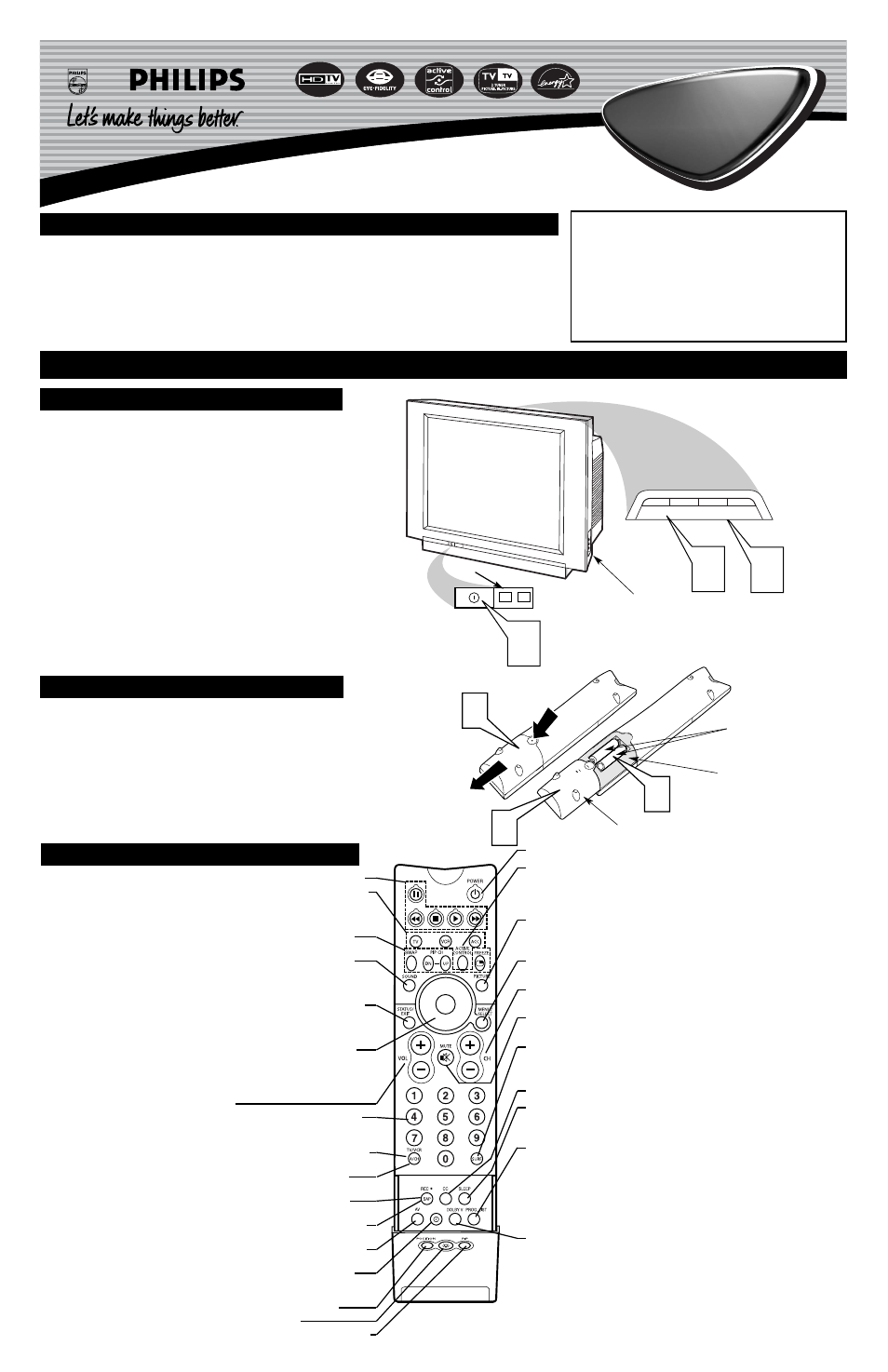
1
2
3
Quick Use and Hookup Guide
Important Notice/Warning . . . . . . . . . . . . . . . . . . . . .1
Basic TV Operation . . . . . . . . . . . . . . . . . . . . . . . . . .1
Remote Battery Installation . . . . . . . . . . . . . . . . . . .1
Remote Control Button Descriptions . . . . . . . . . . . .1
Hooking up the Television
Basic Antenna/Cable TV Connections . . . . . . . . . . .2
Cable Box TV Connections . . . . . . . . . . . . . . . . . . .2
AV1 Input Connections . . . . . . . . . . . . . . . . . . . . . .3
AV2 Input Connections . . . . . . . . . . . . . . . . . . . . . .3
S-Video Input Connection . . . . . . . . . . . . . . . . . . . .3
Component Video Input Connections . . . . . . . . . . .3
AV4 Input Connection . . . . . . . . . . . . . . . . . . . . . . .4
Monitor Output Connections . . . . . . . . . . . . . . . . . .4
Side (AV3) Audio/Video Input Connection . . . . . . .4
IMPORTANT
NOTE: This owner's manual is used with several dif-
ferent television models. Not all features (and drawings)
discussed in this manual will necessarily match those
found with your television set. This is normal and does
not require that you contact your dealer or request serv-
ice.
WARNING: TO PREVENT FIRE OR SHOCK HAZ-
ARD DO NOT EXPOSE THIS UNIT TO RAIN OR
EXCESSIVE MOISTURE.
Color TV
Color TV
C
ONTENTS
B
ASIC
TV
AND
R
EMOTE
O
PERATION
Y
our television has a set of controls located on the top and
front of the cabinet for use when the remote control is not
needed.
1
Press the POWER button on the front of the TV cabinet to
turn the TV ON.
Note: With AutoChron ON, the TV will search for a PBS chan-
nel to set the clock before powering itself on. This can take sev-
eral seconds.
2
Press the VOLUME + button to increase the sound level or
the VOLUME – button to lower the sound level.
Pressing both buttons at the same time will display the
onscreen menu. After you are in the menu, use these buttons to
make adjustments or selections.
3
Press the CHANNEL + or – button to select TV channels.
Use these buttons to make adjustments or selections in the
onscreen menu.
There is also a set of Audio and Video Input jacks located on the side
of the television cabinet. Refer to the Side AV3 Input section on page 4
of this Quick Use and Hookup Guide.
T
ELEVISION
POWER
3
+
–
VOLUME
+
–
CHANNEL
2
1
Remote Sensor Window
Audio, Video, S-Video
and Headphone Jacks
located on the side of
the television.
Volume and Channel buttons are located
on the top of the television cabinet.
T
o load the supplied batteries into the remote:
1
Remove the battery compartment door on the back of the
remote.
2
Place the batteries (2-AA) in the remote. Be sure the (+) and
(–) ends of the batteries line up correctly (the inside of the case
is marked).
3
Reattach the battery compartment door.
R
EMOTE
C
ONTROL
B
ATTERIES
Remote Control
(shown from the bottom)
Battery Compartment Door
2 “AA” Batteries
Battery Compartment
R
EMOTE
C
ONTROL
B
UTTONS
Be sure to point the remote at the
Remote Sensor window on the
front of the television when using
the remote control to operate the
television.
Power - Press to turn the TV on or off.
Active Control™ - Measures and corrects all incoming signals to provide the best
picture-quality settings. Press to turn Active Control™ on or off. When Active
Control™ is on, it automatically and continuously controls Sharpness and Noise
Reduction settings.
Picture - Press to select an AutoPicture™ control. Choose from four factory-set con-
trols—Movies, Sports, Weak Signal, and Multimedia—and a PERSONAL control
that you set according to your own preferences through the onscreen Picture menu.
Menu/Select - Press to display the onscreen menu. Press to return to a higher menu
level.
Channel (+/–) - Press to select channels in ascending or descending order or cycle
through the signal inputs.
Mute - Press to turn the TV sound off. To restore the sound to its previous level,
press the button again.
Surf - Press to select previously entered channels. With the TV’s AutoSurf™ control,
you can place up to 10 favorite channels or sources in memory. Then by pressing the
Surf button, you can quickly view the selected channels.
CC Button - Press to select Closed Captioning options within the menu.
Sleep - Press to set the TV to automatically turn itself off after a period of time.
Choose 15, 30, 45, 60, 90, 120, 180, or 240 minutes before the TV will automatically
turn off.
Program List - Press to display a list of channel numbers and their names. Each
channel will appear as a selectable menu item. The current channel will be highlight-
ed as default. Five channels will be listed on screen at one time. Press the Cursor Ring
up or down to scroll the list and and highlight a channel. Press the Cursor Ring right
to tune to the highlighted channel. Channels marked “Skipped” in the Channel Edit
control will not appear in the list. Each channel that is being blocked by AutoLock™
will appear with a padlock icon to indicate that the channel is not viewable.
Dolby V - Press to select various factory surround sound listening modes.
Dolby* Virtual (Virtual Dolby Surround) (with Virtual Dolby Surround
signals) - Dolby Virtual uses two speakers to simulate the surround effect pro-
duced by a multichannel system.
Incredible Surround™ - In Stereo sound mode—when Incredible Surround™
is turned on—it seems as though the loudspeakers are spread farther apart from
each another. In Mono sound mode—when Incredible Surround™ is turned on—
enables you to hear a spatial sound effect.
VCR control buttons - Press to pause, rewind, stop, play, or fast forward a videotape.
TV • VCR • ACC - (Mode buttons) Press to send remote signals to either the TV, VCRs,
or other accessory devices such as cable TV converters, satellite receivers, DVDs, or laser
disc players. (You may need to program the remote to work accessory devices. Refer the
Directions for Use manual.
PIP buttons: SWAP, PIP CH DN/UP, FREEZE - Press to operate the Picture-in-
Picture (PIP) features.
Sound - Press to select an AutoSound™ control. Choose from three factory-set con-
trols—Voice, Music, and Theatre—and a Personal control that you set according to your
own preferences through the onscreen Sound menu. The three factory-set controls will tai-
lor the TV sound so as to enhance the type of program you are watching.
Status/Exit - Pressing the button once shows the current channel number, name (if set),
time (if set), Sleep Timer setting, and sound setting (stereo, mono, SAP, or mute).
Pressing the button twice shows the current AutoLock™ settings. Pressing the button
once when an onscreen display is showing removes the onscreen display.
Cursor Ring - Up/Down: allows you to select the next or previous menu item in the
menu. Left/Right: allows you to access the submenus and adjust the settings. When no
onscreen displays or menus are present, use the Cursor Ring Left/Right to select a picture
format for a video source connected to the ANTENNA, AV1, CVI, AV2, or AV3 (side
panel inputs) on the TV.
Volume (+/–) - Press to adjust the TV sound level.
Number Buttons - Press to select TV channels. When selecting single-digit channels,
press the number of the desired channel. The TV will pause for a few seconds and then
tune to the selected channel.
TV/VCR - Press while in VCR mode to view the playback of a videotape. Press again to
return to TV mode.
A/CH - Press to alternate between the currently viewed channel and the previously
viewed channel.
Rec
¶¶ - Press this button simultaneously with the 3 button when in VCR mode to
record.
SAP - Press to select between main sound and SAP (Second Audio Program) when you
tune to a program offering SAP.
AV - Press repeatedly to select the different signal sources connected to the TV: TV (cur-
rent channel), AV1, CVI, AV2, AV3 (side jack panel), AV4 and AV5.
Clock - Press to access the onscreen Timer menu, where you can set the time for the
TV’s clock or set the TV’s Timer features, such as channel switch over, power on set, and
power off set.
Position - Press to move the PIP picture to any of the four corners of the screen.
Back Light button - Press to light the buttons on the remote control.
PIP - Press to turn PIP (picture-in-picture) on or off or control the size of the PIP window.
3121 233 44041
