Dvd p – Philips 20DV693R User Manual
Page 48
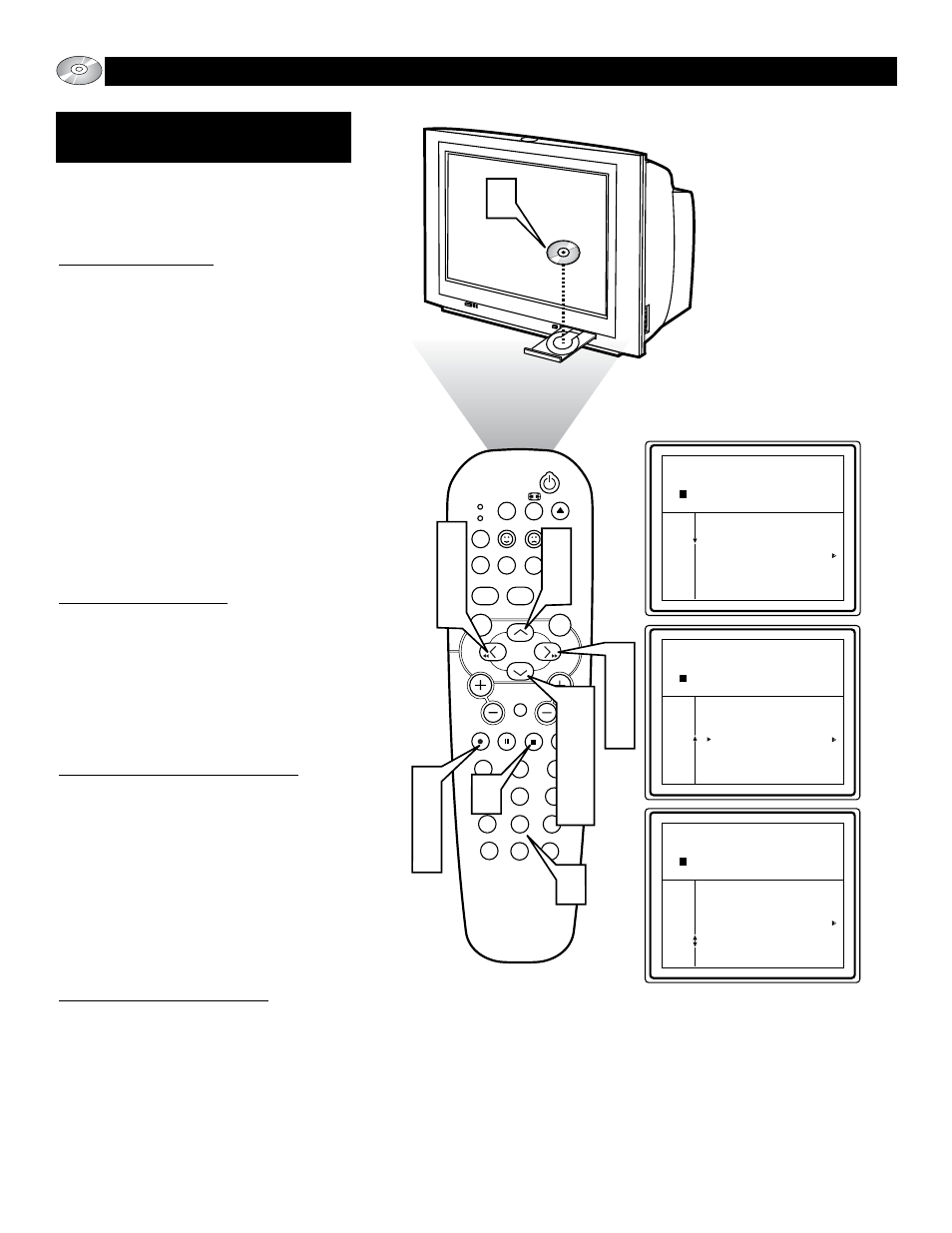
48
SLEEP
EJECT
SYSTEM MENU
REPEAT
AUDIO
REPEAT A-B SUBTITLE
SMART SOUND
SMART PICTURE
TV/DVD
MENU
DVD
MENU
VOL
CH
MUTE
1
2
3
4
5
6
7
8
9
0
CC
A/CH
OK
PAUSE
STOP
PLAY
MODE
POWER
TV
VCR
OSD
3
7
9
4
9
7
3
3
7
9
2
6
8
11
1
8
6
1
Audio Disk Mode
1 2.78 14 1.12.78
Stop Track Time Total Tracks Total Time
FTS
On Off
1 2 3 4 5 6 7 8
Track
Program
Clear all
Audio Disk Mode
1 2.78 14 1.12.78
Stop Track Time Total Tracks Total Time
FTS
On Off
1 2 3 4 5 6 7 8
Track
Program
Clear all
Audio Disk Mode
1 2.78 14 1.12.78
Stop Track Time Total Tracks Total Time
FTS
On Off
1 2 3 4 5 6 7 8
Track
Program
Clear all
1
O
PERATING THE
DVD P
LAYER
- P
LAYING
A
UDIO
CD
S
F
AVORITE
T
RACK
S
ELECTION
-
A
UDIO
CD
F
TS allows you to store your favorite tracks for
a particular disc in the TV/DVD Player mem-
ory. Each FTS program can contain up to 20
tracks.
Storing an FTS Program:
1
Load an audio CD and press the STOP
button.
2
Press the CURSOR DOWN button to
highlight the list of available tracks.
3
Press the CURSOR RIGHT or LEFT
button to highlight a specific track.
4
Or, press the NUMBERED buttons (0-9)
to go directly to any track.
5
With the track number highlighted, press
the OK button to store the track. Repeat
for other tracks.
Switching FTS ON or OFF:
6
Within the Audio CD dialogue box, press
the CURSOR UP or DOWN button to
highlight the ON/OFF area.
7
Press the CURSOR RIGHT or LEFT
button to select ON or OFF.
Erasing a Track from an FTS Program:
8
Within the Audio CD dialogue box, press
the CURSOR UP or DOWN button to
highlight “program”.
9
Press the CURSOR RIGHT or LEFT
button to select a specific track listed in
the FTS Program.
Press the OK button to remove it.
Erasing a Complete FTS Program:
Within the Audio CD dialogue box, press
the CURSOR DOWN button until “Clear
All” is highlighted.
Press the OK button to erase the entire
FTS Program.
10
11
