Dvd p – Philips 20DV693R User Manual
Page 32
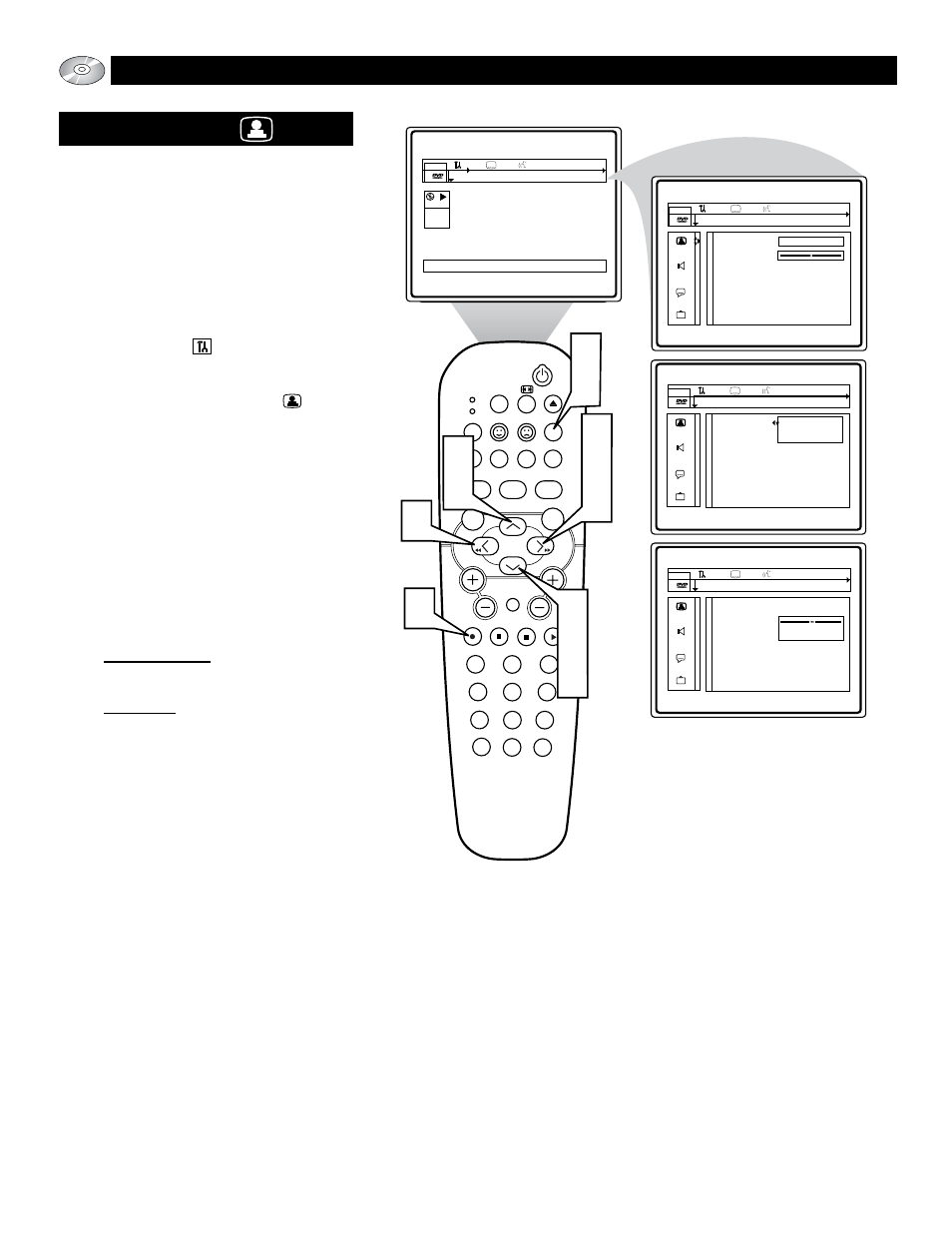
32
SLEEP
EJECT
SYSTEM MENU
REPEAT
AUDIO
REPEAT A-B SUBTITLE
SMART SOUND
SMART PICTURE
TV/DVD
MENU
DVD
MENU
VOL
CH
MUTE
1
2
3
4
5
6
7
8
9
0
CC
A/CH
OK
PAUSE
STOP
PLAY
MODE
POWER
TV
VCR
OSD
9
1
7
5
3
5
7
2
8
6
4
2
DVD
play
off 1en
2:45:23
0:00:34
User Preference Settings
Black Level shift
Video shift
OFF
off 1en
Black Level shift
Video shift
On
Off
off 1en
Black Level shift
Video shift
off 1en
OK to exit
O
PERATING THE
DVD P
LAYER
- U
SER
P
REFERENCE
S
ETTINGS
P
ICTURE
Many of the DVD Player’s features can be set
to suit your personal preference. Let’s start by
looking at the PICTURE features.
1
Press the SYSTEM MENU (OSD)
button on the remote control to dis-
play the on-screen menu.
2
Press the CURSOR LEFT or
RIGHT until the User Preference
Settings Icon is highlighted.
3
Press the CURSOR DOWN button
to highlight the Picture Icon .
4
Press the CURSOR RIGHT button
to highlight the first Picture feature
option “Black level shift”.
5
Press the CURSOR UP or DOWN
button to select and highlight the fea-
ture you wish to change. Choose Black
level shift, or Video shift.
6
Press the CURSOR RIGHT button
to display the options for the selected
Picture feature.
Black level shift: Select ON or OFF.
When ON, richer color contrasts are
obtained.
Video shift: The factory centers the
video picture on the TV’s screen.
Video Shift will let you position the
picture by pressing the Cursor Right or
Left. Press OK when finished.
7
Press the CURSOR UP or DOWN
buttons to scroll and highlight the
options of the selected feature.
8
Press the OK button to select or acti-
vate the chosen option.
9
Press the SYSTEM MENU (OSD)
button to clear the on-screen menu
from the TV screen.
