4 use bluetooth devices, Connect a device 1, Play audio via bluetooth – Philips SBT10BLK-37 User Manual
Page 8: Disconnect a device, Reconnect a device
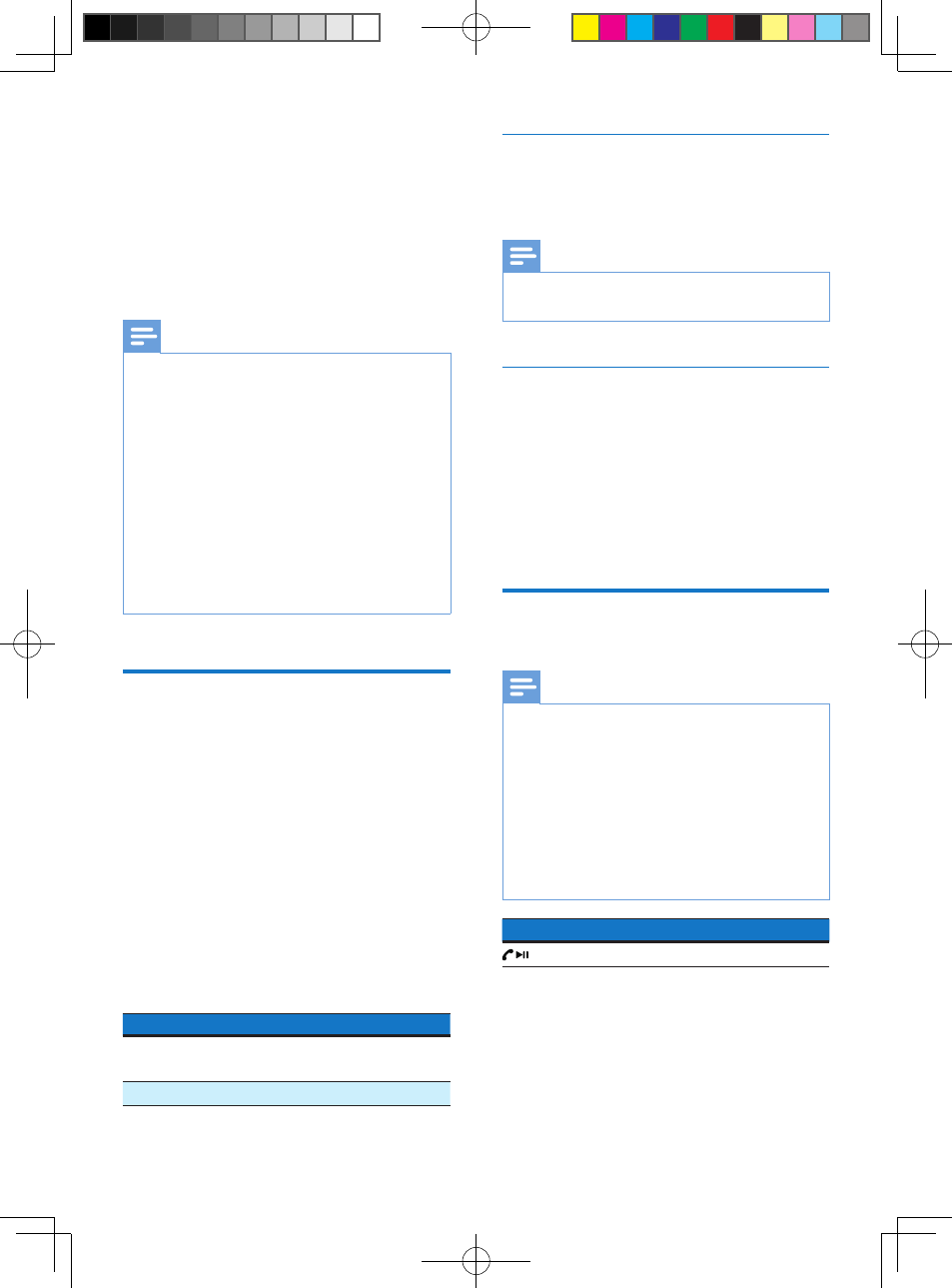
6
EN
4 Use Bluetooth
devices
With this speaker, you can listen to audio from
a player and make a call through Bluetooth.
Note
•
Make sure that no audio input cable is connected to
the AUX socket.
•
Philips does not guarantee the compatibility with all
Bluetooth devices.
•
Before pairing a device with this system, read its user
manual for Bluetooth compatibility.
•
The product can memorize a maximum of 8 paired
devices.
•
Make sure that Bluetooth function is enabled on your
device, and your device is set as visible to all other
Bluetooth devices.
•
Any obstacle between this system and a Bluetooth
device can reduce the operational range.
•
Keep away from any other electronic device that may
cause interference.
Connect a device
1
Power on the speaker.
2
On your device, search for Bluetooth
devices.
3
In the device list, select PHILIPS SBT10.
• If a message prompts for the
permission for Bluetooth connection
with PHILIPS SBT10, confirm it.
• If a password is required, enter 0000
and then confirm.
Note: Make sure that no audio input cable is
connected to the AUX socket.
Bluetooth indicator
Indicator
Bluetooth connection
Blinking
blue
Connecting or waiting for
connection
Solid blue Connected
Disconnect a device
On your device, disable the Bluetooth
connection with this product.
Note
•
Before connecting another Bluetooth device, disconnect
the current device first.
Reconnect a device
• For a paired Bluetooth device on which
the automatic reconnection is enabled,
this product reconnects with it once it is
detected.
• For a paired Bluetooth device that does
not support the automatic reconnection,
reconnect it with this product manually.
Play audio via Bluetooth
Note
•
If the connected Bluetooth device supports the
Advanced Audio Distribution Profile (A2DP), you can
listen to tracks that are stored on the device through
the system.
•
If the device also supports the Audio Video Remote
Control Profile (AVRCP), you can control play on this
product.
•
If the connected device does not support the AVRCP,
control play on the connected device.
•
If there is an incoming call on the connected mobile
phone, music play pauses.
Buttons Functions
Start, pause, or resume play.
SBT10_37_UM_V1.0_EN.indd 6
7/29/2013 4:01:51 PM
