Setup menu options, Video setup page – Philips DVP5990-F7 User Manual
Page 44
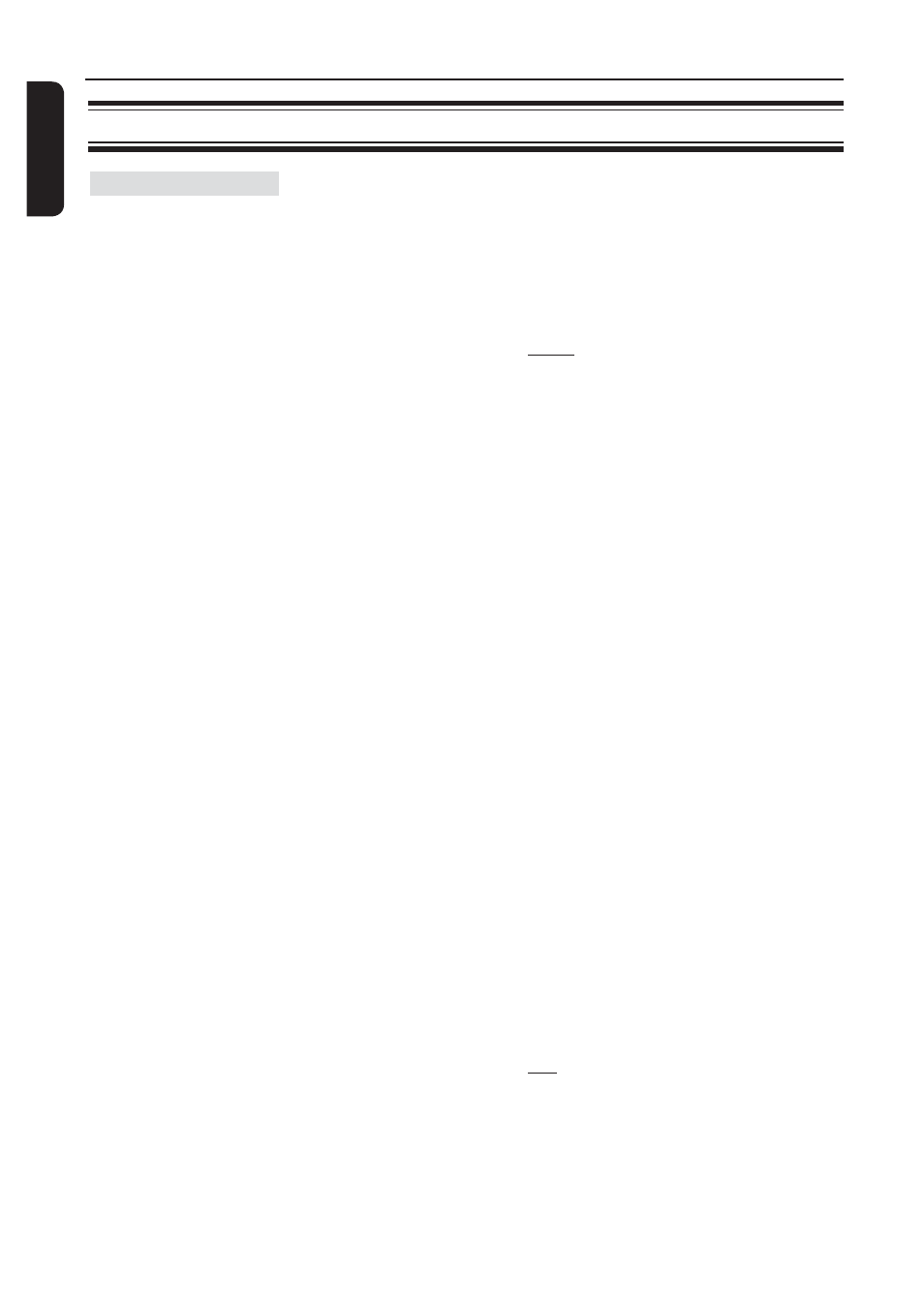
:c\a^h]
44
Video Setup Page
(underlined options are the factory default settings)
Setup Menu Options
(continued)
It provides the picture settings to enhance the appearance and
picture quality for disc playback. This feature is only applicable if
you have connected this unit to a HDMI-compatible TV/device.
{ Resolution }
–
Select a suitable video resolution that is
compatible with your TV display
capability.
{
Auto }
It detects and selects the best
supported video resolution
automatically.
{
480p, 576p, 720p, 1080i, 1080p }
Manually select a video resolution. ‘p’
for progressive and ‘i’ for interlaced.
Note:
– If the selected resolution is not supported by your HDMI/DVI
TV, a black screen will appear. In this case, wait for 5 seconds for
auto recovery or use the composite (yellow) video cable to
connect this unit and your TV. Turn on your TV to the correct
input channel for the composite video and adjust the resolution
setting to 480p/576p.
{ Wide Screen Format }
– Select a suitable screen display.
{
4:3 Pillar Box }
Display the 4:3 picture disc on the wide-
screen TV without stretching. Black bars
will be shown on the both sides of the
TV.
{
Super Wide }
Display the 4:3 picture disc on the
wide-screen TV with non-linear
stretching (center position of the
screen is stretched less than the side).
{
Off }
No aspect ratio adjustment is made
when this option is selected.
Note: { Super Wide } and
{ 4:3 Pillar Box } is only applicable when
this unit’s resolution is set to 720p,
1080i or 1080p.
HDMI Setup
