4 play music, Transfer music to the player, Play music – Philips SA4DOT02PN-37 User Manual
Page 10: Search for a song, Change the volume level, Switch the random play on or off
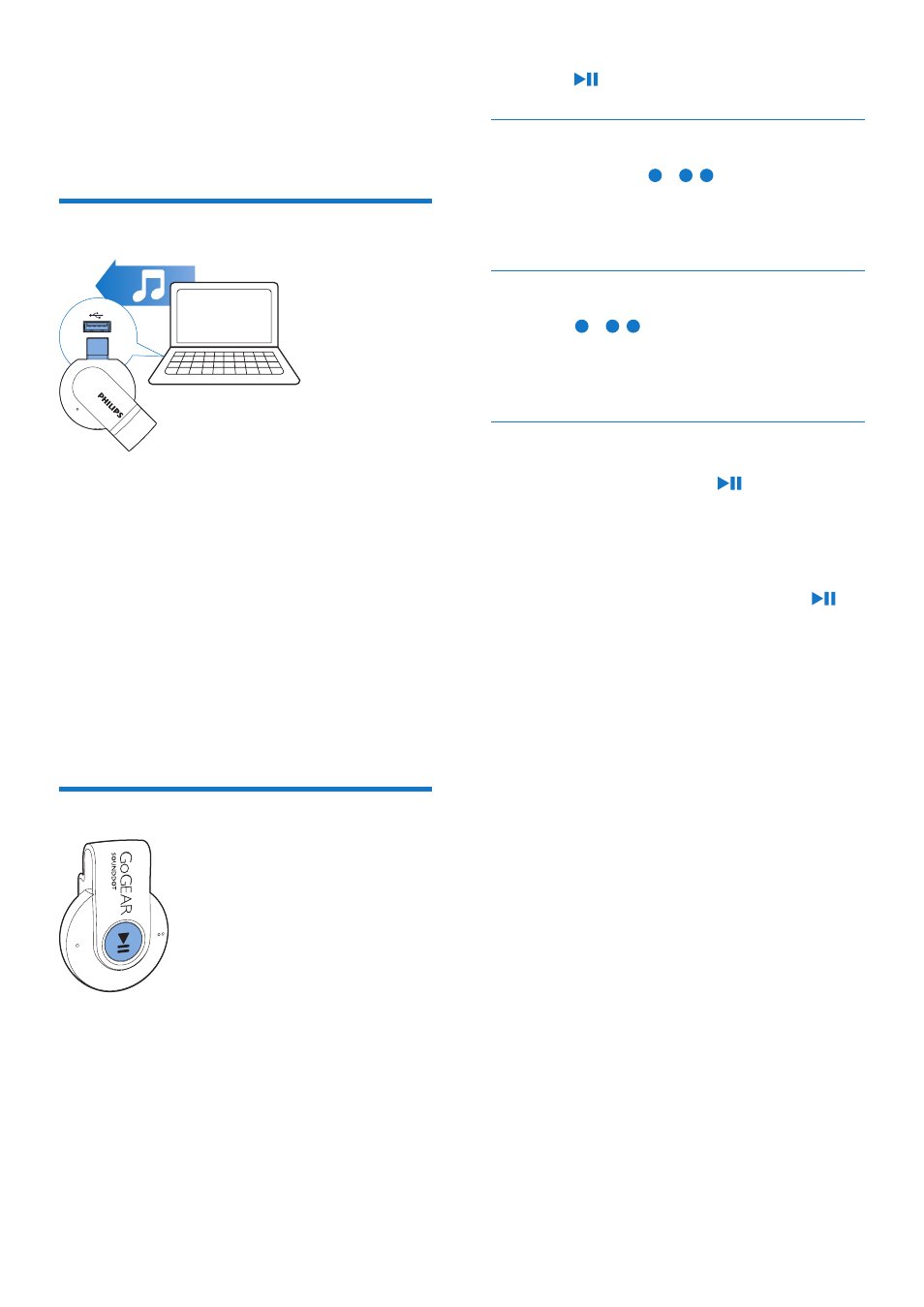
8
EN
4 Play music
Transfer music to the player
You can transfer music from your PC media
library to SOUNDDOT in the following ways:
• Drag and drop music files in Windows
Explorer.
To drag and drop music files in Windows
Explorer,
1
Connect SOUNDDOT to a PC.
2
On the PC, under My Computer or
Computer,
• drag and drop music files from the PC
to SOUNDDOT.
Play music
1
Make sure that you have switched on the
player (see 'Switch the player on or off' on
page 7).
»
The green indicator lights up. Music
play starts.
»
During music play, the green indicator
flashes at intervals.
2
Press to pause or resume play.
Search for a song
• Press and hold /
to skip to the
previous or next song.
»
One beep sounds.
Change the volume level
• Press /
.
»
During music play, you hear the change
of volume level.
Switch the random play on or off
1
During music play, press twice.
»
You hear two beeps. The green
indicator flashes twice at intervals.
»
Songs play in random.
2
To switch off the random play, press
twice again.
»
You hear one beep. The green indicator
flashes once at intervals.
»
Songs play in sequence.
