Channels menu – Philips 50PF7220A-37 User Manual
Page 25
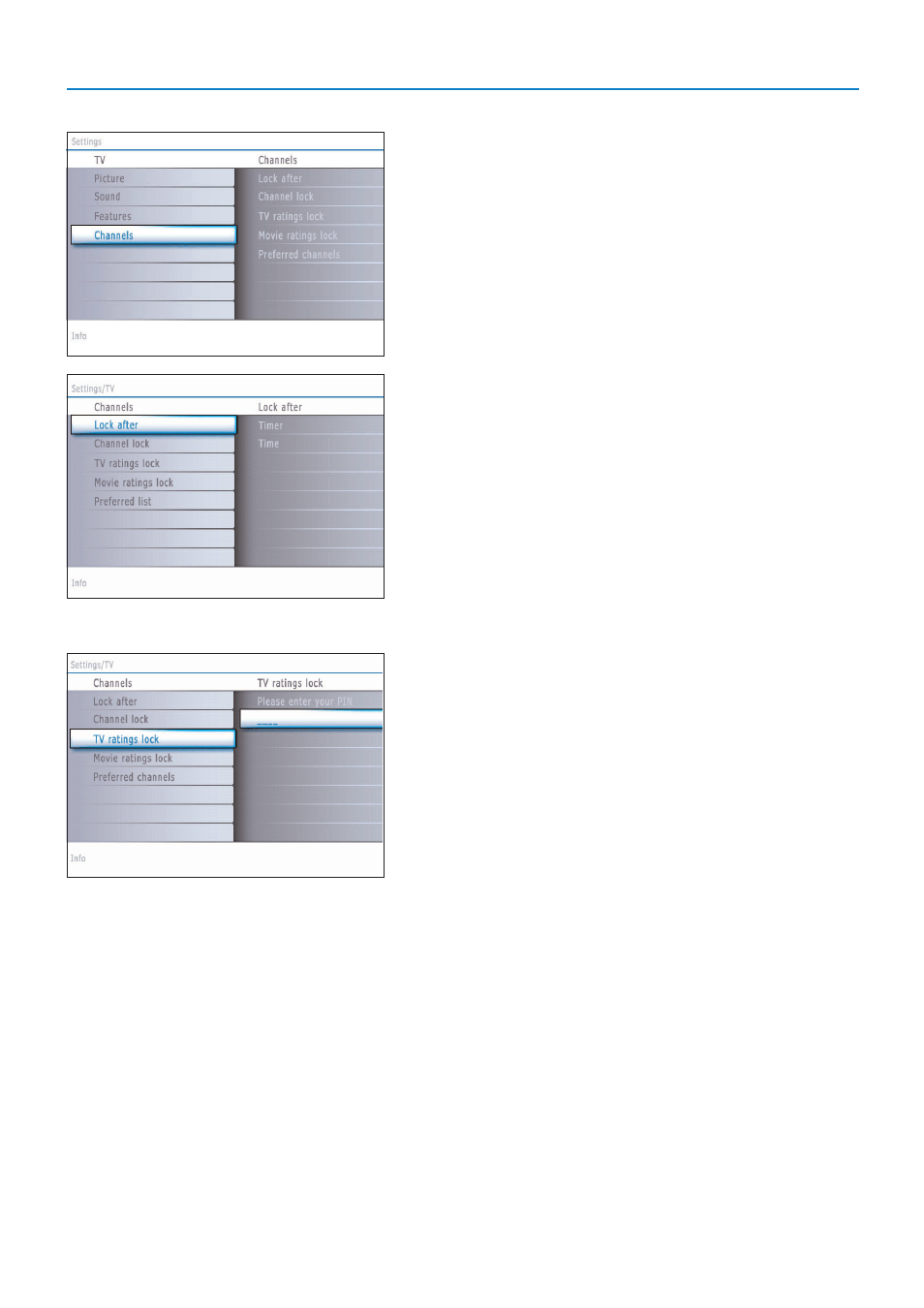
23
Channels menu
This menu can control special functions for the TV channels.
&
Select
Channels
in the TV settings menu with the cursor up/down.
é
Press the cursor right to enter the channels menu.
“
Press the cursor up/down to select a channels menu item.
Lock after
Note: Lock after is only selectable if time and date are known. See Setup, Clock
menu, p. 17.
This allows you to prevent the viewing of the channels after a selectable
time delay. Locked channels can still be tuned, but the picture is blanked and
the audio is muted.
&
Press the cursor right and select
Timer On
or
Off
.
When set to
On
this allows you to set the clock.
When having selected
Timer On
, you will be summoned to enter your PIN
(See Set/Change PIN, p. 15). Follow the instructions on screen.
é
Select
Time
and press the cursor right.This allows you to set the time
after which the lock is set.
“
Select
AM
or
PM
to select the correct period of the day.
‘
Enter the time with the digit or the cursor buttons and press
OK
to
confirm.
Channel lock
This allows you to completely lock a certain TV channel or external source.
Select the channels or subchannels you want to lock and press
OK
to
confirm.
TV ratings lock
Your TV is equipped with a V-chip.This allows you to control access to
individual programs based on their movie and TV ratings. All settings apply
to all AV inputs, except HDMI.The program content advisory data are sent
by the broadcaster or program provider.
&
Select
TV ratings lock
with the cursor down. A list appears, showing the
age-based TV ratings and a corresponding content-based ratings list.
é
Press the cursor right to enter the list.
“
Select an age-based TV rating with the cursor up/down, and enter, if
present, the list with content-based ratings with the cursor right, and select
one content-based rating.
‘
Press
OK
to activate/de-activate the selected rating.You are asked to enter
your PIN-code (see Set/Change PIN, p. 15). If the code is correct, the TV
ratings lock menu reappears.
(
Select another content-based rating if you like and press
OK
again.
You need only enter your PIN-code once while the menu is active.
You can lock/unlock any number of ratings on the list without re-entering your
code.
Each ratings item has a box-graphic in front of it to indicate whether or not
programs carrying that rating are currently locked:
• a yellow-colored box: all items in the contents-based list are locked as well;
• a blue-colored box: the item is unselected;
• a half blue, half yellow-colored box: some content-based ratings are
selected/unselected.
